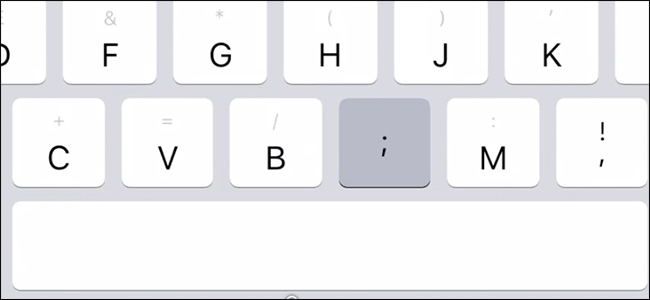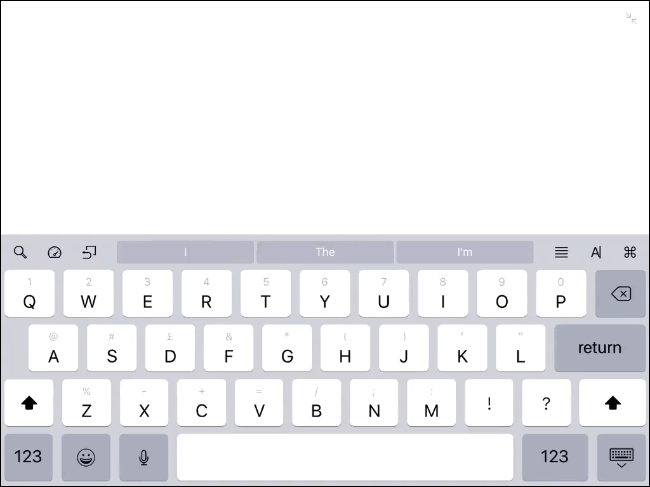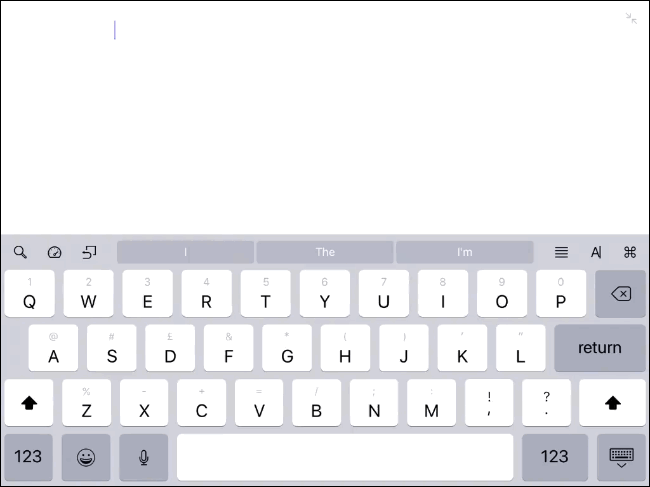The iPad got a lot of updates in iOS 11 to make it a better productivity tool. Along with headline stuff like multitasking, you’ll probably notice that the keyboard got an overhaul. While it may seem a little cluttered at first, it’s actually a big improvement. Here’s what’s changed and how to use it.
The first thing you’ll notice is that, rather than showing just the letters on each key, iOS 11 also shows a smaller, light grey symbol. In iOS 10 and earlier, you used to access these symbols by first tapping the "123" key, and then if you wanted a more esoteric symbol, tapping the #+= key. This still works as you can see below.
There is, however, now a better way to type any of these symbols. Instead of having to tap the "123" button first, you can tap the key the symbol is on, swipe down a small amount, and then release the key. This types the symbol rather than the letter (or the more esoteric symbol rather than the regular symbol if you’ve already hit 123). In the GIF below, you can see how I type a semi-colon by tapping and swiping down on the N key.
This method of typing takes a little bit of getting used to, but once you’ve got the hang of it, it makes typing symbols on your iPad much quicker.