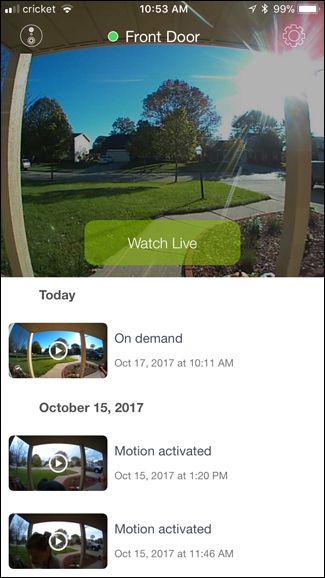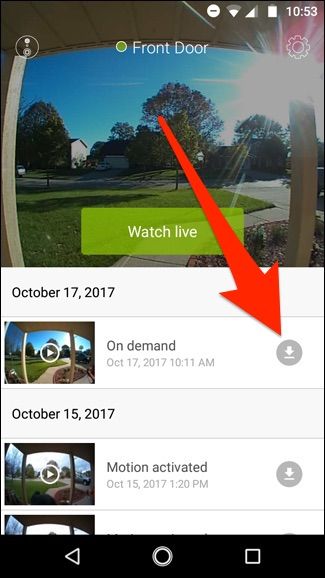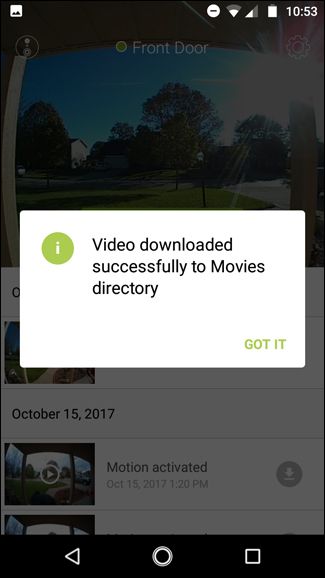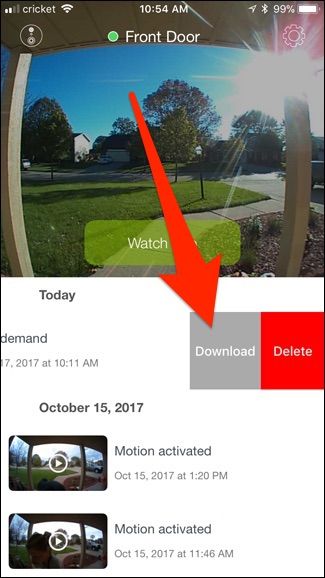The SkyBell HD keeps all of your most-recent recorded videos stored in the cloud for up to 20 videos at a time. This can go fast if your doorbell is used a lot, so here's how to download videos from your SkyBell HD to store them locally forever.
Unlike most other video doorbells and Wi-Fi security cams, which keep any and all recorded videos for a specific amount of time, the SkyBell HD does things differently. It will only keep 20 of the most recent videos that it captures. So depending on how often it records motion or button presses, older videos may stay on there for weeks, or disappear in as little as a couple of days.
So if your SkyBell HD ends up capturing something notable, it may be worthwhile to download it locally to your device so that you have it stored permanently without the risk of it falling off and automatically getting deleted. Here's how to do it.
Open up the SkyBell HD app on your phone and you'll see the main screen with a history of your recorded videos on the bottom half.
If you're on Android, all you have to do is find the video you want to download and tap on the download button to the right of the video. Give it a few moments for the video to download and you'll eventually get a pop-up saying that it was successfully downloaded to your phone's Movies directory.
On the iPhone, it's a bit different. Instead of there being a dedicated download button front and center, you have to swipe left on the video that you want to download. From there, tap on "Download". Give a few moments to download and you'll receive a popup letting you know that the video is now saved to your iPhone's camera roll.
That's all there is to it! After you download the video to your phone, you can then share it to a number of different cloud storage services or send it to a friend, depending on what options you have available on your Android or iOS device.