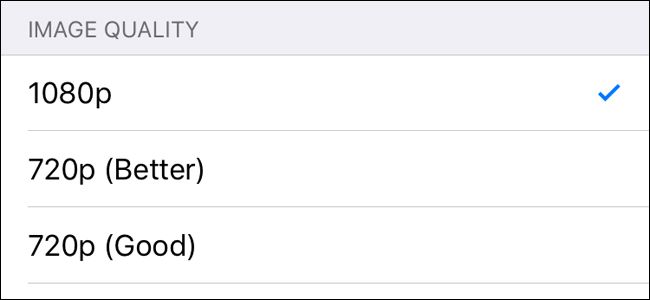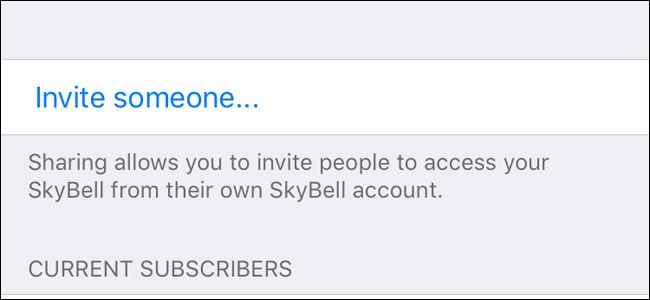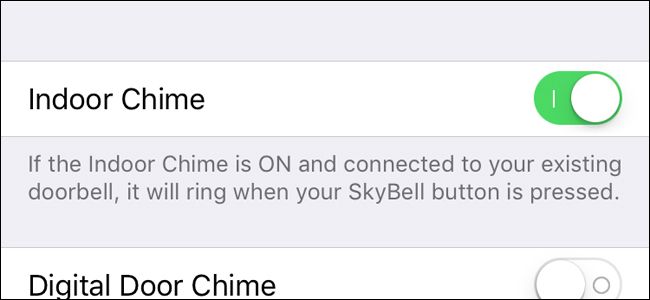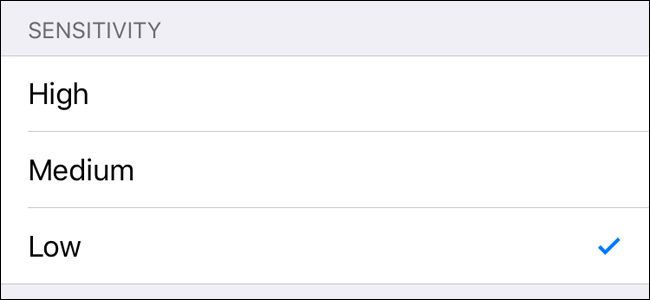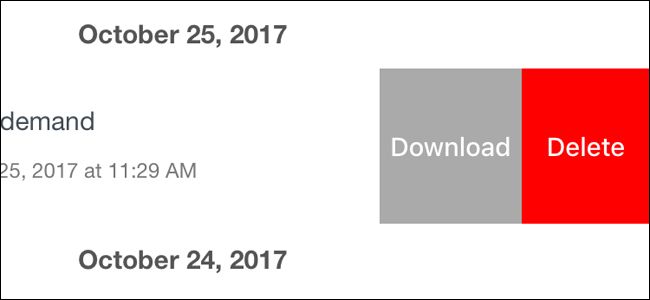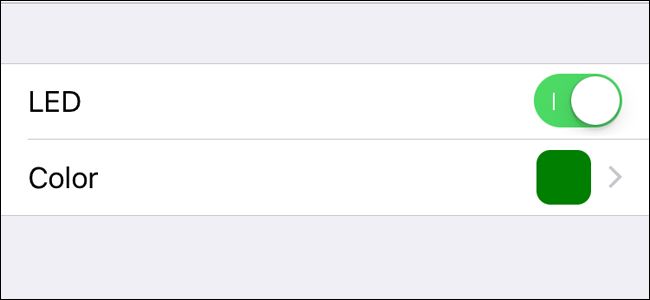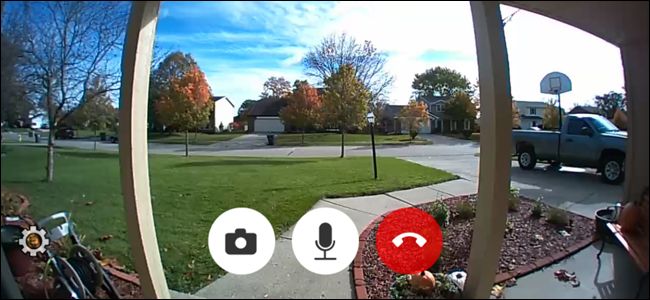Quick Links
If you get all kinds of different folks approaching your door, a video doorbell like the SkyBell HD is a worthwhile investment, but you may not be using it to its full potential. Here's how to get the most out of your SkyBell HD video doorbell.
Change the Video Quality
The SkyBell HD can stream and record video up to 1080p in resolution. However, if your internet connection can't quite handle the load, you can change the video quality.
Just open up the settings in the SkyBell HD app and select "Image Quality". From there, you can select a lower quality than 1080p, as far down as 480p. Keep in mind, this will make it more difficult to identify people at your door, so be sure to experiment and find the best balance that you can.
Share Access with Other Family Members
The SkyBell doesn't work nearly as well if you're the only person in your household that has access to it, which is why you'll want to share access to the video doorbell with other family members.
You can do this by going into the settings and tapping on "Manage Sharing". From there, you can invite someone via email and they'll be able to view the SkyBell's live video feed and see past recordings.
Enable "Do Not Disturb"
While technically it's not called Do Not Disturb, the SkyBell HD has a feature where you can "mute" the doorbell so that when someone presses the button, it doesn't actually ring the doorbell.
Jump into the settings and tap on "Indoor Chime". From there, hit the toggle switch next to "Indoor Chime" to turn it off and mute the doorbell. Keep in mind, though, that this will still send you notifications through your phone unless you turn those off separately.
Adjust the Motion Sensitivity
While you can get alerted on your phone whenever the doorbell button is pressed, you can also receive alerts whenever motion is detected. However, you'll likely want to adjust the motion sensitivity.
In the settings, tap on "Motion Detection". Enable it if it isn't already and then select either "High", "Medium", or "Low" as far the sensitivity goes.
Download Videos for Sharing
While you can view recorded videos in the SkyBell app, they go away after a certain amount of time. So if you want to keep any recordings for the future, you'll want to download them in case you need to share them with the police or anyone else.
On iOS, you just swipe on a video and hit "Download". On Android, just tap on the download button next to the video. It will then be saved to your phone's local storage where you can do whatever you want with it.
Change the LED Color
This isn't really a huge feature of the SkyBell HD, but it does allow you to give it some personality. By default, the button lights up green, but you can change it to pretty much any color you want.
Tap on "LED" in the settings menu and then select "Color" on the next screen. From there, you can use the color picker to select your favorite color to use. You can even change the brightness of the button's LED.
Take Advantage of the Live View Features
When someone rings the doorbell and you go to view the live video feed, many users forget that there's more you can do on this screen than just seeing who's at the door.
For example, you can take a snapshot of the video feed at any time, as well as use the microphone to talk to the person at the door. You can even tap on the gear icon to access integration with other apps, like the Kevo app to unlock your door right from that screen.
Connect to IFTTT for More Functionality
The Skybell HD comes with a considerable amount of customization and functionality, but you can do even more with it by linking it to IFTTT and taking advantage of some automation.
For example, you can have your smart lights blink whenever someone rings the doorbell, or you can have your porch light automatically turn on when motion is detected at your front door.