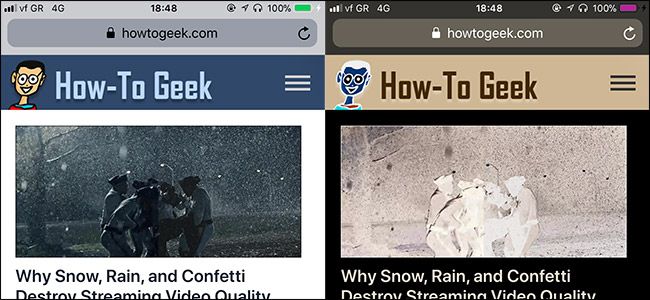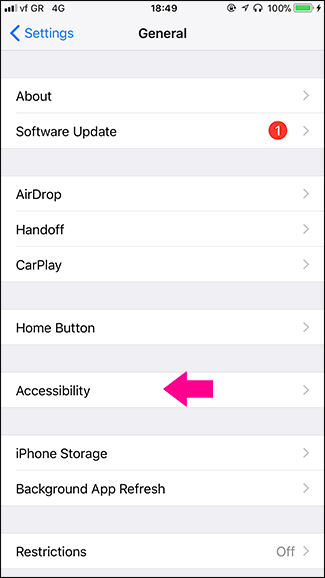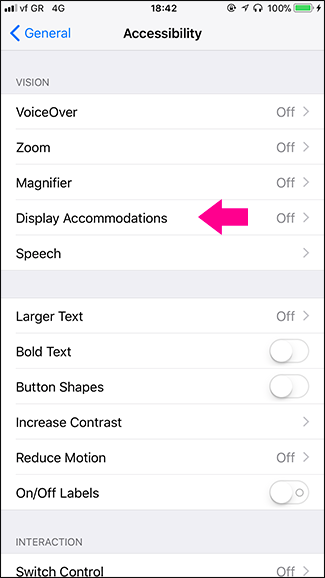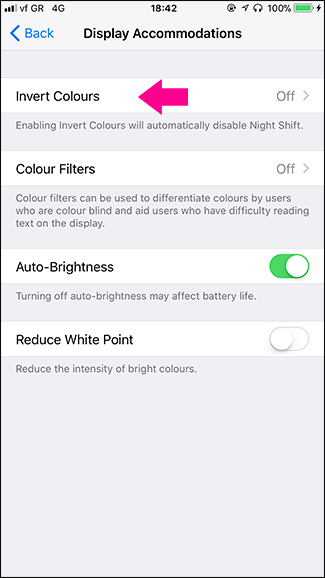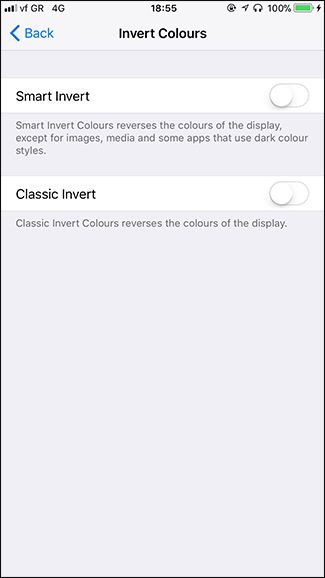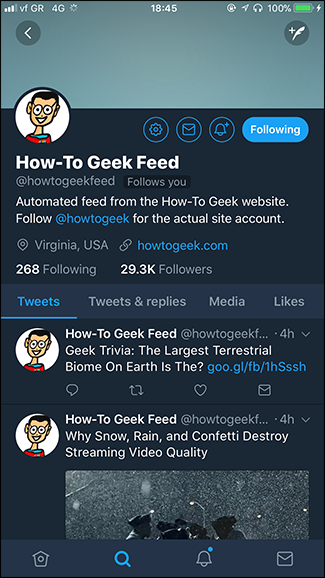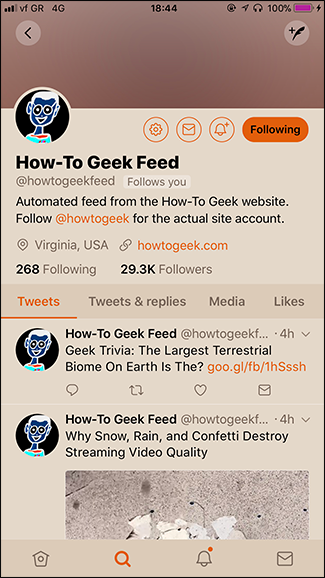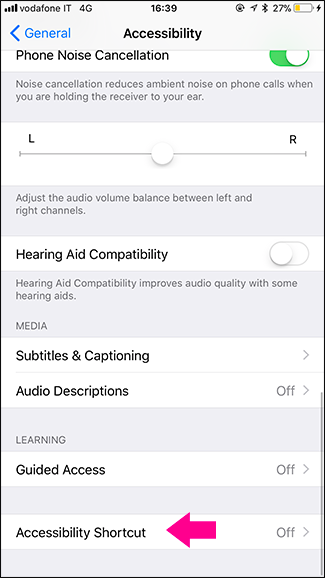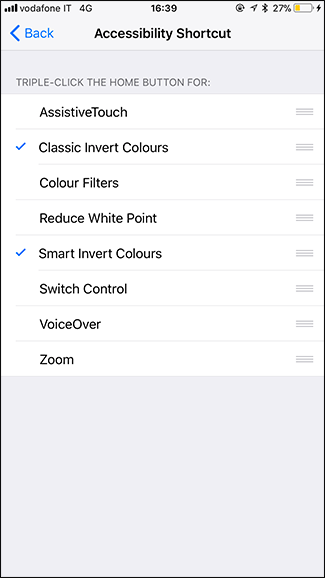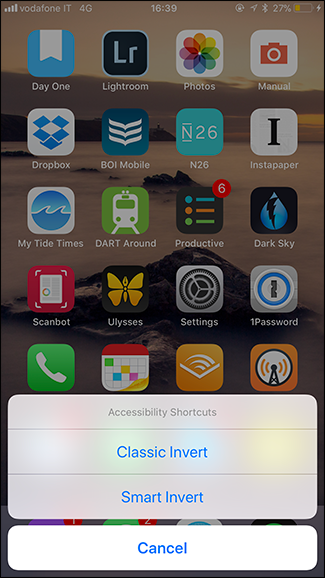Apple goes to a lot of effort to make their iPhones as accessible for everyone as possible. One system option allows you to invert all the colors on the phone's display, which is useful if you’re sensitive to brightness, have certain kinds of color blindness, or just are in the dark. Here’s how to enable it.
Go to Settings > General > Accessibility > Display Accommodations.
Select Invert Colors and then turn either Smart Invert or Classic Invert on.
We’d recommend Smart Invert since it doesn’t invert things like images or apps that are already using a dark color scheme. Below, you can see Twitter with dark mode activated as it appears with Smart Invert on the left and Classic Invert on the right.
If you want to turn inverted colors on and off whenever you want without having to dig into the settings app, you can set a triple-click of the home button as a shortcut. Go to Settings > General > Accessibility > Accessibility Shortcut and select the features you want available when you triple-click the home button.
Now when you triple-click the home button you'll get the option to quickly enable (or disable) inverted colors.