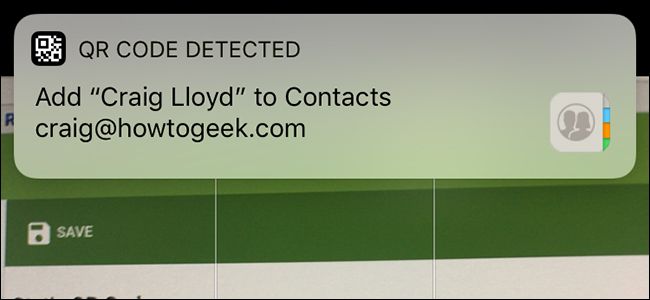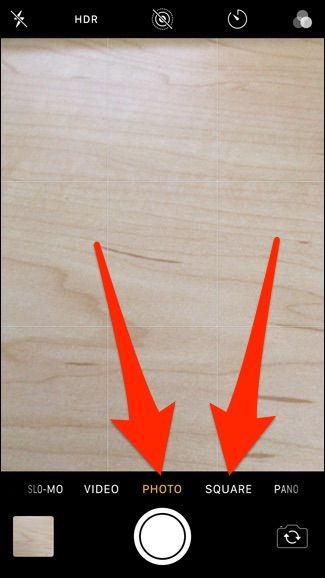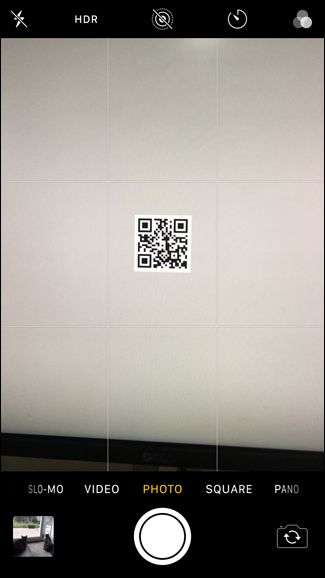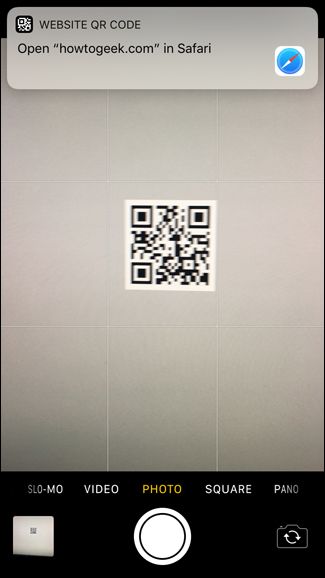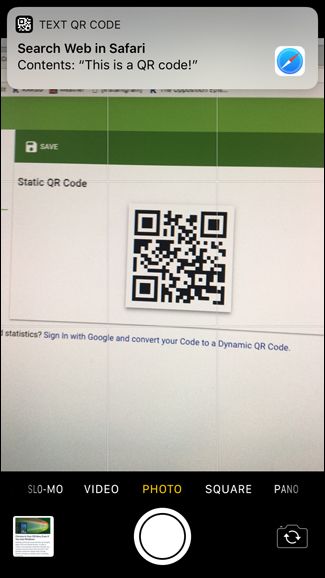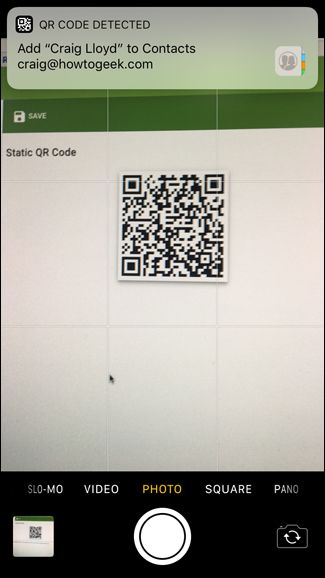Before iOS 11, iPhone users had to download a third-party app in order to scan a QR code. However, this functionality is now built in and you can use the stock Camera app on the iPhone to scan as many QR codes as your heart desires.
If you're not familiar with QR codes, they're a special kind of barcode. When scanned, they can take you to a specific website, lead you to a file to download, and even just show a bunch of text about something. For example, if you were at the zoo and there was a QR code next to the lion exhibit, you could scan it to bring up more info about the lions on your phone.
QR codes are pretty great, especially since you can make your own. However, if you just need to scan a QR code, here's how to do it with your iPhone without needing to download a third-party app.
Start by opening up the Camera app and make sure that it's set to "Photo" or "Square". Either of these modes will work.
Point your phone at the QR code like you're about to take a picture of it. You actually don't have to get that close to it, but you also can't be too far away. Below was about the distance that the camera was able to read it without going out any farther.
It should only take a second or two for the camera to read the QR code, and when it does, you'll get a banner notification appear from the top.
Depending on what kind of information the QR code contains, the notification will let you interact with it in different ways. For example, if it contains a URL, simply tap on that notification to go that website. If it's just some text, the notification will display it. Tapping on it will do a Google search for that text.
If the QR code contains contact information, the notification will let you add it to your iPhone's contact list.
These are just a few examples of what you can do, and the possibilities are nearly endless, especially when you can attach just about anything to a QR code.