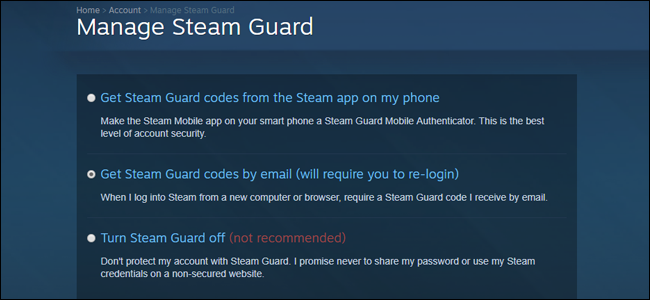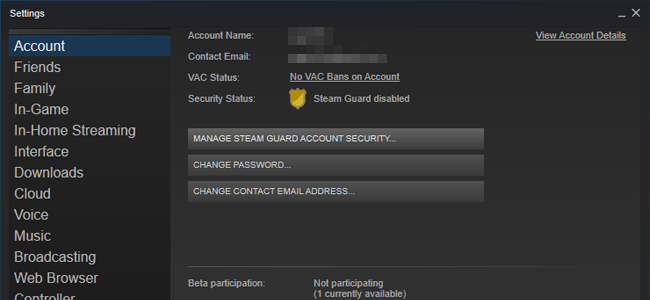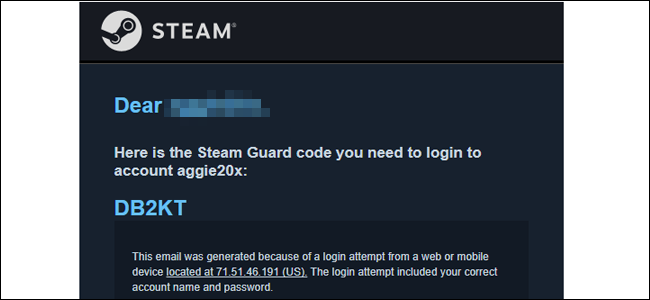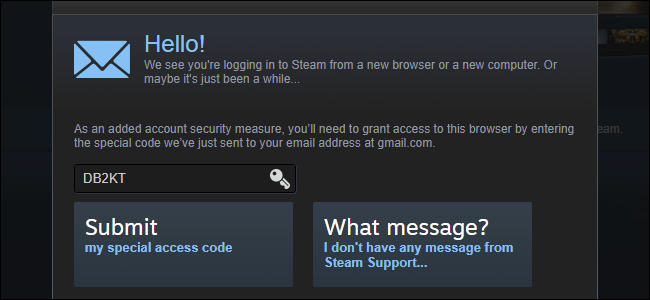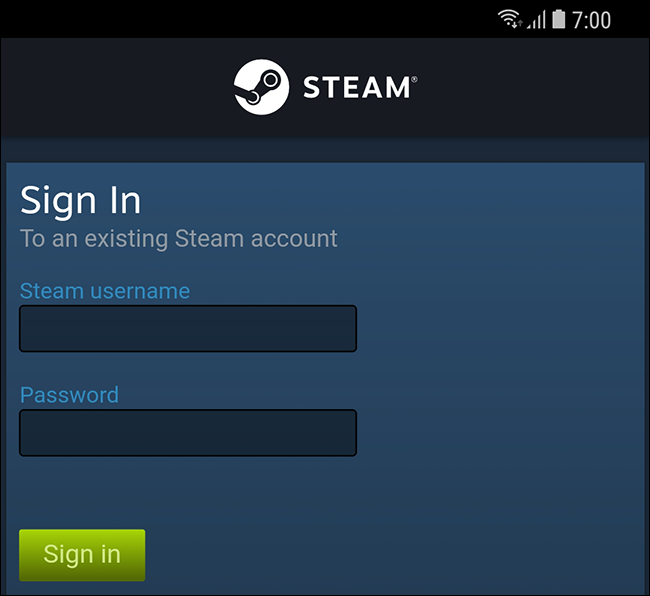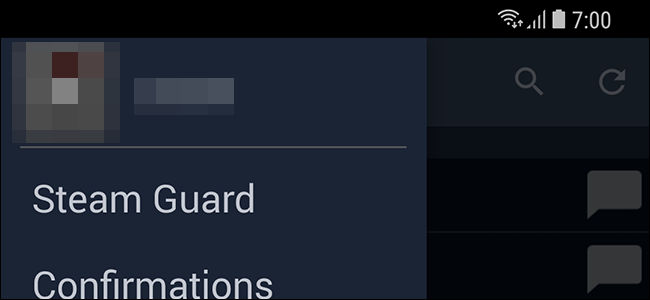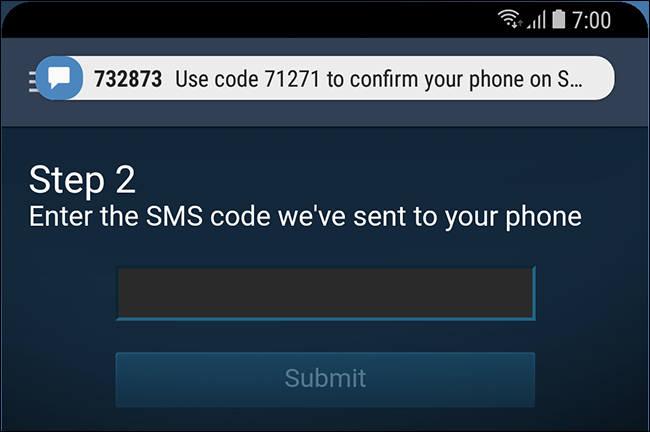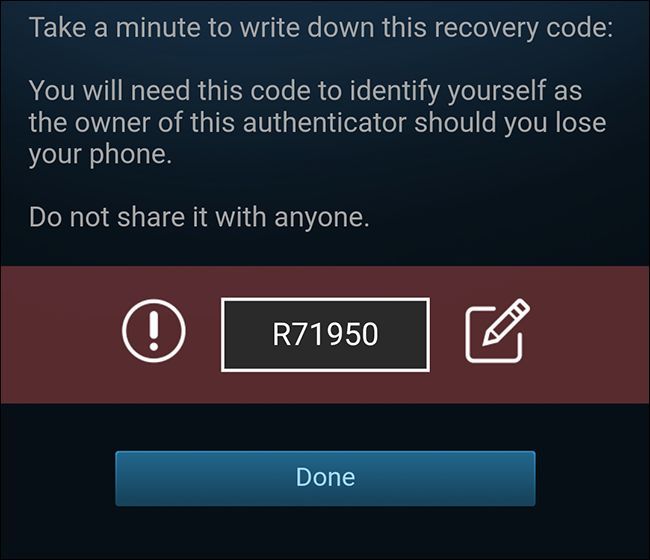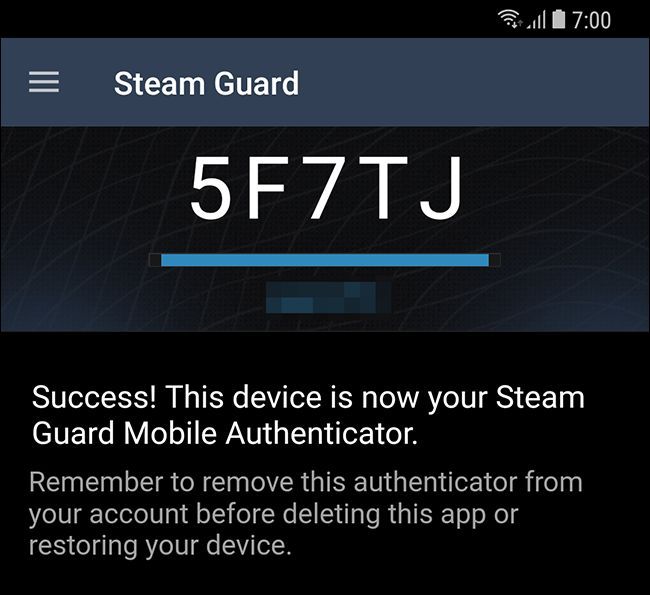Quick Links
If you've been playing PC games in the last few years, the accumulated games in your Steam account are probably worth hundreds (or maybe even thousands) of dollars. Perhaps even more importantly, your Steam account might contain in-game items that can be traded for real-world cash...and thus, stolen with some very real consequences. So it's a very good idea to apply Valve's Steam Guard two-factor authentication to your account.
Two-factor authentication, for those who don't know, is an extremely important security feature you should enable on all of your accounts. It forces you to log in with not just a password (something you know), but a code from your phone (something you have). That way, if someone gets a hold of your password, they still won't be able to get into your account.
To enable it in Steam, open your browser and log in to your Steam account. Click your account name in the upper right-hand corner, then click "account details." Under the "Account Security" portion of the page, click "Manage Steam Guard account security."
Alternatively, you can open the Steam desktop application, click the "Steam" menu item in the upper left-hand corner, then "Manage Steam Guard account security."
Option One: Receive Your Code via Email
From this screen you can choose email codes or codes sent to the official Steam App on your smartphone. Click "Get Steam Guard Codes by email" if you don't want to use your phone: you'll be sent an email that looks like this one whenever you log in to Steam either on the web or via the desktop app.
Copy the code from your email and put it into the field that appears on the login screen:
Click "submit" and you're ready to go.
Option Two: Receive Your Code via the Steam Smartphone App
For the mobile version of Steam Guard, download the app on your phone: here are the links for the Android version and the iPhone app.
On your phone, log in with your standard Steam account and password. If you forgot your password, it's easy to reset it. If you already have Steam Guard set up via email, you'll need to check your inbox for another access code before continuing.
Tap the side menu button, then "Steam Guard," the first item below your Steam username. Tap "add authenticator," then enter the phone number of the device you're currently using. Tap "add phone."
You should receive a text message right away. Enter the code within in the next screen, and tap "Submit."
On the next screen you're given a recovery code. This is separate from the codes you'll receive whenever you log in to Steam on your computer: it's a permanent means of recovering your account if you should lose your phone. Take the app's advice and put the code somewhere secure. Press "Done" when you're ready.
Now when you log in to your Steam account on any device, you'll need to open the Steam app on your phone and tap "Steam Guard" in the menu. Note that the code cycles continuously: if you don't enter it in time on your computer or other device, you'll need to use the next code that appears as the timer resets.