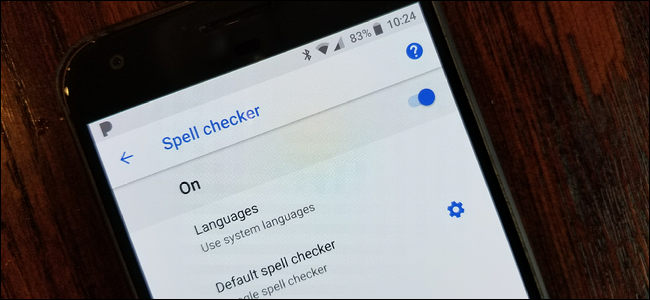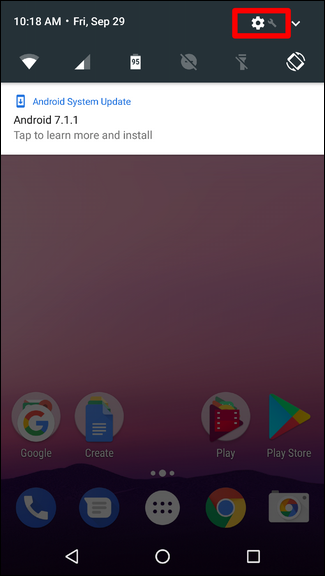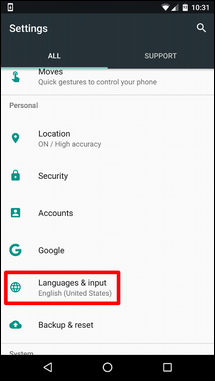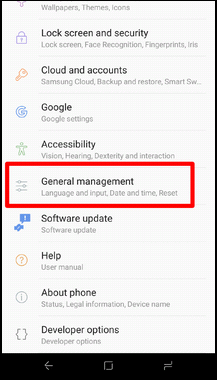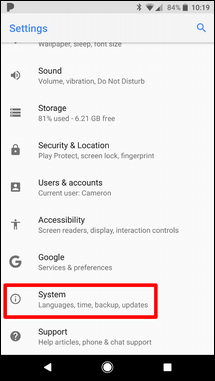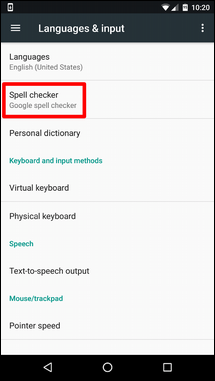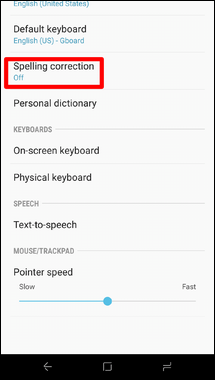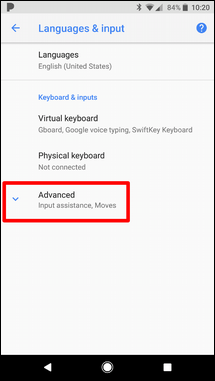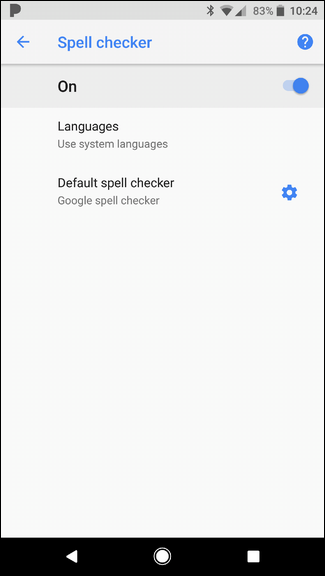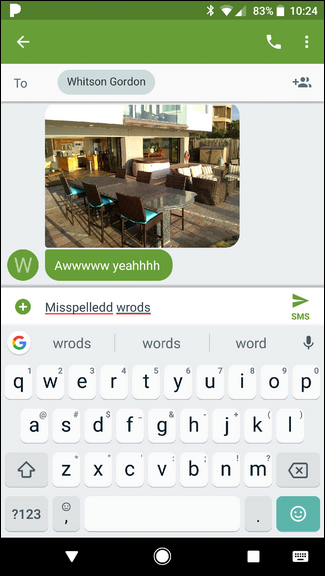So everyone knows that their preferred keyboard on Android has autocorrect, but did you know Android also has built-in spell check? If you're really looking to double down on your spelling---or perhaps get rid of autocorrect altogether---this is a setting you'll probably want to enable.
Spell Check vs. Autocorrect
One of the first things you're probably wondering here is what makes spell check different than autocorrect. It's actually pretty simple: autocorrect will automatically correct (imagine that) questionable text into something that at least somewhat resembles a coherent word (which is sometimes annoying). Spell check, on the other hand, will just provide a list of suggested possibilities---it won't automatically change anything.
The thing is, if you use both at the same time, things can get kind of annoying, especially if you're using slang or some other technically incorrect verbiage. But you'll just have to play with it and find what works best for the way you use your phone.
How to Enable Android's Spell Checker
This setting should exist on most modern versions of Android, but depending on your handset's manufacturer, it may be in a slightly different place or under a slightly different name. For example, stock Android calls this setting "Spell Checker," while Samsung's Android calls it "Spelling Correction." Of course they had to change it.
First, pull down the notification shade and tap the gear icon.
From there, scroll down to Languages and Input. On Samsung Galaxy devices, this is found under the General Management menu; on Android Oreo, it's under System.
In the Languages and Input menu, find the "Spell Checker" option. Again, on Samsung Galaxy phones this is called Spelling Correction; on Android Oreo, you'll find it under the Advanced tab.
At this point, it's pretty simple: slide the toggle to enable the setting.
Once enabled, you can tap on a misspelled word to get a drop down list of suggested replacements in any text field.