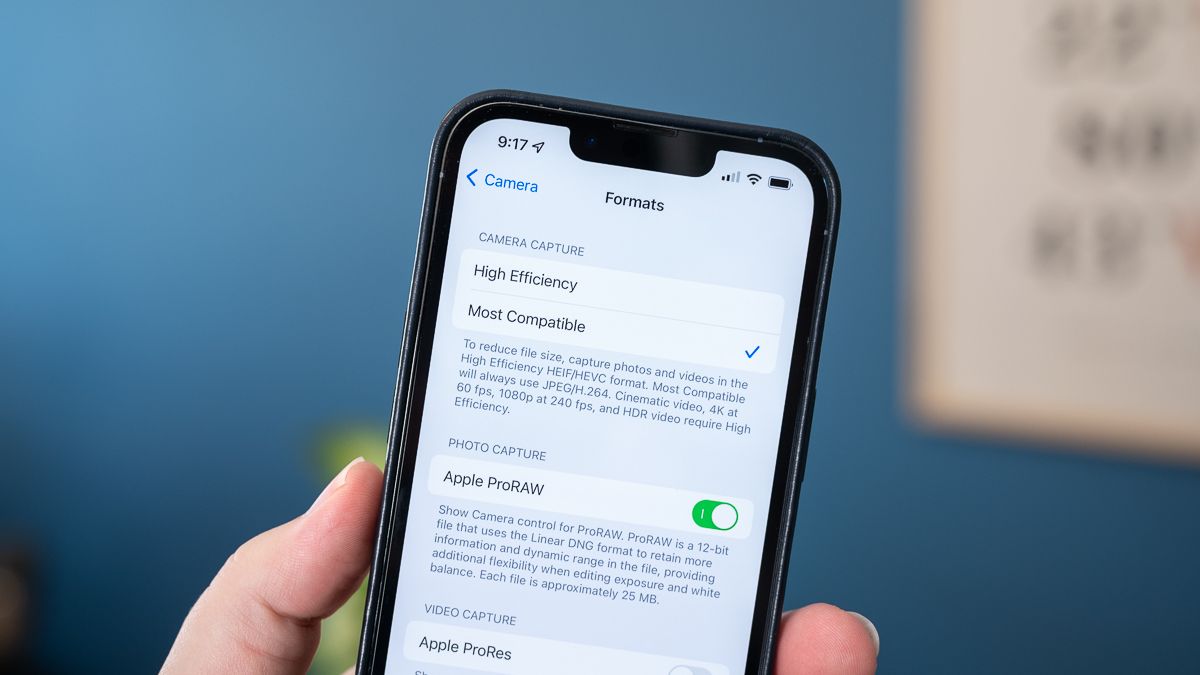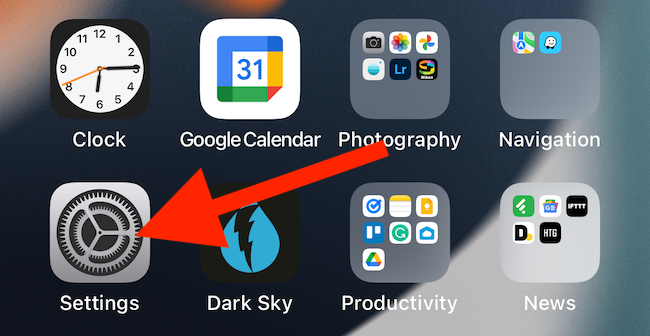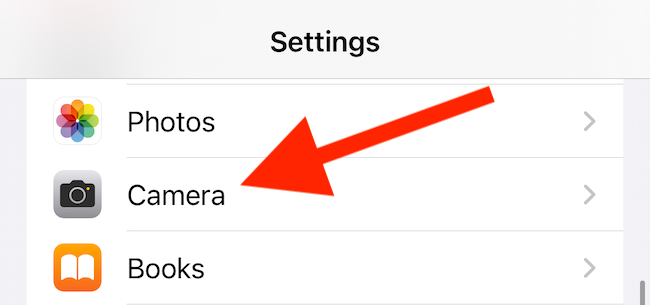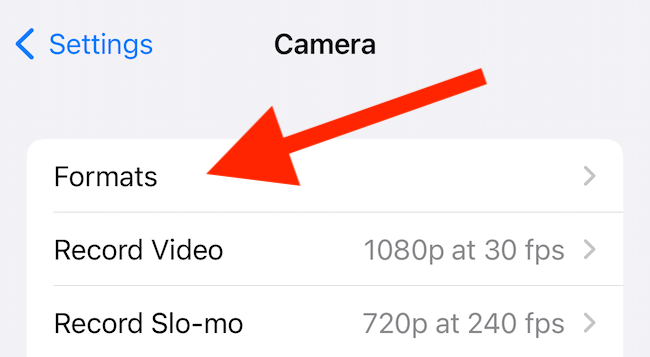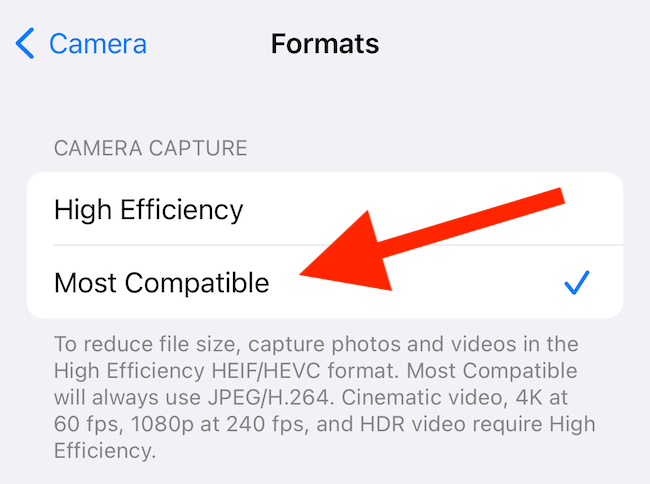By default, your iPhone's photos and videos are not encoded in compatible formats that can be read by most computers and editing software. Instead of JPG for images and MPEG-4 for video, it uses High Efficiency Image Format (HEIF) and High Efficiency Video Format (HEVC), respectively. Here's how to change that.
Encoding files in HEIF (using the .HEIC extension) and HEVC (using the .MOV extension) requires a bit more processing power, so this default setting is only on the iPhone 7 and newer and most modern iPads. Also, it's worth noting that files in these newer formats are about half the size of JPG and MP4 files of similar quality.
While HEIF and HEVC are great in theory, they aren't as widely supported as JPG and MP4 yet (which are essentially universal at this point). For example, you need to upgrade your Mac for it to be able to edit HEIF and HEVC files. And if you use Windows 11 or 10, they aren't compatible out of the box yet.
If you'd rather capture your photos and videos in a more widely compatible format, you can do so with a simple settings toggle. Here's how.
Start by opening the "Settings" app on your iPhone. Use Apple's built-in Spotlight Search if you can't find it on your home screen or App Library.
Next, scroll down and tap the "Camera" option.
Choose "Formats" from the top of the menu.
Finally, select "Most Compatible" to check the option
Now your iPhone will keep using more compatible formats, including JPEG and MP4. Just keep in mind that these files will take up more storage space, but are easier to open, view, and edit on all operating systems, including Windows 11 and 10.