There are times where you'll need to create a small booklet of literature for a company or organization, and thankfully Microsoft Word 2010 or 2013 makes the process easy. Here's the quick guide on how to do it.
Note: These screenshots are from Word 2010 but it's the exact same process in 2013.
Create Booklets
Open Word and select the Page Layout tab, then click on the icon in the corner of Page Setup to launch the Page Setup dialog. It's probably best to do this before creating your document, then you'll get a better idea of how the layout will look. However, you can make your document first then create the Booklet layout, and edit it from there.
In the Page Setup screen under Pages, change multiple pages to Book fold from the dropdown.
You might also want to change the Gutter setting under Margins from 0 to 1. Otherwise, there is a chance words will get jumbled in the binding or crease of your booklet. Also, after selecting Book Fold Word automatically changes to Landscape Orientation.
Click OK after you've made your adjustments, and you'll be able to get an idea of what your booklet will look like.
Of course you will have the power of Word's editing features so you can make you booklet as simple or complex as you want. Here we are just making a simple test booklet, added a header, and page numbers for the footer.
After you have the Booklet setup in word, you can navigate to each page, and make any edits or changes you need.
Print Booklets
Depending on the type of printer you have, hopefully you can print both sides of the document. Or, if it supports manual duplex printing, you can select that option as well. Where in our case it looks like it might be time for a printer upgrade?
You can also create booklets in Office 2003 & 2007, but of course the options and layouts are different.

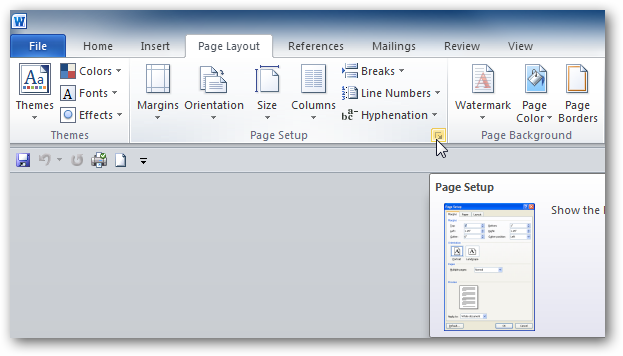
![sshot-2010-10-21-[21-31-09]](https://static1.howtogeekimages.com/wordpress/wp-content/uploads/2010/10/sshot-2010-10-21-21-31-09.png)
![sshot-2010-10-21-[21-47-57]](https://static1.howtogeekimages.com/wordpress/wp-content/uploads/2010/10/sshot-2010-10-21-21-47-57.png)
![sshot-2010-10-21-[21-38-38]](https://static1.howtogeekimages.com/wordpress/wp-content/uploads/2010/10/sshot-2010-10-21-21-38-38.png)
![sshot-2010-10-21-[21-39-40]](https://static1.howtogeekimages.com/wordpress/wp-content/uploads/2010/10/sshot-2010-10-21-21-39-40.png)
![sshot-2010-10-21-[21-43-15]](https://static1.howtogeekimages.com/wordpress/wp-content/uploads/2010/10/sshot-2010-10-21-21-43-15.png)
![sshot-2010-10-21-[22-34-11]](https://static1.howtogeekimages.com/wordpress/wp-content/uploads/2010/10/sshot-2010-10-21-22-34-11.png)