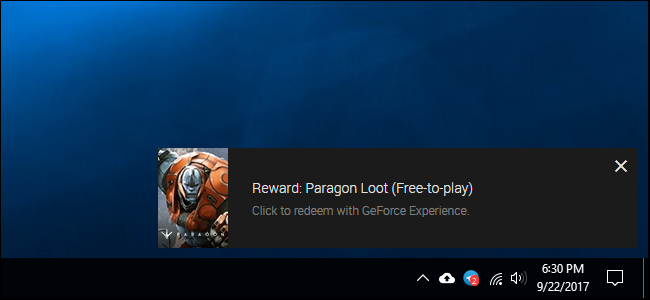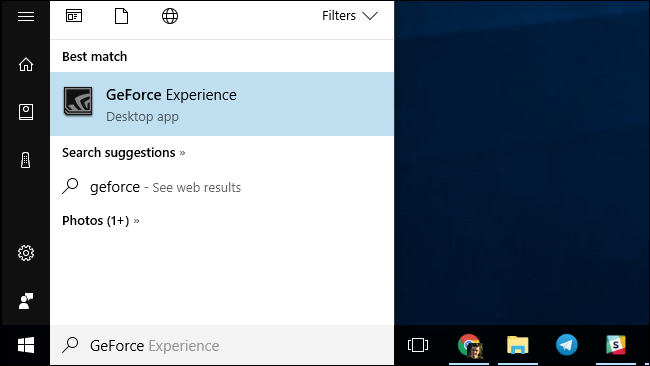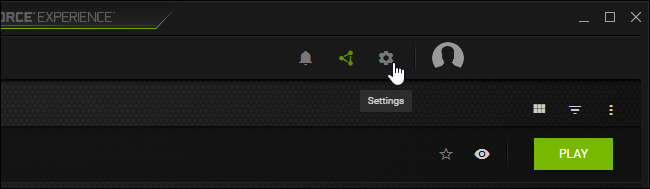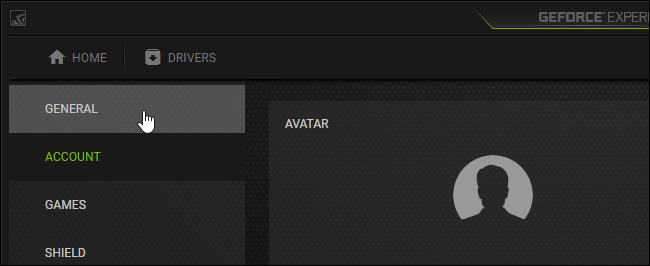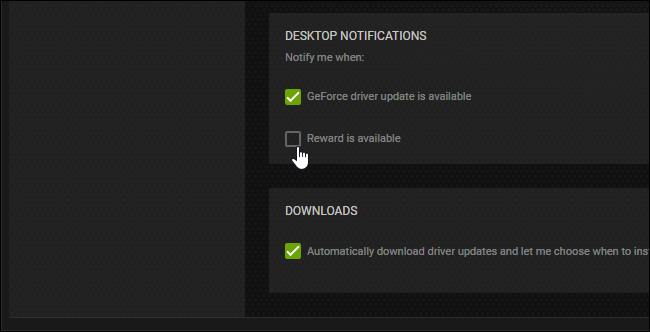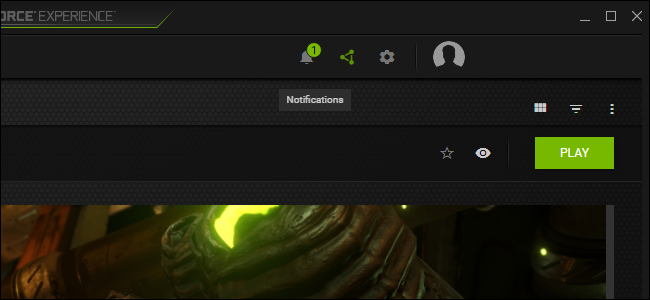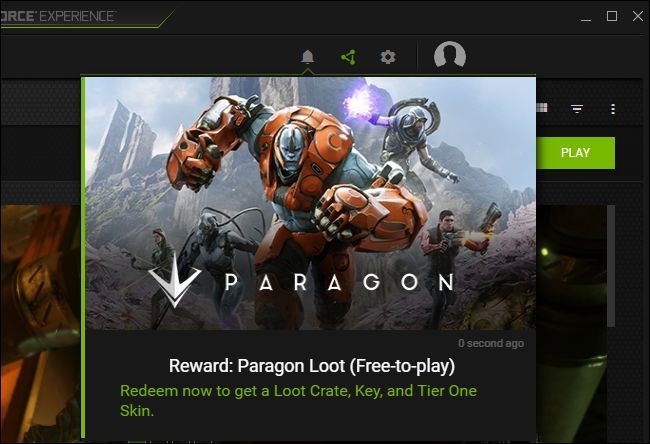NVIDIA's GeForce Experience software now displays notification advertisements for free-to-play games. If you don't want notification popups for games you've never played appearing when you're just trying to use your computer, here's how to disable them.
This is one of the many increasingly annoying features in GeForce Experience, including the Alt+Z notification and in-game overlay icons you can also disable.
How to Disable the Notification Ads
First, launch the GeForce Experience tool. You can do this by clicking the ad itself or by opening the Start menu, searching for "GeForce", and launching the "GeForce Experience" shortcut.
Click the gear-shaped "Settings" button near the top right corner of the GeForce Experience window.
Click the "General" tab at the left side of the window if it isn't already selected.
Scroll down on the General pane and uncheck the "Reward is available" notification. You will still receive notifications when driver updates are available.
How to Access the Rewards, If You Care About Those
Even if you disable reward notifications, those "rewards" are still available in the GeForce Experience app itself. When a reward is available, you'll see a green badge over the bell-shaped Notifications icon in the GeForce Experience window. Click the "Notifications" icon to view your available rewards and other notifications.
For example, we saw a reward advertisement for items in the free-to-play game Paragon, so the "Paragon Loot" reward is available here.
It's great that NVIDIA is offering free "rewards" that some gamers might care about, but items in a free-to-play game we've never played before feel suspiciously like an advertisement---and we don't need a graphics driver utility displaying advertisements on our Windows desktop, thank you.