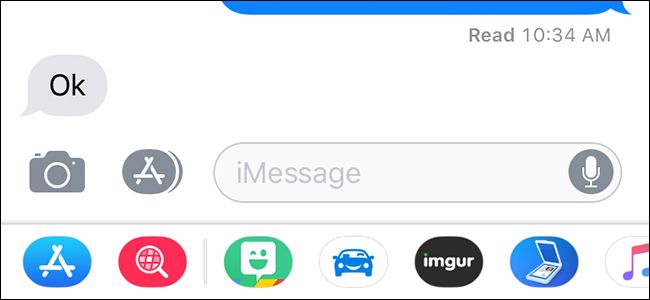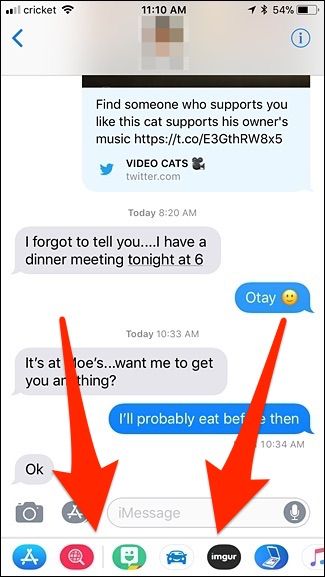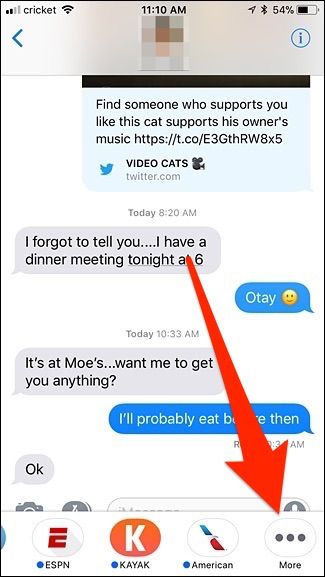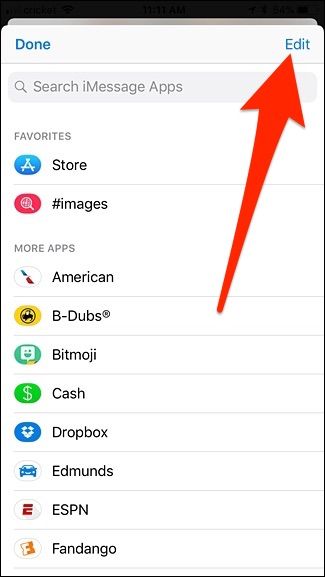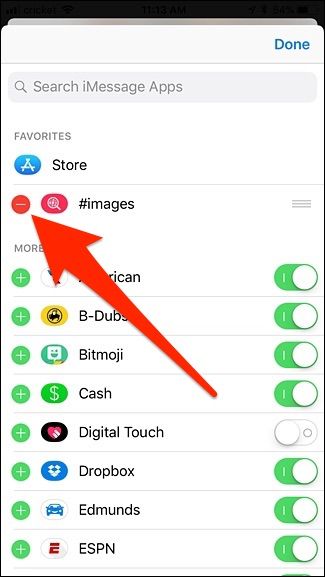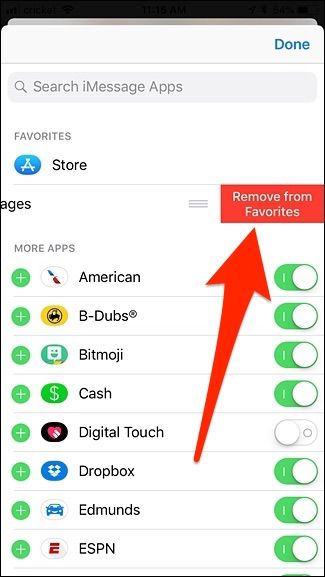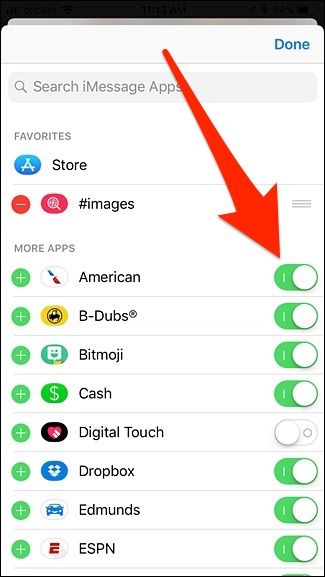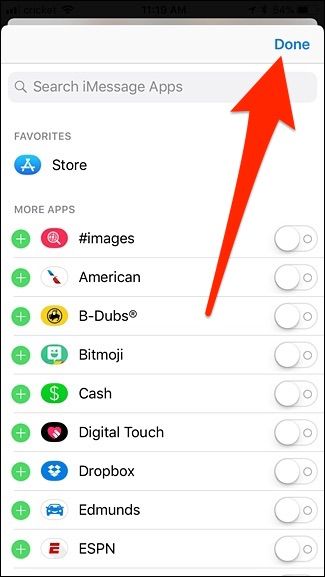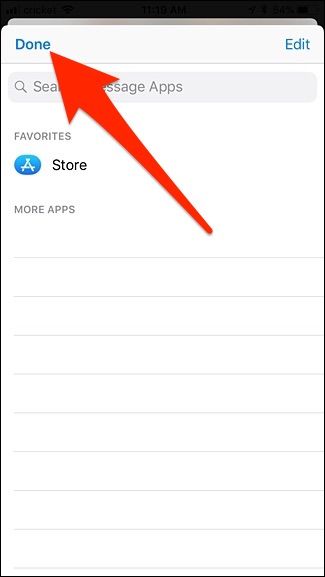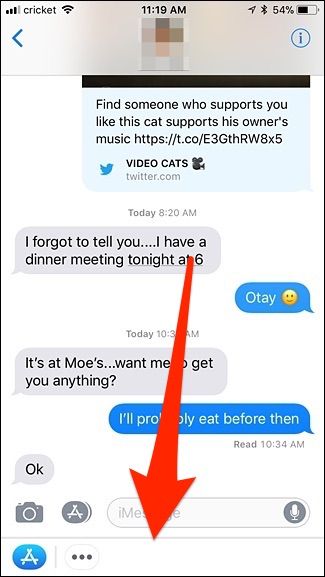A new feature in iOS 11 gives you quicker access to iMessage Apps at the bottom of the screen, but if you never use them in the first place, they're just annoying. Here's how to hide them.
Update: Just tap the gray app store icon to the left of the iMessage text box to hide the row of icons. This will hide the app icons completely.
Let's get the bad news out of the way first. You won't be able to remove the whole bar at the bottom that houses the iMessage app icons---it will still remain even after you hide all of them. So you won't be gaining any more screen real estate than before, but you can clean it up so you aren't accidentally tapping on the apps, at least.
Start by opening up the Messages app and tapping on a conversation. Once inside, head to the bottom of the screen and locate the iMessage apps.
Swipe all the way to the right on the apps and tap on "More".
Tap "Edit" in the top-right corner of the screen.
If you have any iMessage apps under "Favorites", tap on the red circle and then hit "Remove from Favorites". Unfortunately, you can't remove "Store" from favorites, nor can you remove it from that bottom section anyway, so you'll have to live with it there.
Next, tap on the toggle switches next to each app so that they're in the off position (i.e. not green).
After that, hit "Done" in the top-right corner.
Tap on "Done" again up in the top-left corner.
You'll now see a mostly empty bar at the bottom of an iMessage conversation.
Again, this doesn't get rid of that bar entirely and will constantly appear within every conversation window, but at least now it's cleaned up and doesn't make iMessage look as cluttered and busy as before.