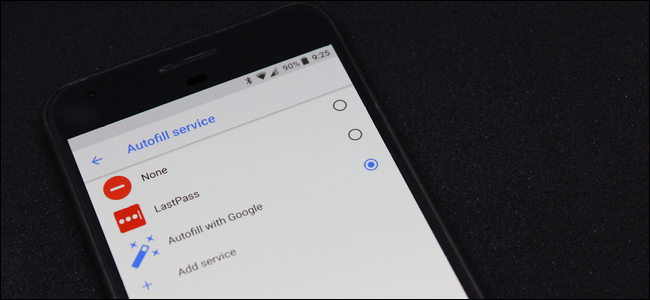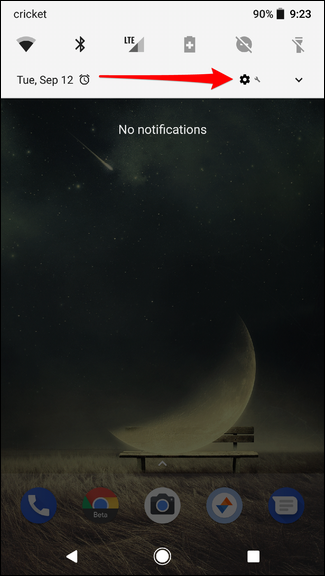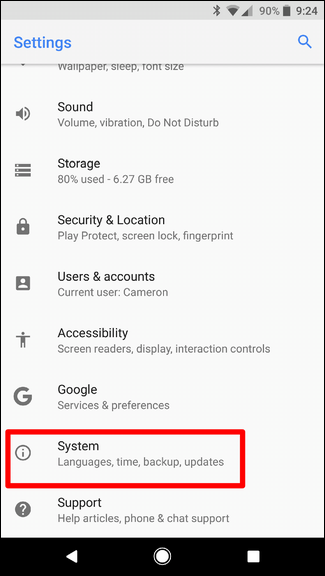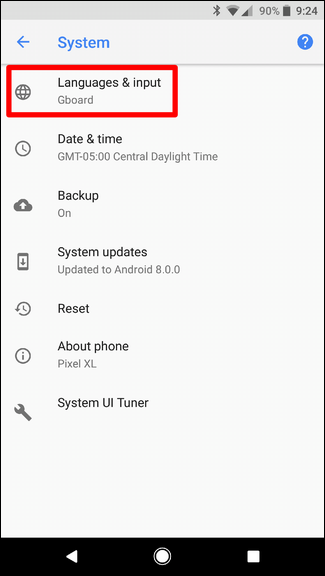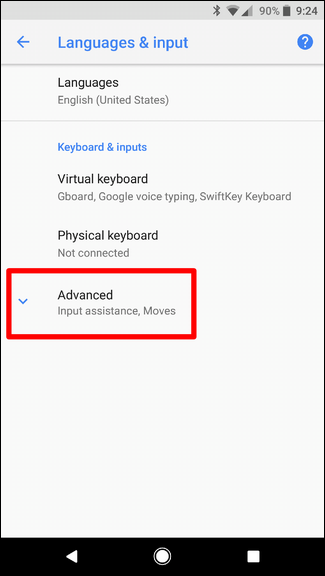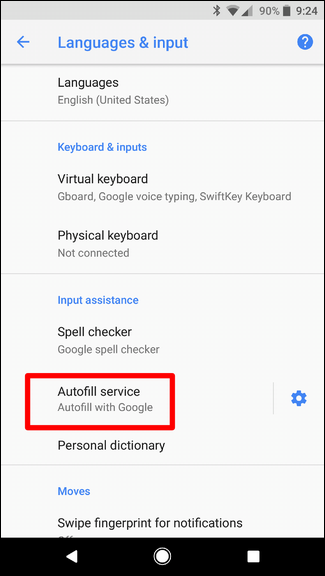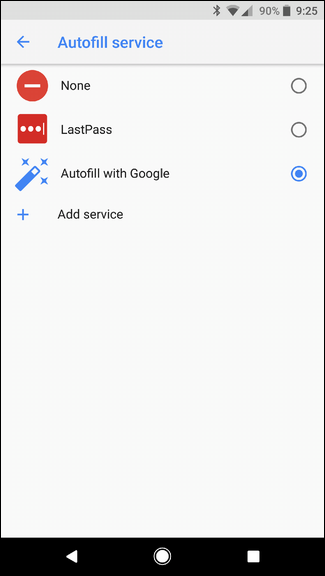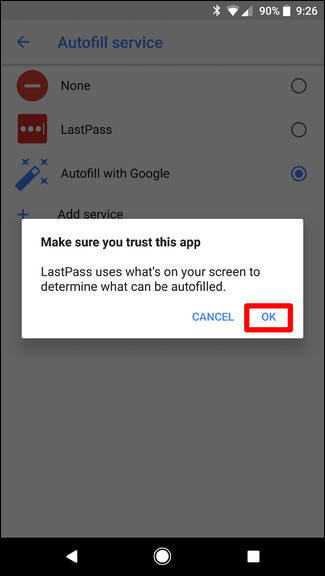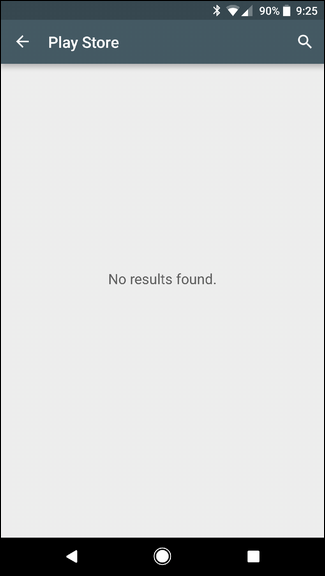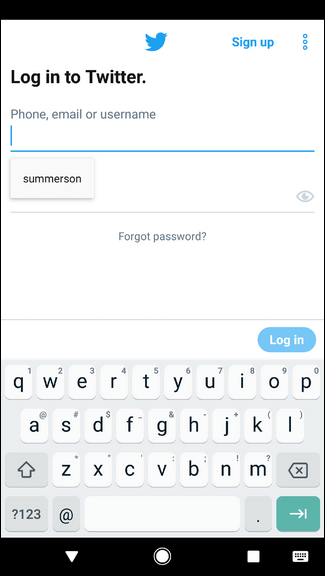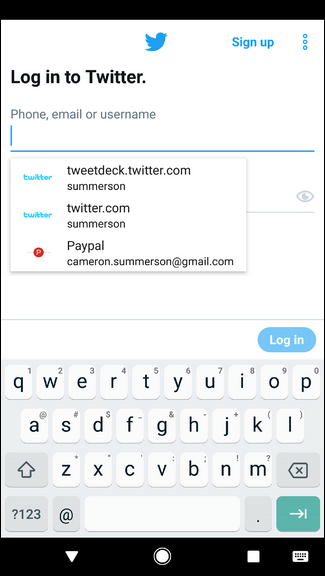One of the best new features in Android Oreo is the system-wide autofill service. Basically, if you store passwords and form data in Chrome, this information now syncs across the system for use in apps and the like.
If you don't use Chrome's native password manager, though---instead opting for something like LastPass---you can actually change the default autofill manager to your preferred application.
Before we get into the details here, it's worth noting that this technique requires that the app to support the feature by implementing it with the new APIs. And so far, there aren't a lot of options there. Even LastPass doesn't offer it in the stable version of its app---you'll need to opt-in to the public LastPass beta to get in on the action.
So, if you use a different password manager, you may need to dig around a bit and see if they're using a similar system. If not, I recommend contacting the developer and letting them know you'd like to see this as part of their app. Or maybe changing to an app that actually supports the newest features.
Alright, with that out of the way, let's do this thing.
How to Set the Default Autofill Manager
This setting is actually buried fairly deep in the OS, so get your tapping finger ready. First, pull down the notification shade and tap the gear icon to jump into Settings.
From there, scroll down and tap the "System" entry, and then tap "Languages & Input" on the "System" page.
There are only a few options on the "Languages & Input" page, so you'll need to tap the "Advanced" option to expose the rest.
Under the "Input Assistance" category, tap the "Autofill Service" option.
If you don't have another capable app installed, the only option you'll see here will be "Autofill with Google." If you do have capable apps installed, however, they are listed here. You can see that I've opted into the LastPass public beta that I mentioned earlier, and that uses the new Autofill API.
When you select another service, a warning pops up asking if you're sure you trust the service. If you're good with it, tap "OK" and you're done.
There's also a link to add a service, which just takes you to the Play Store with what will eventually be a list of compatible apps. Right now, however, there isn't anything here.
Otherwise, that's all there is to it.
Using Autofill in Android Oreo
Now that you've set your Autofill Manager, let's briefly talk about how this works. Really, there's only one thing you need to know: the app you're trying to log into also has to support Autofill. Again, more and more developers will start rolling this out over time, so for now that number is pretty small.
For right now, just know that if you're a LastPass user, many apps will still just use the LastPass Fill Service instead of the new Autofill Service.
The Twitter app already supports Autofill, so here's a quick look at the difference between Google Autofill (on the left) and LastPass Autofill (on the right):
Not a whole lot of difference---just two means to the same end. But if you live in LastPass, you can see that it does show more useful info than Google Chrome.