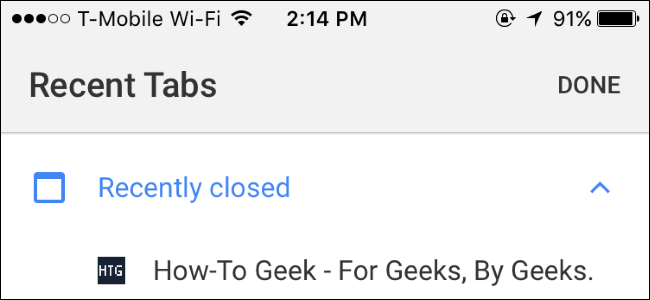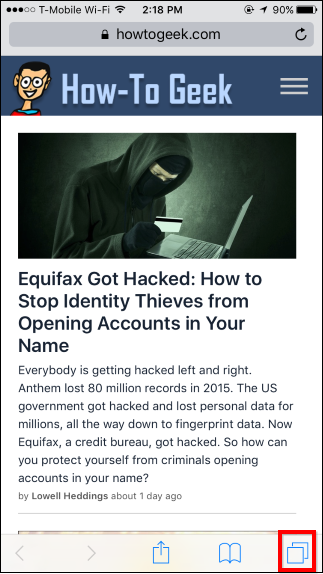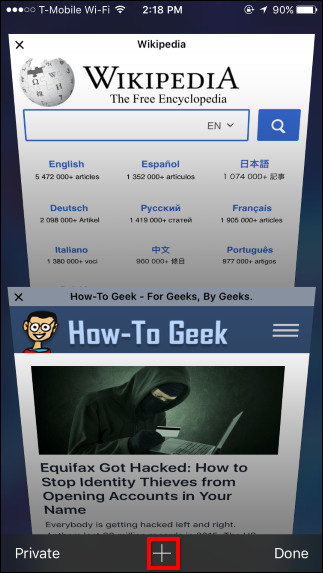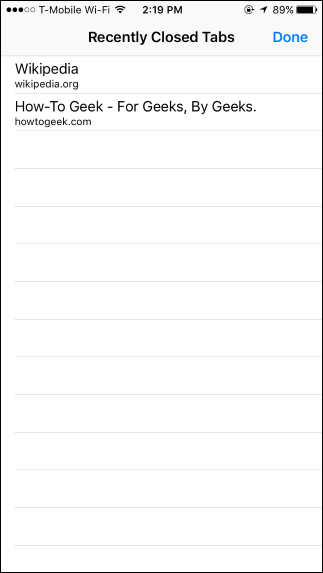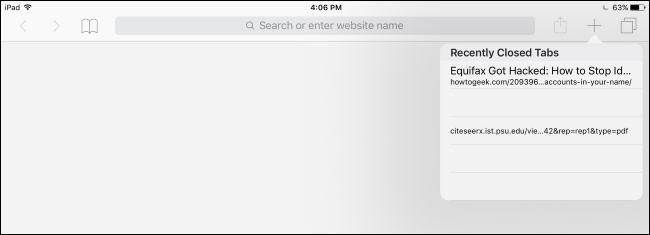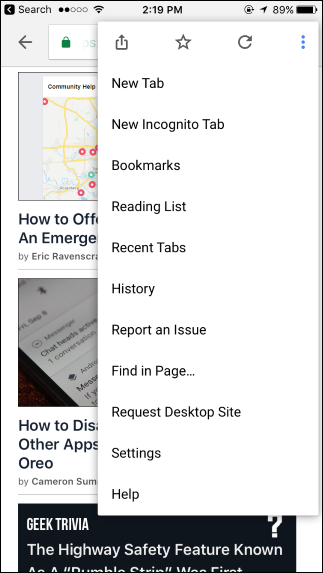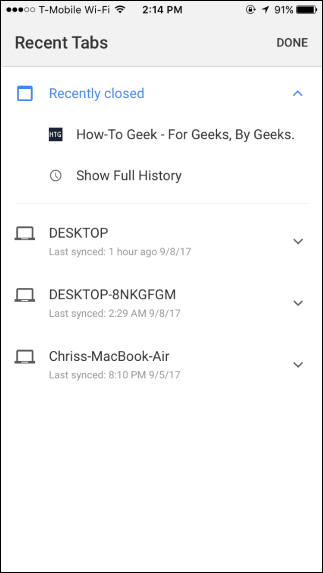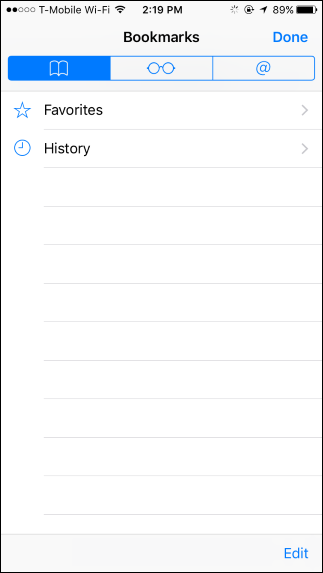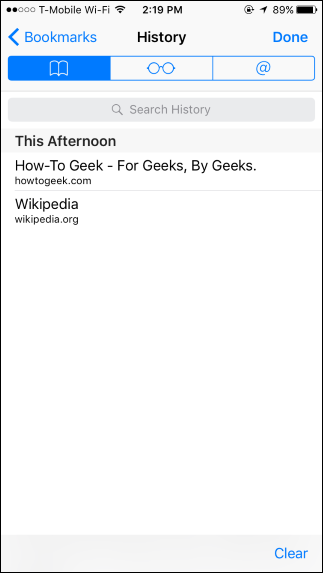Quick Links
Modern mobile browsers allow you to reopen tabs you've recently closed, just like desktop browsers do. In Apple's Safari browser for iPhone and iPad, the feature is a bit hidden---but it's there. You can also reopen closed tabs in Google Chrome and other third-party browsers on an iPhone or iPad.
Safari on iPhone
To reopen a closed tab in Safari on an iPhone, first tap the "Tab View" button at the bottom right corner of the Safari app to view your open tabs. Next, tap and hold "New Tab" button (the plus sign).
After a second or two, the "Recently Closed Tabs" screen should appear. Tap any recently closed tab to reopen it.
Note that this feature won't work in Private Browsing Mode. Tabs you close in Private Browsing Mode are wiped away and can't be recovered for privacy reasons. That's the point!
Safari on iPad
Opening closed tabs is even easier on an iPad, as the "New Tab" button is always present on the toolbar. Just tap and hold the "New Tab" button on Safari's toolbar until the "Recently Closed Tabs" popup appears.
Tap the recently closed tab you want to restore, and Safari will reopen that web page.
Google Chrome on iPhone or iPad
In Google Chrome on an iPhone or iPad, tap the menu button, and then tap the "Recent Tabs" option. You'll see a list of tabs you recently closed under the "Recently Closed" section. Tap a tab to reopen it.
Note that you won't see Incognito tabs appear in the "Recent Tabs" list, as Chrome forgets about them right after you close them. That's the point!
If Your Recently Closed Tabs Don't Appear In the List
If it's been a while since you closed the tab and it no longer appears in the list, you can try finding it in your browser history.
To open your Safari browsing history, tap the book-shaped icon on the toolbar, tap the book-shaped icon in the pane that appears, and then tap "History." Scroll through your browsing history or use the search box and you should be able to find the web address of the tab you had open.
To open your Chrome browsing history, you can tap Menu > History or tap "Show Full History" on the "Recently Closed" page. Dig through your history and you should be able to find the web address of the tab you had open.
It's a simple feature, but it can be really convenient for those times when you accidentally close a tab or just can't quite remember what that cool page was you were looking at recently.