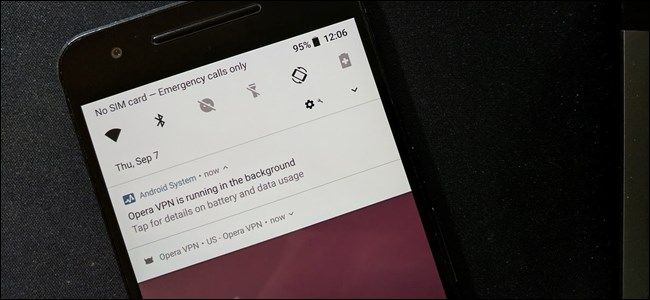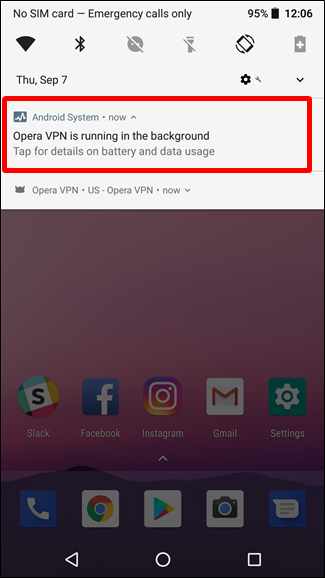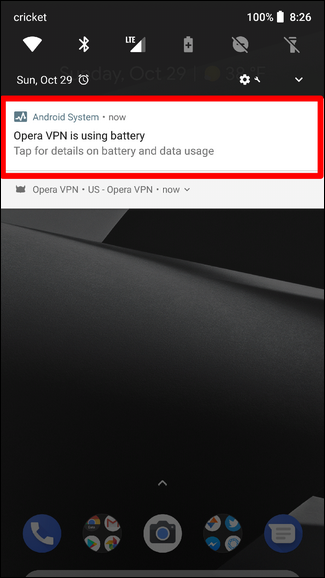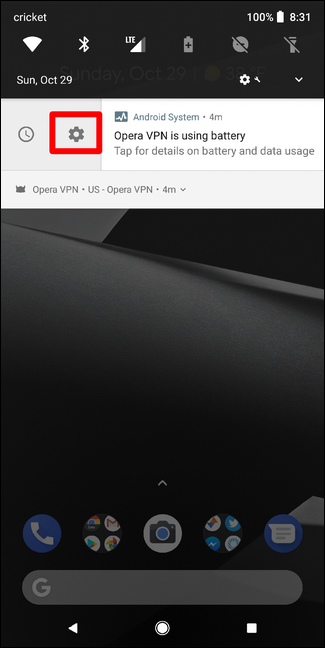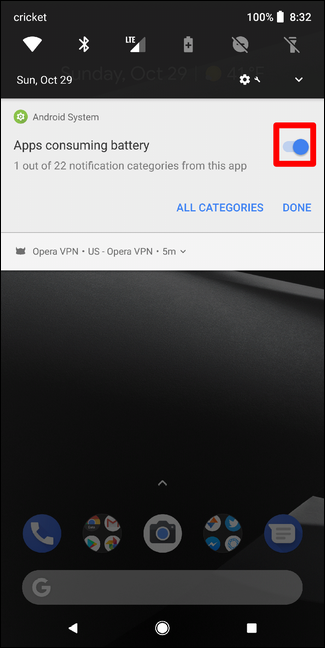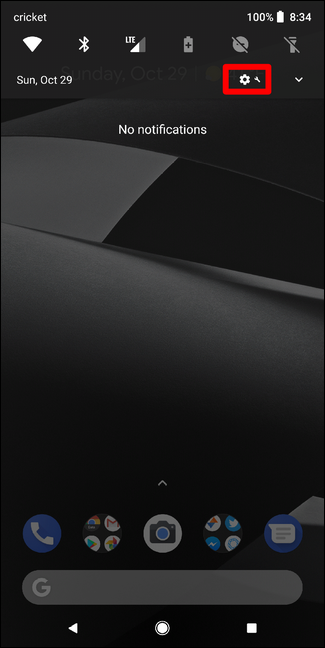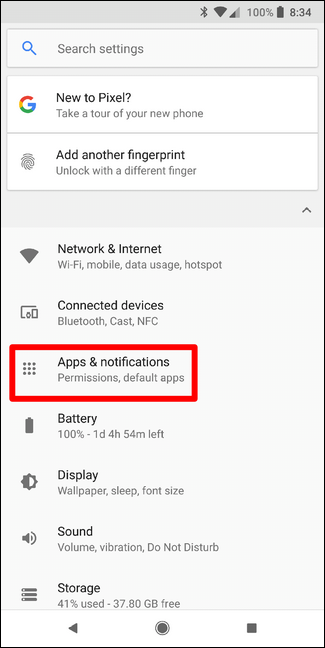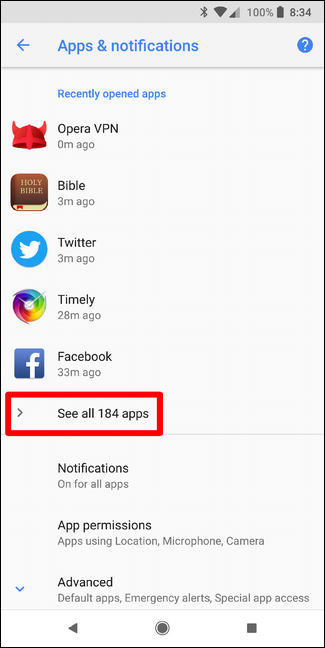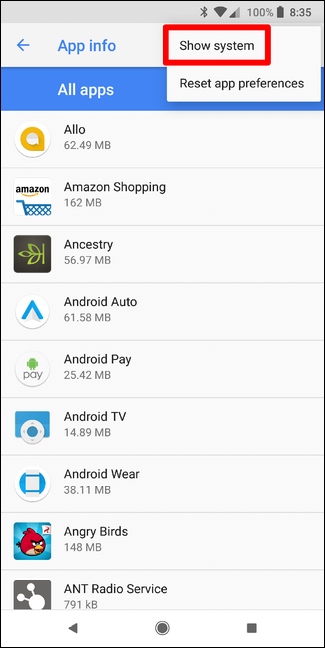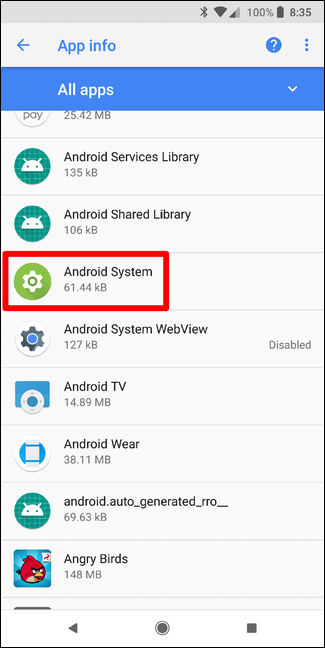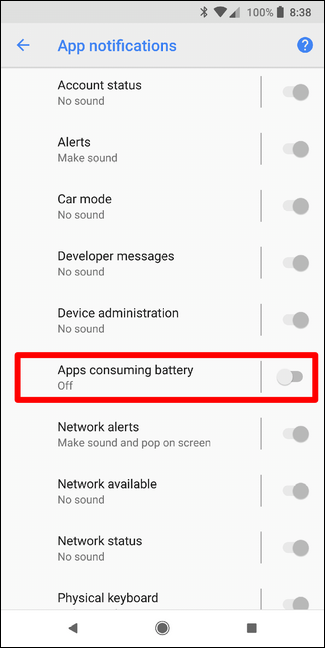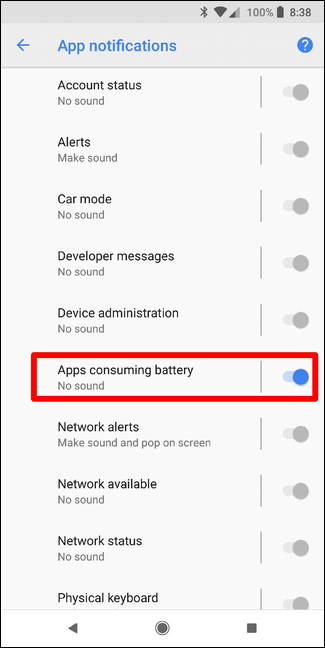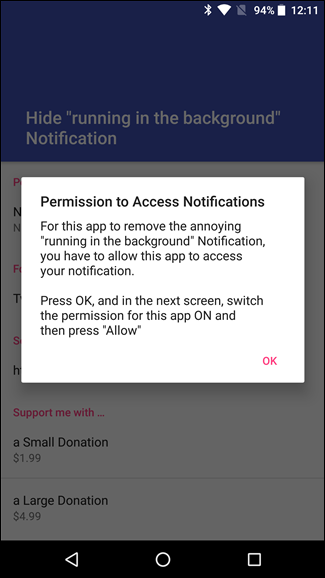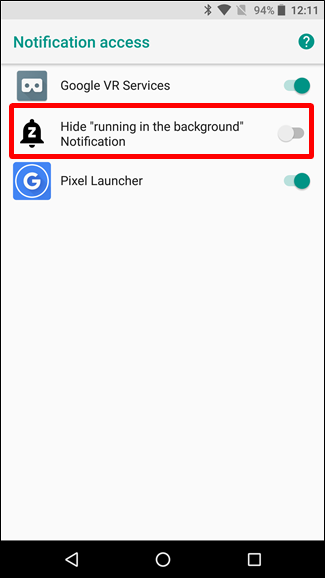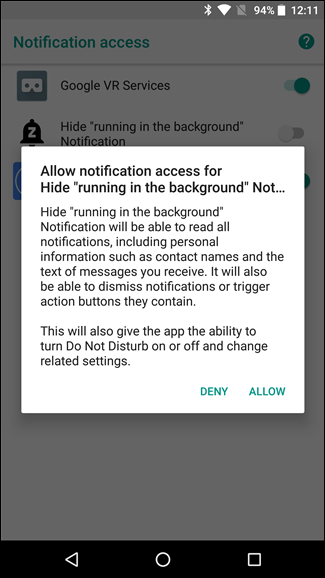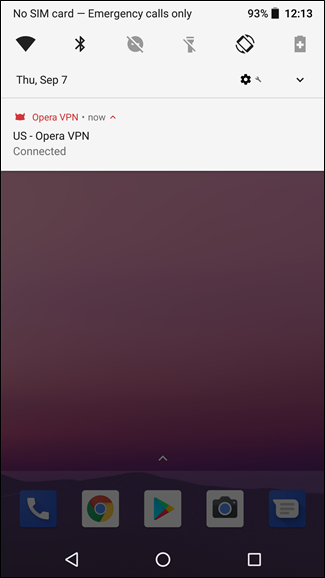Quick Links
If you have a Nexus or Pixel device running Oreo, you've likely seen the " is running in the background" notification. If you have a Pixel 2, you may have seen this notification, though the verbiage is slightly different---it reads " is using battery." While useful, this can also be quite annoying. Fortunately, you can pretty easily turn it off.
Why Does This Notification Exist?
Before we talk about how to get rid of it, however, let's talk about why it's there in the first place.
Basically, in previous versions of Android, there was no real way of knowing if an app was running in the background doing a bunch of stuff it's not supposed to be doing. In most scenarios, these misbehaving apps would wreak havoc on the battery by keeping the system awake---these are called "wakelocks." In laymen's terms, it was keeping the system from sleeping. That's bad.
Left: Android 8.0; Right: Android 8.1/Pixel 2
With Oreo, Google is calling out developers that let their apps do this sort of thing with the new notification. Essentially, if an app is running in the background and chewing up battery life, this notification will tell you.
NOTE: There are a few legitimate scenarios where an app will continuously run in the background, like the VPN service running in the above screenshot. Often, however, apps are running in the background unjustifiably.
So, Why Disable the Notification?
Honestly, because people just hate superfluous notifications---even ones that are useful, such as this one.
It's worth noting, though, removing the notification does not solve the issue. Period. There's a reason this notification exists, and getting rid of it will do nothing to solve the underlying issue. You'll either need to change a setting within the app or uninstall it altogether.
As long as you understand that and still want to remove it, let's do this thing.
How to Disable the "Is Using Battery" Notification in Android 8.1 and on the Pixel 2
If you're using a Pixel 2 device or running Android 8.1 on your Nexus 6P, 5X, or original Pixel, then not only did Google change the verbiage of the notification, but they also included a way to disable it completely using Android's notification channels. Here's how.
When the notification shows up, slide it over to the right. Then tap the gear icon.
See that little toggle? Turn it off. Keep in mind, however, by doing this you're completely disabling this notification for all apps---not just the one that's showing up right now. If you're cool with that, go ahead and turn it off.
If you ever want to re-enable this, you'll need to jump through a few more hoops---disabling it is much quicker than re-enabling it.
Pull down the notification shade, then tap the gear icon. From there, scroll down to Apps & Notifications.
Tap on "See all apps," then the three dot overflow menu button in the top right. Choose "Show system."
Scroll down until you see "Android System" and tap it.
Choose "App Notifications," then find the "Apps Consuming Battery" entry in the Other section. Toggle it back to the on position.
How to Disable the "Is Running in the Background" Notification on Android 8.0
Unfortunately, in Android 8.0, there's no way to natively disable this notification.
But like with most things, the developer community has found a way to remove it, and developer iboalali released an app to do just that. It's actually just called "Hide 'running in the background' Notification," which is about as straightforward as an app name could ever be. Go ahead and give it an install.
Once installed, fire that guy up. The first thing you'll have to do is gran the app Notification Access. It'll walk you through the process---there's nothing to it.
A couple of taps will throw you into the Notification Access menu, where you'll give the app permission.
A warning will give you more details, so just accept that.
Boom, that's literally all there is to it.
If you ever want to re-enable the notification, just jump back into the app and disable Notification Access.