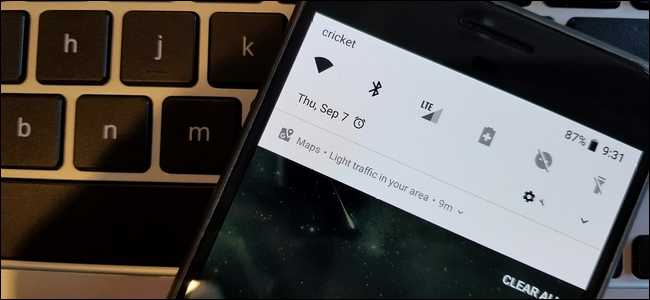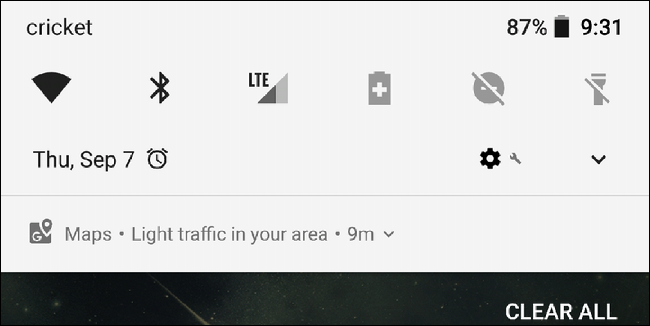So here's the scenario: you grab your phone and don't see anything in the notification bar. But you pull the shade down, and there one is. It's a mysterious little guy with no icon in the bar.
This, in a nutshell, is a silent notification---a notification that shows up with no audible or visual alert to let you know it's there. Why? Because it's not that important. It's passive information; something that you can check on at any point. It isn't necessarily time sensitive, nor does it require any interaction. It's just there to let you know something you may want to know.
Let's take Maps for example. I'm sure most of us have seen Maps' traffic notifications---the thing that lets you know how congested the roads are in your area. That's the perfect example of a silent notification. It's there, but you really don't know when it got there, because it didn't alert you in any way.
Now, I get why a lot of people don't like that with Maps (which is exactly why we covered how to disable the notification), but that's just one example. There are other types of silent notifications available on Android, many of which are generated by the Google App itself.
For example, let's say you listen to an artist a lot on Google Play Music. Occasionally, a silent notification may let you know when that artist releases a new album. I love that.
The same goes for searches---if you've researched an upcoming movie or something similar, there's a chance you could get a silent notification to let you know when said movie is released. Or if you've searched for information on certain sports teams, you may get a silent notification of game scores when those teams are playing.
Silent notifications represent passive, non-important information that just might be something you want to know, but not something you need to know.
And here's the best part: with Android Oreo, you can turn almost any notification into a silent notification---as long as the app has been updated with full Oreo support.
This is thanks to Android's new Notification Channels in Oreo. Essentially, these allow you to completely customize compatible apps' notification settings. For example, I completely disabled the visual notification when taking screenshots by settings the notification priority to low. Android still notifies me when I've taken a screenshot, but I don't get any visual or audible cues about it. Since I take so many screenshots, I've longed for the day when I didn't have to dismiss the stupid notification from the bar after every single one. Thanks, Google.
Unfortunately, there isn't a blanket way to disable silent notifications, since they're generated by different apps. The best thing you can do is long-press the notification and edit the app's settings, after learning which one is generating the notification in the first place.