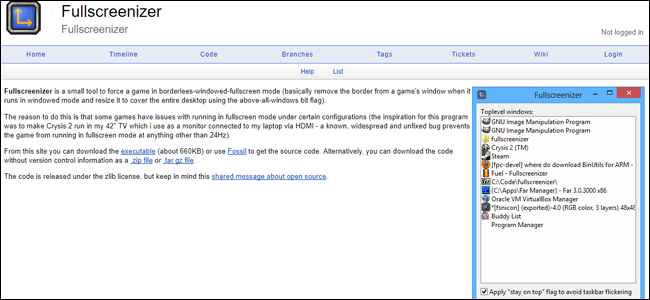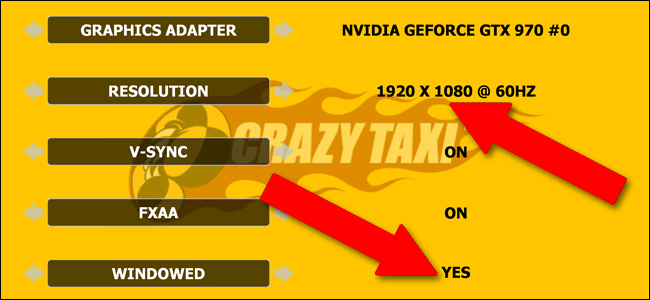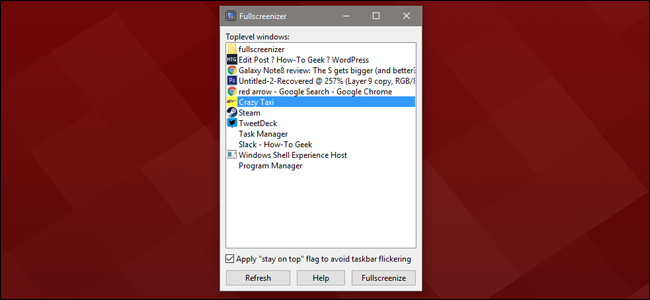If you're a regular PC gamer, you know that playing a game in full screen mode can sometimes be a frustrating experience. Switching to a background program, using a second monitor, or suddenly getting a notification that takes focus can mess up your game. Playing the game in a window fixes these problems, but it's less immersive and doesn't use your monitor's full space effectively.
Borderless windowed mode is an elegant solution. It runs the game in a window (with a small performance hit), but slims that window down to about a pixel width on all size. Set the game to run in a window at or near the maximum, and you can get those gorgeous full screen visuals while being able to instantly switch to another program,
Most high-end games published these days offer something like borderless windowed mode. But if you've found one that doesn't, it's an easy thing to fix with a handy freeware application.
Download Fullscreenizer
Head to this address: it's a page for a tiny little freeware application called Fullscreenizer. Click "executable" to go to the download page, then click the "download" button. You'll download a ZIP file to your desktop.
Unzip the file with whatever program you prefer, then double-click the fullscreenizer.exe file. Now you need to configure the game.
Get Your Game Ready
Open up the game you want to apply the change to, and go it its configuration panel. Change the display mode to "windowed" rather than "full screen."
Now before applying the changes, select the highest possible resolution. Generally this is the same resolution as your primary monitor (most likely 1920x1080 at 60hz for modern desktop and laptop displays). This will make the window render at the same resolution as your monitor, but because of the non-adaptive elements of the Windows user interface like the taskbar, you won't actually be able to see the full window at once.
Apply the changes to your game, and verify them or restart the game as necessary.
Activate Fullscreenizer
Now with both the game and Fullscreenizer, switch away from the game with Windows' Alt+Tab command. Click the Fullscreenizer window, and click "refresh" if you don't see your game in the list of running programs.
Now just click the game and click "Fullscreenize." The game will come back into focus in the foreground, now covering the taskbar and all other windows. Bingo, you've got a full screen window running at your screen's maximum resolution, but you can switch to other programs with Alt+Tab or the Windows key without that two-to-five second delay with a blank screen.