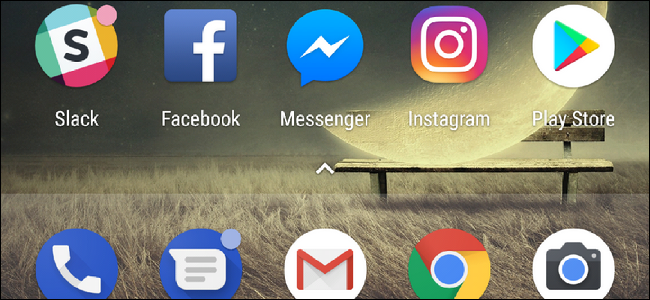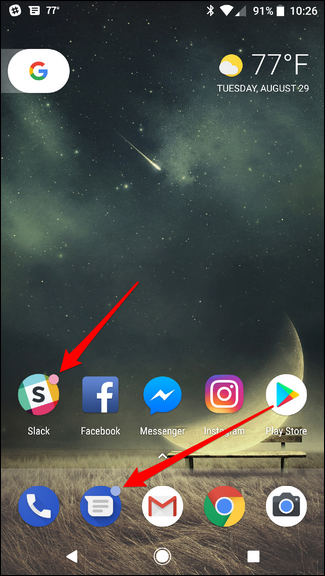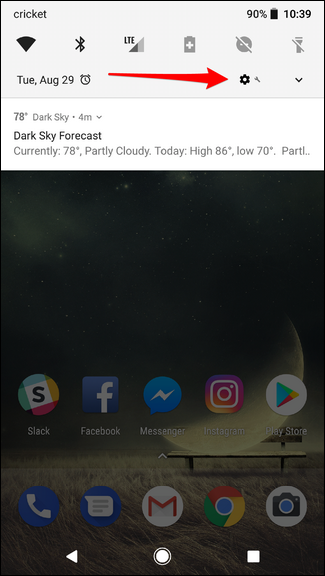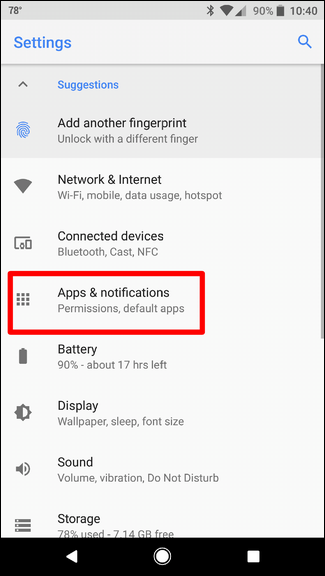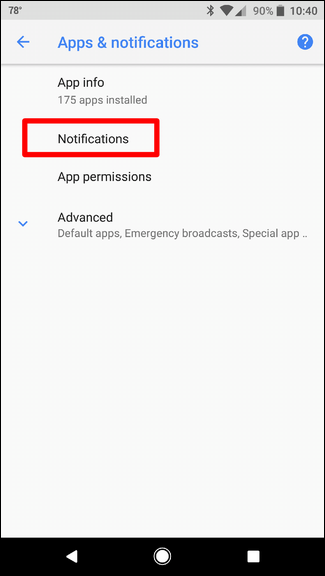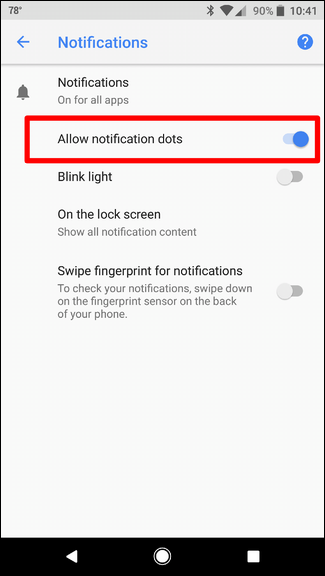Google brought a handful of changes in Android Oreo, both big and small. Among the smaller, yet welcome additions to the operating system is something the company calls Notification Dots. Essentially, these are small markers on home screen icons that let you know when an app has a notification.
Really, it's just another way to quickly identify when something may need your attention. These dots show up on your home screen and app drawer like so:
Notification Dots are only available in Pixel Launcher, however. So if you're using anything other than Pixel Launcher, you're out of luck. The good news is that you can sideload the Pixel Launcher APK on any phone, so at least there's that.
That said, if you do sideload Pixel Launcher, you'll need to also give it notification access. To do that, jump into Settings > Apps & Notifications > Advanced > Special App Access > Notification Access and enable Pixel Launcher. If you're using a Pixel, this should be enabled by default.
With all that out of the way, you can now enable Notification Dots. If notification dots were enabled by default after upgrading to Oreo on your phone, and you are trying to disable this feature instead, these instructions will allow you to do that too.
FIrst, head into Settings. Pull down the notification shade and tap the gear icon.
From there, tap on Apps & Notifications, then Notifications.
Find the option for Allow Notification Dots and toggle it on or off.
Enjoy those little dots.