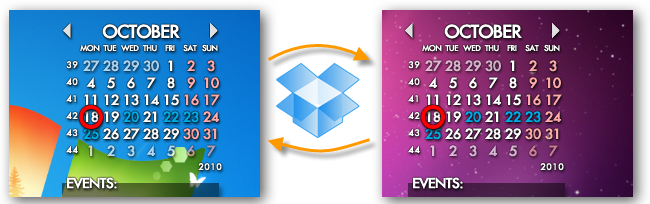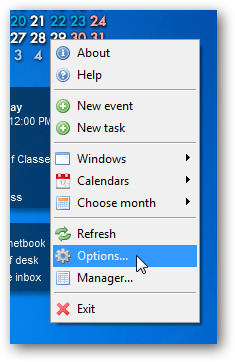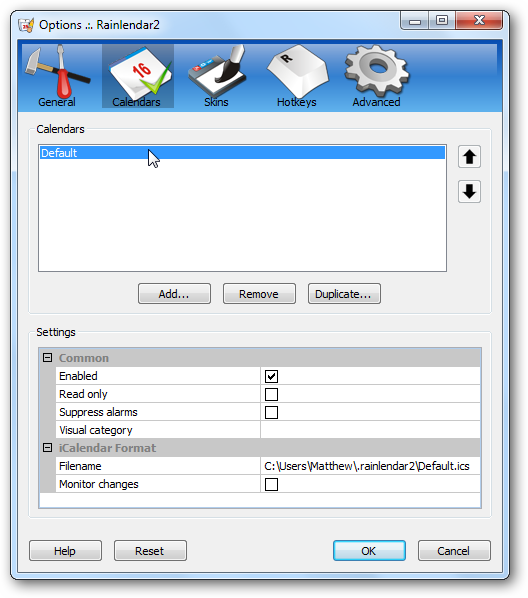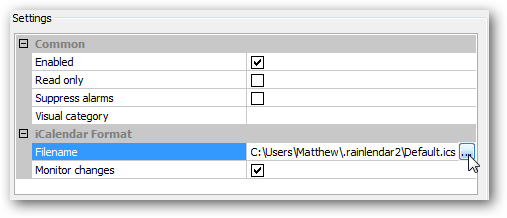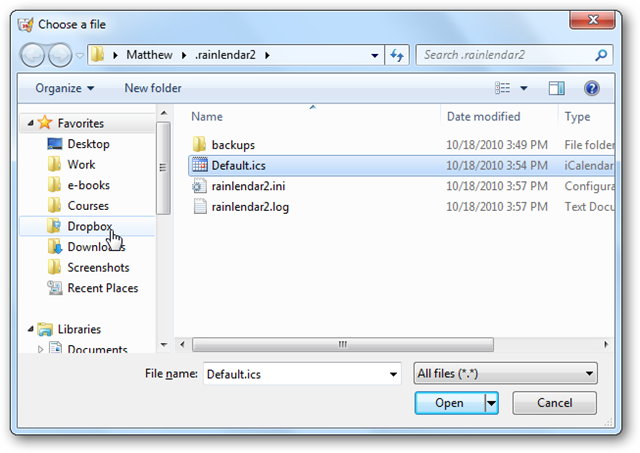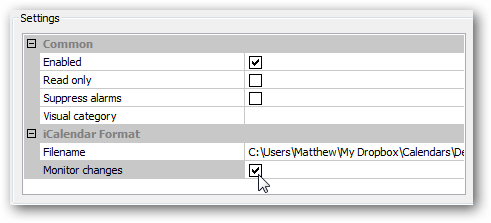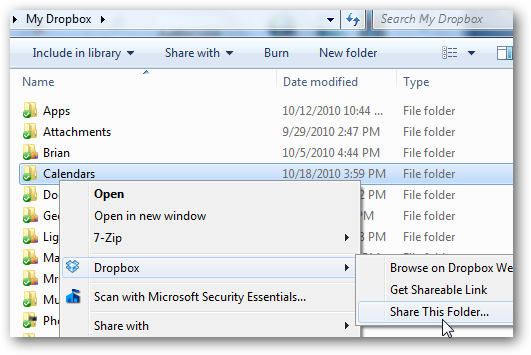Do you use Rainlendar Lite on multiple computers, or would you like to share your calendars with others? Here's how you can keep your calendars synced and shared for free with Dropbox.
Rainlendar is a great simple desktop calendar application that looks stylish and runs on Windows, OS X, and Linux. The free Rainlendar Lite has only one major problem: you can't sync calendars between computers. If you want to share your calendars with friends or coworkers or simply want to sync your calendars between all of your computers, here's how you can put Dropbox to use to keep your calendars synced and shared quickly and easily.
By default, Rainlendar saves your calendar, including appointments, events, and to-dos, in a .Rainlendar folder in your user profile. To keep your calendars synced, we'll need to move the default calendar and make sure Rainlendar knows where it is. To do this, right-click on Rainlendar, and select Options.
In the Options window, select the Calendars tab, then select your default calendar or the one you wish to sync from the list.
Select the Filename field on the bottom, and click the ... button to change where your calendar is saved.
This will open the default Rainlendar folder so you can see where your calendar is currently. Copy this file, then browse to your Dropbox folder and paste it there or in a Dropbox subfolder.
Back in the Rainlendar settings window, be sure to check the Monitor changes box on the bottom so your calendar will automatically add any new events added from another computer once you're syncing. Apply the changes, and you're ready to sync.
Now, on your other computer, add your new calendar from Dropbox as a new calendar, or swap the default calendar with the one you just started syncing as above. You can even share your calendar with coworkers, family, or friends by placing your calendars in a shared folder or sharing a new folder with them in Dropbox. Or, you could place your calendars in your public Dropbox folder to share them with the world if you wish!
With this simple trick, you'll be able to keep your calendars synced for free with Dropbox while still keeping your calendar accessible and stylish in Rainlendar. Dropbox makes syncing files dead simple, and it's amazing what neat tricks you can do with a quick, dependable syncing service.
Hat tip to Richard Guay for the tip. Thanks Dad!