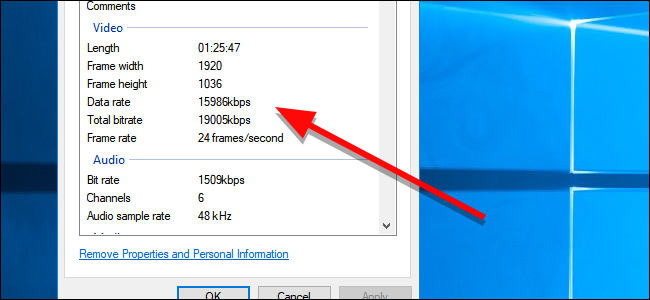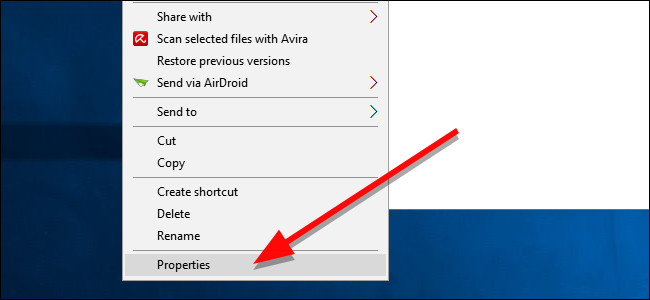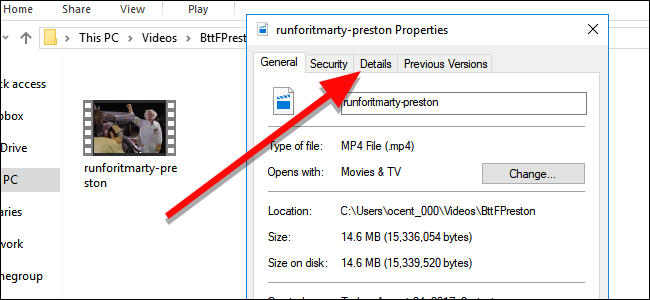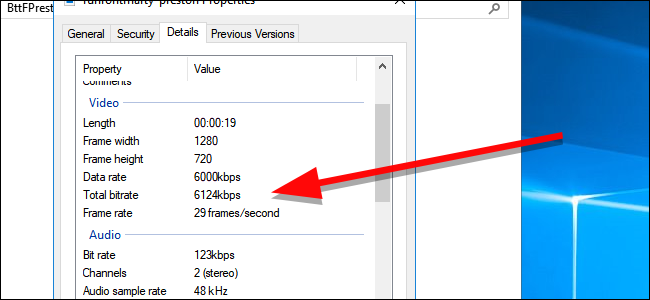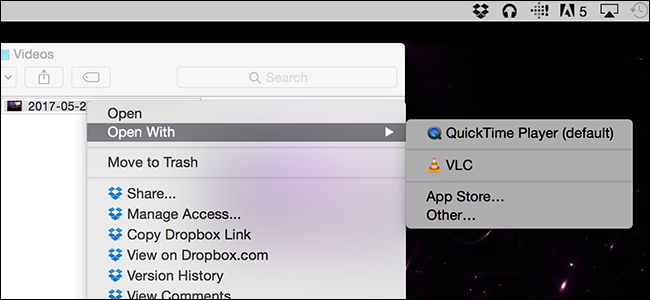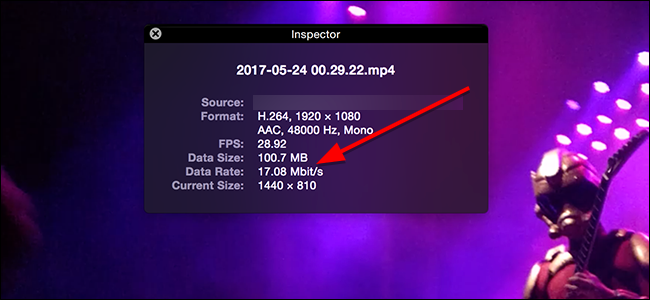The bitrate of a video governs how much detail a video can display. Even a high resolution video with a low bitrate will look blocky and distorted. Fortunately, it's easy to find out the bitrate of any video on Windows or macOS.
All other things being equal, a higher bitrate in a video results in more detailed picture quality. You can find out the bitrate of any video with tools that come built-in with both Windows and macOS.
NOTE: Most videos also use a variable bitrate which can change moment to moment. This method will show an overall bitrate, which is handy for determining the general quality of the video, but if you want to see how a video's bitrate changes over time, you can use VLC for that. In addition, if you want to take a more detailed look at the properties of a video, MediaInfo is a powerful, cross-platform tool that lets you examine a file in depth.
If you only care about finding out a video's bitrate, however, there's a simple way. In Windows, right-click the file you want to examine and choose Properties.
On the window that appears, click the Details tab.
Under the Video section, the piece of information you'll care about is "Total bitrate."
The total bitrate will give you a general idea of the quality of your video. This is useful if you want to compare two videos that have the same resolution, or if you're curious just how much a file has been compressed.
To find this information on a Mac, find the video you want to examine and open it in QuickTime.
Once the video is open, press Command+I to open the Information window. Here, you'll see an item labeled Data Rate. This will tell you the overall bitrate for your video.
Again, both Windows and macOS only show a general bitrate. Most videos you'll see use a variable bitrate that adjusts picture quality depending on what is displayed on screen at the time. If you want to see how the bitrate changes as you watch, you can use VLC to do just that. It's also possible that Windows or QuickTime won't read a bitrate properly. This can sometimes happen if a video file's metadata isn't formatted correctly. In that case, you can use MediaInfo to find more detailed technical information.