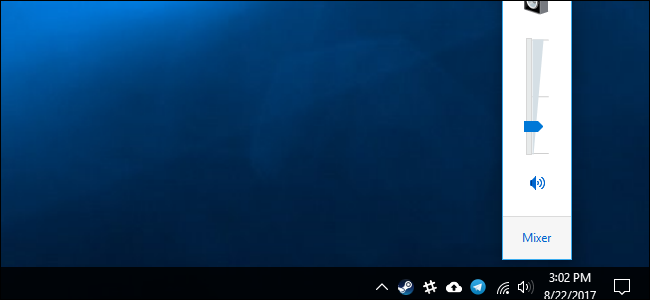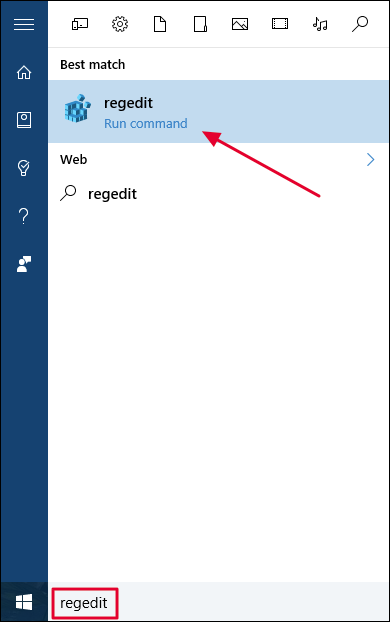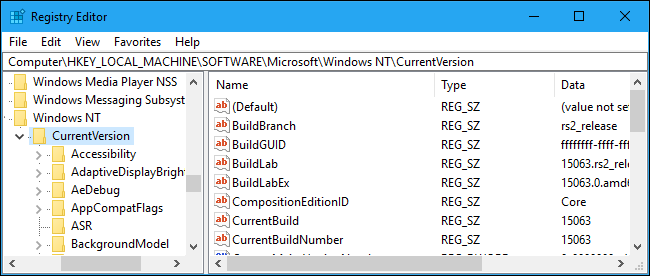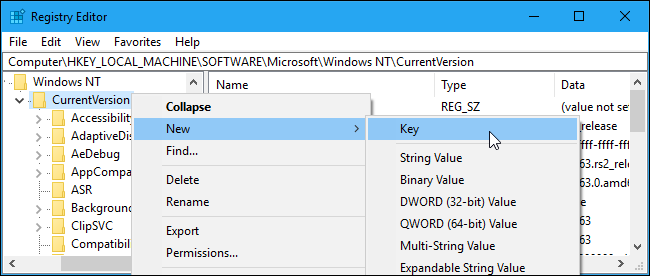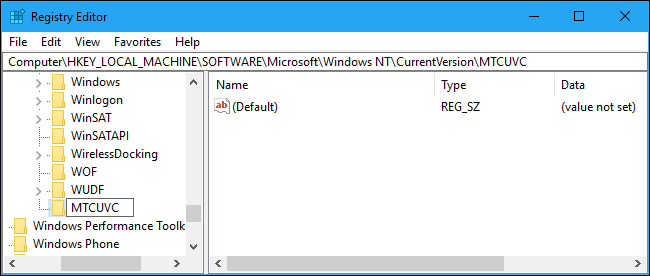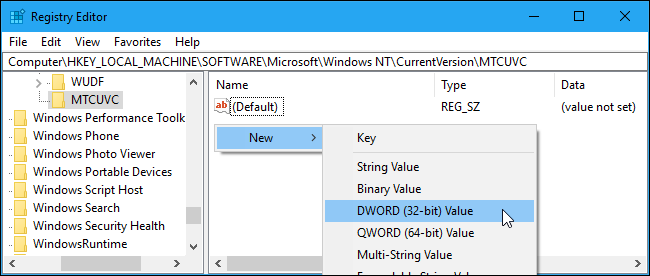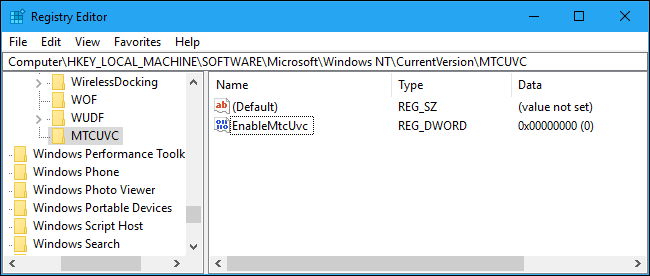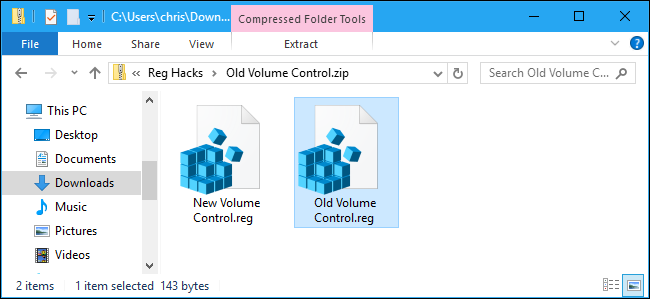Quick Links
Windows 10 provides no way to restore Windows 7's Aero, Windows Media Center, or other much-loved features. But, for some reason, there is a hidden registry setting that will re-enable Windows 7's old volume control interface on Windows 10.
The new volume control has a cool new feature for easily switching audio playback devices, and you'll be giving that up. But, if you want to make Windows 10 look more like Windows 7 (for some reason), the below registry hack will do it.
Get the Old Volume Control Back By Editing the Registry
You'll have to edit the Registry to change this setting. Here's our standard warning: The Registry Editor is a powerful tool and misusing it can render your system unstable or even inoperable. This is a pretty simple hack and as long as you stick to the instructions, you shouldn’t have any problems. That said, if you’ve never worked with it before, consider reading about how to use the Registry Editor before you get started. And definitely back up the Registry (and your computer!) before making changes.
First, open the Registry Editor by clicking Start and typing “regedit”. Press Enter to open Registry Editor and agree to the User Account Control prompt that appears.
Navigate to the following key in the left sidebar of the Registry Editor window:
HKEY_LOCAL_MACHINE\SOFTWARE\Microsoft\Windows NT\CurrentVersion
If you're using the latest versions of Windows 10, you can also just copy and paste the above line into the address box at the top of the Registry Editor window.
Right-click the "CurrentVersion" key and select New > Key.
Name it MTCUVC and press Enter.
Click the "MTCUVC" key under CurrentVersion to select it. Right-click in the right pane and select New > DWORD (32-bit) Value.
Name the value EnableMtcUvc. Set its value data to 0, which is the default.
You're now done, so you can close the Registry Editor window. When you click the speaker icon in your notification area (also known as the system tray), you'll see the Windows 7-style volume control. You don't even need to restart your computer.
If you want to undo your changes and get Windows 10's standard volume control back, return to this location in the registry editor, right-click the "EnableMtcUvc" value you created, and delete it.
Download Our One-Click Registry Hack
If you don't feel like editing the registry yourself, we've created two downloadable registry hacks you can use instead. One hack enables the old Windows 7-style volume pop-up, while the other one restores the new default Windows 10 volume pop-up. Both are included in the following ZIP file. Just double-click the one you want to use and agree to add the information to your registry.
These hacks are really just the same setting we described above. Running the "Old Volume Control" hack will create the EnableMtcUvc value with a value data of 0 . Running the "New Volume Control" hack will delete the EnableMtcUvc value from your registry.
You can right-click these hacks---or any .reg file you find---and select "Edit" to view their contents. You can also create your own Registry hacks fairly easily.