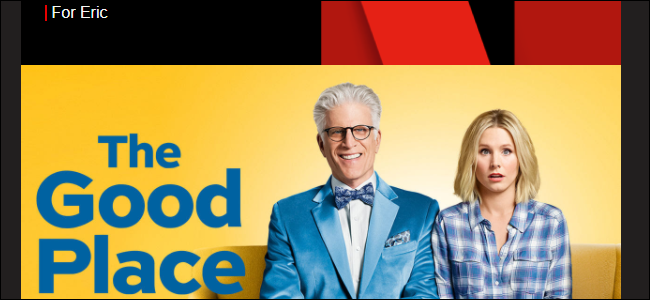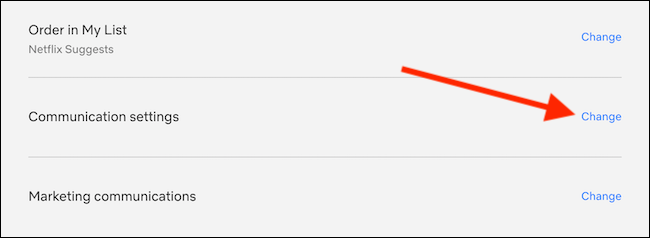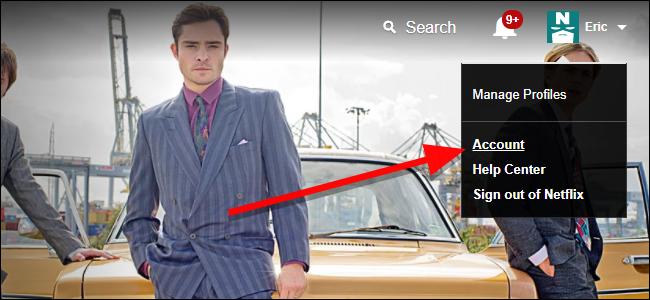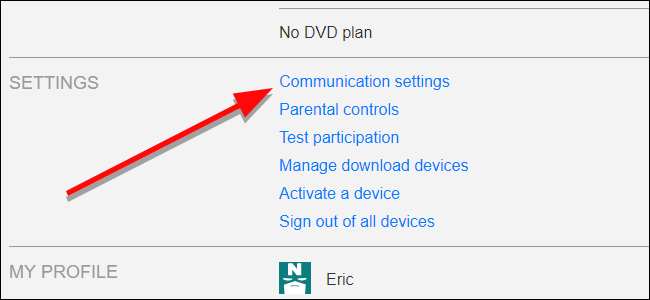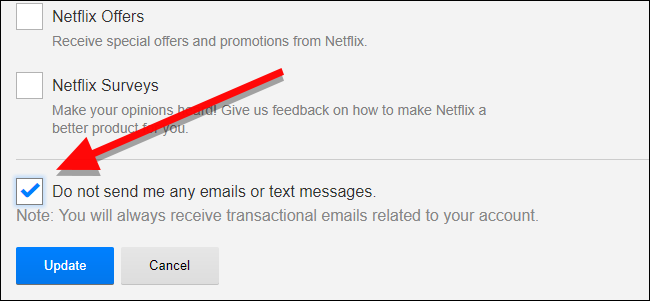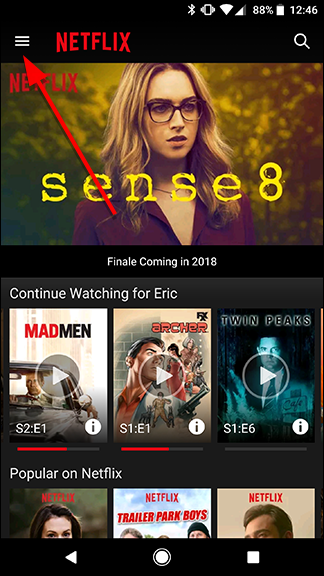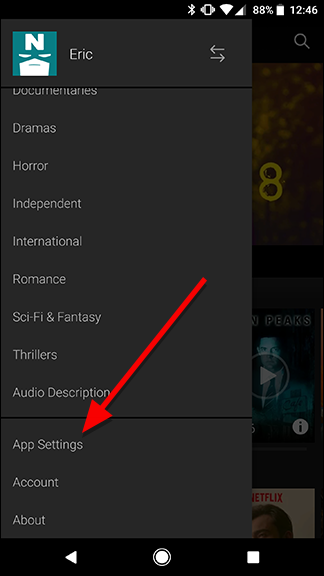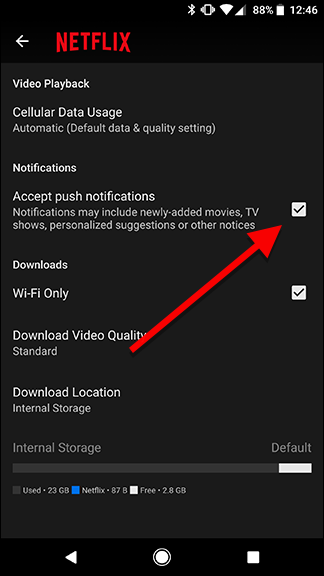Quick Links
Netflix is constantly adding new content, and the company doesn't want you to forget it. You get emails or notifications when Netflix adds new shows, sends you recommendations, or even adds new features to its apps. Here's how to turn off all those pestergrams.
How to Stop Netflix from Sending Emails as of 2020
Update: Netflix has changed its website and hidden the Communication Settings options deeper within the streaming service's menu. The basic instructions are still correct; visit Netflix's website using your browser of choice, click on your avatar in the top-right corner, and then select the "Account" option.
We've now reached the point where the Communications Settings options have been moved. Instead of finding the menu button in the "Settings" section, you'll first need to click on the main account holder's profile image to expand and show a number of additional options.
From the bottom of the list, you can now select the "Change" button found to the right of "Communication Settings."
You can now uncheck all of the email notification boxes and then select "Do Now Send Me Any Emails Or Text Messages" as the directions below instruct.
The Old Way to Disable Email Notifications
There are two main ways that Netflix can annoy you with messages: emails and mobile notifications. To turn off the first, open Netflix on the web, hover over your profile icon in the top right corner and click Account.
Under Settings, click "Communication settings."
At the bottom of this page, click the check box next to "Do not send me any emails or text messages," to block all emails and texts. Alternatively, you can selectively turn off emails about updates, recommendations, offers, and surveys by unchecking the boxes for each one. When you're done, click Update at the bottom of the page to save your preferences.
Turn Off Mobile Notifications
Next, you'll also want to turn off mobile notifications. You'll get these if you have the Netflix app installed on your phone, letting you know that you've just gotta check out this new show. Thanks, Netflix, but I think I'll wait 'til I get home.
Update: The process for turning off mobile notifications has changed since this guide was published. In the Netflix app for Android, tap the hamburger menu icon in the bottom-right corner, select "App Settings", and then toggle off "Allow Notifications." The Netflix app for iPhone and iPad doesn't offer notification settings in-app. You have to go into the device's "Settings" app and adjust them there.
To turn off mobile notifications, open the app and tap the menu button in the top left corner of the screen. Scroll down and tap App Settings.
On this screen, tap to turn off the box that reads "Accept push notifications."
From now on, Netflix should leave you alone until you decide to watch something. You'll still get email with important billing or account information—for example, if the card you use to pay for Netflix expires, you'll be notified—but otherwise, you can stream in peace.