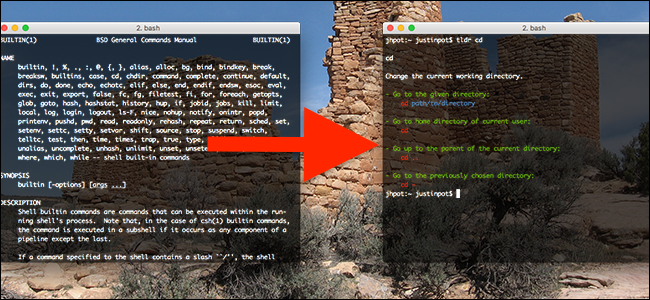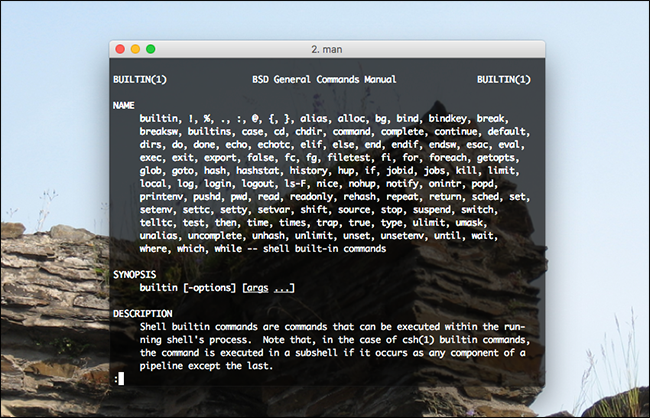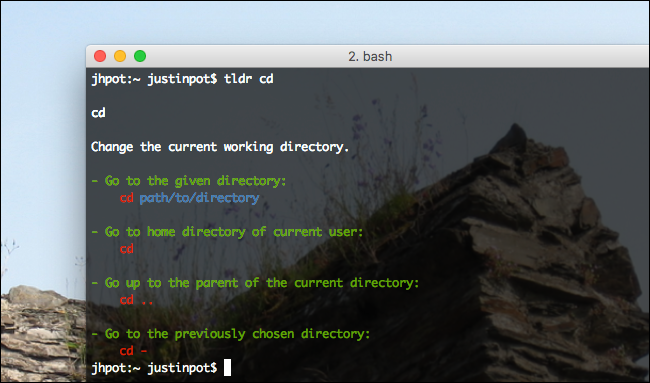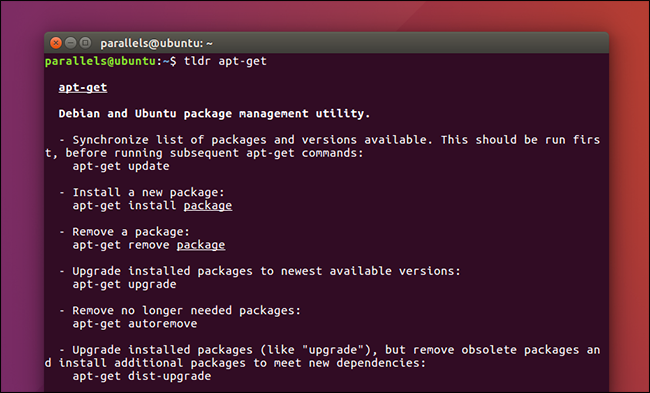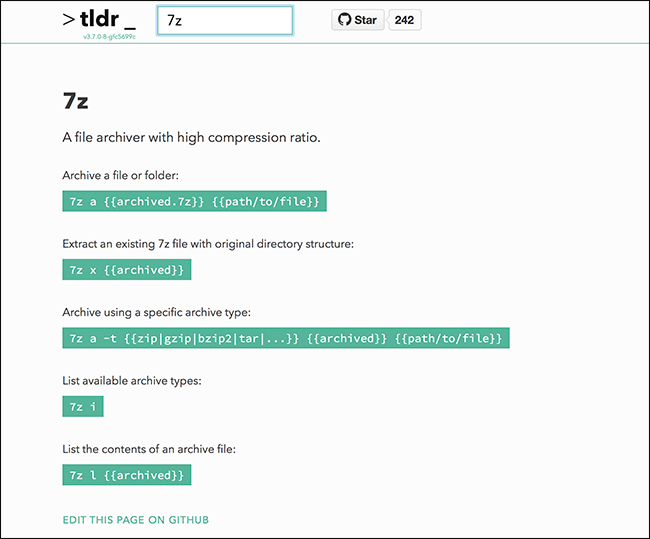Quick Links
Command line users know to how read the manual: type "man" followed by the name of a command---you'll see a detailed explanation. These manuals are useful but verbose, using hundreds of words to explain every detail of a command.
That's fine when you want to know everything, but most of the time you're looking for one specific usage. The project tldr crows sources concise explanations instead, and lets you look up any application by typing "tldr" followed by the command's name. It's perfect for when you need a quick refresher, and is supported on Linux and Mac systems.
Using tldr To Quickly Look Up What a Command Does
Let's say you forgot the finer points of using
cd
, the command for changing folders. You could type
man cd
, but the results aren't going to be straightforward.
If you have tldr installed, type
tldr cd
instead. You'll see only the most pertinent points.
It's easy to imagine this coming in handy. Did you forget how to upgrade packages in Ubuntu? Just type
tldr apt-get
.
Or maybe you can't quite remember how to unmount drives using diskutil on macOS:
You get the idea: it's a quick way to look up what almost any command does. I coudln't find many common commands that weren't supported, but if you do check out the contributions page to learn how to submit your own summaries.
Installing tldr on macOS and Ubuntu
Installing tldr on macOS is easy using Homebrew, the package manager for macOS. Install Homebrew, then use the command
brew install tldr
and you're done. You can start using tldr right away!
I had a little bit more trouble on Ubuntu, because as of this writing, tldr isn't offered in any repository. But it's not hard to get this working with a little work.
First, install NodeJS and the Node Package Manager (nps):
sudo apt install nodejs npm
Next use npm to install tldr:
sudo npm install -g tldr
You should now be able to use tldr, but I had trouble on Ubuntu 16.04: I saw an error about there being "no such file or directory" as node. The solution was to create a symlink:
sudo ln -s /usr/bin/nodejs /usr/bin/node
Do that and tldr should be up and running in Ubuntu. As always, these steps may vary depending on which Linux distribution you're using.
...or Just Use The Web Version
Using tldr from the command prompt makes sense, because that's the place where you type your commands. But it's not necessary: there's a great web version at tldr.ostera.io, and it's worth bookmarking if you can't manage to install the above versions.
There's even an edit link, just in case you see a mistake. Enjoy!