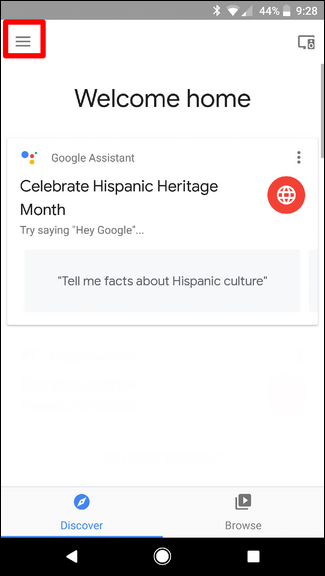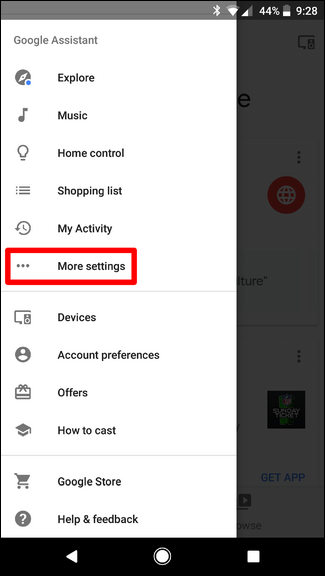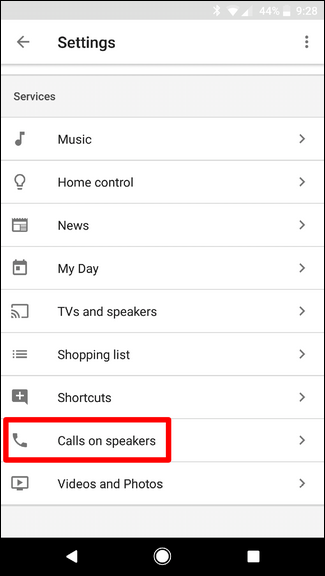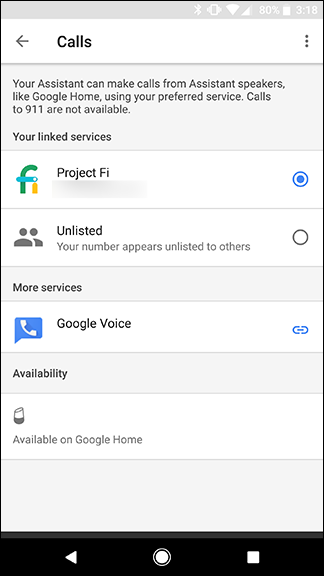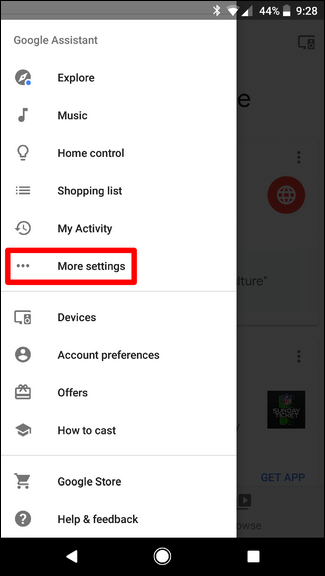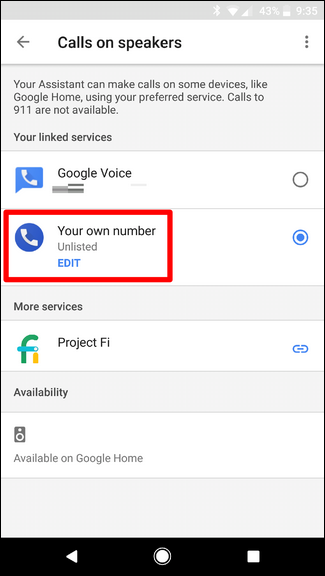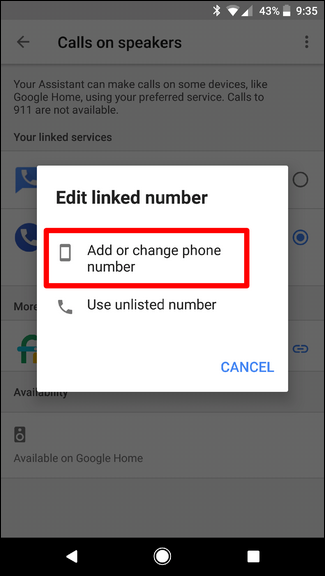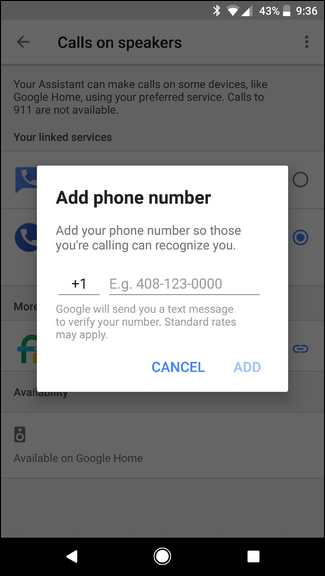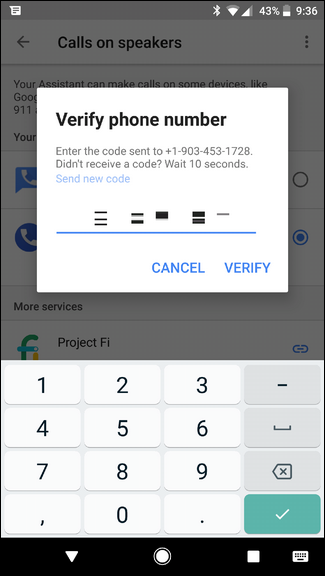Quick Links
After Alexa gave users the ability to call other Echo owners, Google upped the ante with true phone calls. If you live in the U.S. or Canada, you can use your Google Home to place a call to anyone's phone. You don't need to limit yourself to other people who have a Google Home. Here's how to get started making phone calls.
If you already have a Google Home, you don't need to do any setup. Just use one of the following voice commands to place a phone call:
- "Ok Google, call Cameron." This will place a call to the person in your Contacts that matches the name you say. If you have multiple people with that name (looking at you, Amanda), Google will ask you which one you want to call.
- "Ok Google, redial." This command will redial the last number you called.
- "Ok Google, call them." You can use this command after you search for a business. For example, say "Ok Google, find a pizza place nearby," and listen to the results. After you find the one you want, you can use this command to call that pizza joint. Which is much better than Alexa's pizza integration.
Google Home can only call non-premium rate numbers within the U.S. and Canada. All these calls are free. You can also link your phone number to Home and then you can make international or premium calls, and your account will be charged the normal fees you would pay if you used your phone.
By default, Home will generate a randomized number when you use it to make a call. To keep this from happening, you'll want to link your phone number to Google Home---it's super easy for Project Fi or Google Voice customers, but you can also link a non-Fi/Voice number too.
Connecting Project Fi or Google Voice numbers in Google Home
First open the Google Home app on your phone and tap on the menu button in the top right corner, then choose "More settings."
Under Services, tap Call on Speakers.
Here, you can choose which account to use for outgoing calls. Tap either Project Fi or Google Voice.
From now on, when you make a call with Google Home, the recipient will see your number on their caller ID.
Linking Another Phone Number to Google Home
If you don't have Project Fi or Google Voice (or would prefer not to use either number for Home calls), then you can also link another phone number. To do this, open the Home app, then slide open the menu. Find "More Settings" and tap on it.
Scroll to the bottom and choose Calls on Speakers.
Tap on Edit under the "Your own number" entry.
Choose "Add or change phone number," then enter your phone number.
Once entered, tap the Add button. It will send a text code to the number you entered---input that here to verify your number.
Boom, that's it. From now on, any call you make with Google Home will come from that number. That way, when you call people, they'll see your number on the called ID instead of something random.
It's also worth mentioning that since Home works with multiple accounts, every member of the house can set their own phone number. Home does an excellent job of getting the voices correct every time. That's cool.