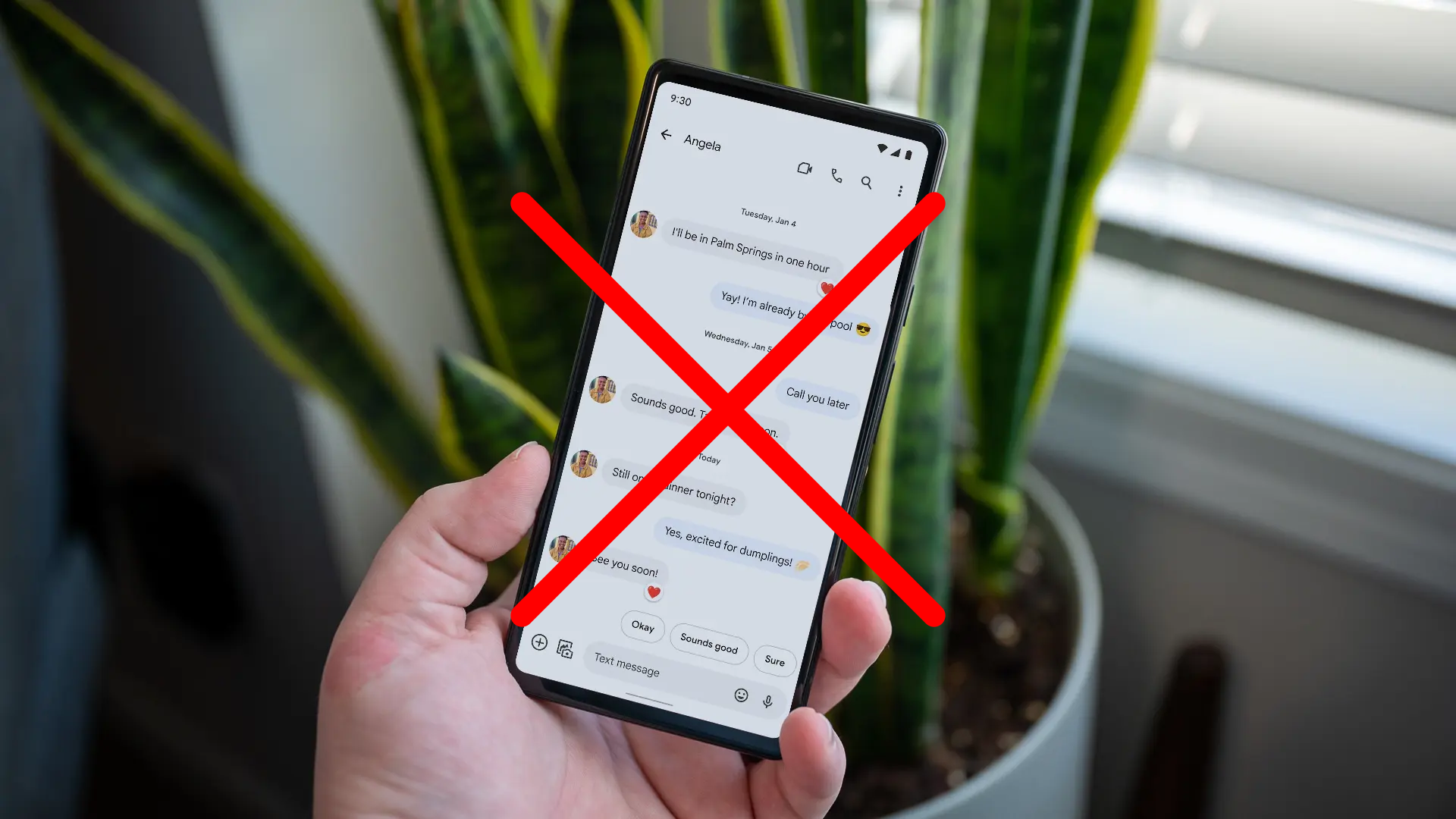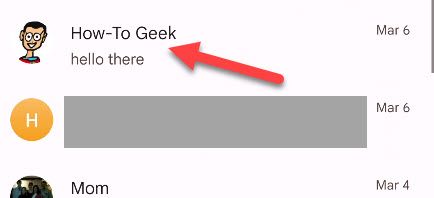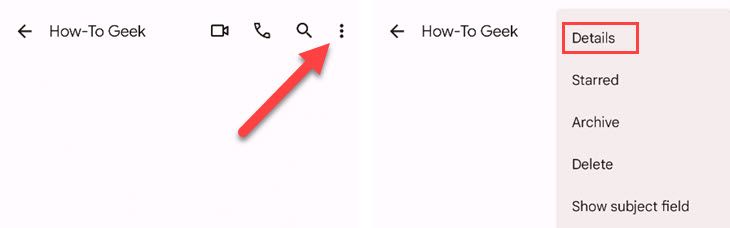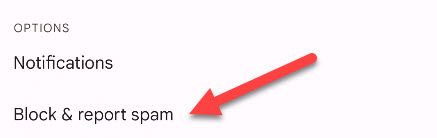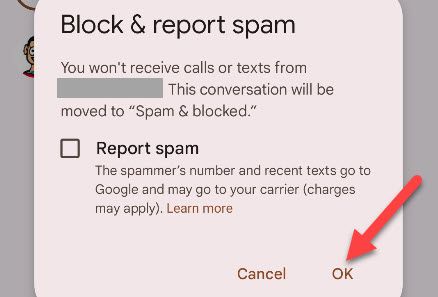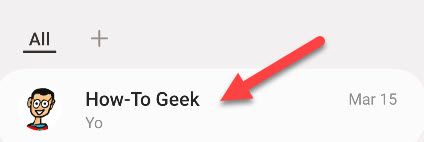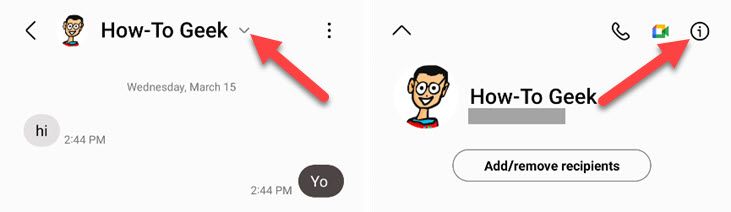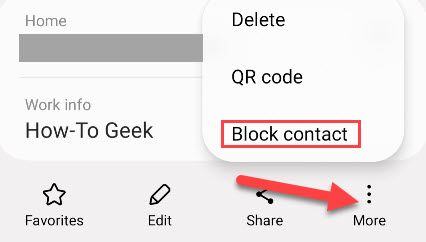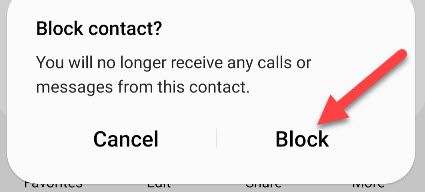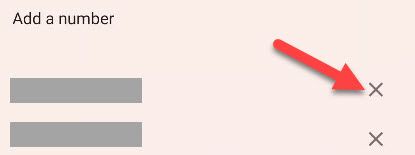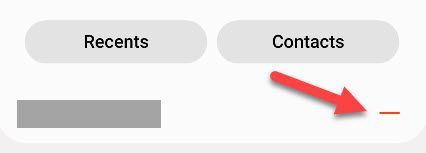Quick Links
Key Takeaways
In the Google Messages app, go to a conversation and select "Details" from the menu. You can block the number and report it as spam.
For the Samsung Messages app, go to a conversation and select Information > Menu > Block Contact.
Look, we all get annoying text messages (SMS) from time to time. Maybe it's spam, maybe it's from someone you don't want to talk to. Whatever the case may be, you can block text messages on your Android phone.
Of course, as with all things Android, there are various ways to do things. In the case of blocking text messages, it depends on which texting app you use. We'll cover the two most common apps here: Google's Messages app and Samsung's Messages app.
How to Block Texts on Android
Blocking texts with Google's Messages app can be done from the conversation by going to the "Details" screen. First, open the app and select a conversation of the number you'd like to block.
Next, tap the three-dot menu icon in the top right and select "Details."
Now select "Block & Report Spam."
A pop-up will appear with an option to report the number for spam along with blocking. To only block the number, uncheck the box and tap "OK."
That's all there is to it! You will no longer receive text messages or phone calls from the number.
How to Block Text Messages on Samsung Galaxy Phones
To block text messages on a Samsung Galaxy phone, go to the "Information" screen for a conversation in the "Messages" app. First, select a conversation.
Next, tap the drop-down arrow next to the contact name and select the information icon.
Now select the three-dot menu icon in the bottom right and select "Block Contact."
Confirm your decision by selecting "Block" from the pop-up menu.
Done! You won't receive text messages or phone calls from the contact anymore.
How to Unblock Text Messages on Android
Unblocking a number is typically the same process as blocking, and some messaging apps have a dedicated section for blocked numbers.
In Google's Messages app, open the hamburger menu and go to Spam & Blocked > three-dot menu > Blocked Numbers. Tap the "X" next to a number to unblock it.
In the Samsung Message's app, go to Settings > Block Numbers and Spam > Block Numbers and tap the minus icon next to a number you'd like to unblock.
Simple as that! You will now be able to receive text messages (and calls) from the number.
How to Block Calls on Android
Blocking calls on Android is largely the same as blocking text messages, but it happens through the phone app instead of the messaging app. When you block someone's text messages, you are also blocking them from calling you.
With the Phone by Google app, you can go to the "Call History" section and select a contact. Tap the "Block/Report Spam" option.
In Samsung's default Phone app, go to Settings > Block Numbers and enter a number or choose from the recent calls.
For more detailed instructions, check out our full guide on how to block a number on Android. You can also block unknown callers.
Unwanted text messages can be just as frustrating as spam emails. Thankfully, you can pretty easily block and report numbers iPhone as well. There are some nifty features of the Google Messages app you might also want to know about, such as scheduling texts. It's a nice app, so don't be afraid to block annoyances.