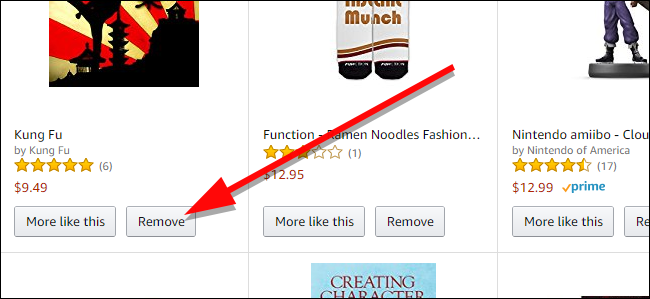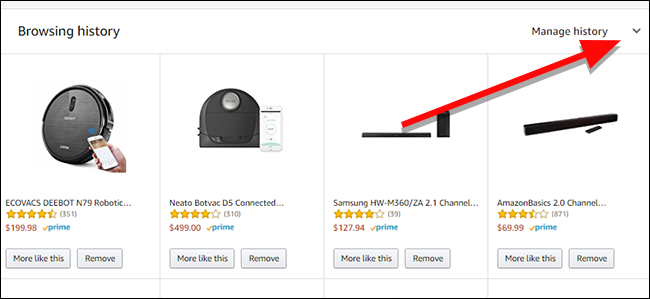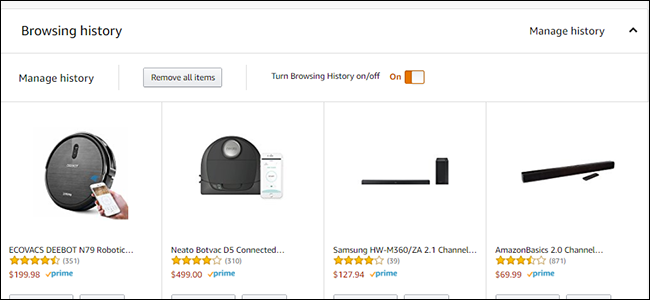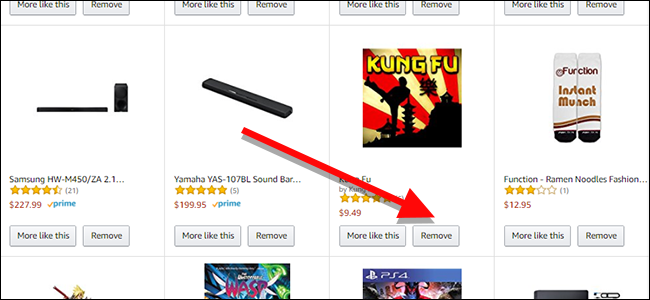Amazon uses your shopping and browsing history to give you recommendations and show you products that you might like. Unfortunately, that also means your recommendations get screwed up when you clicked on that link for a dumb product on Amazon you thought was funny. Here's how to selectively remove items from your Amazon browsing history.
To find your history, head to this link and sign into your account (if you're not already). Here, you'll see a grid of all the items you've viewed recently on Amazon.
First, click the drop down arrow next to "Manage history" to open a couple of helpful buttons.
Now, you'll see two new buttons. On the left, you can click "Remove all items" to clear your entire history. This can't be undone, so we don't recommend using it unless you want to go back to square one.
On the right, you'll see a toggle that reads "Turn Browsing History on/off." If you want to stop keeping track of your browsing or search habits without losing your history, disable this toggle. This is handy if you want to research gifts without your recommendations betraying you, for example. Note: This won't stop you from getting recommendations based on your existing history.
The real meat is down below these settings at the top. Here, you'll see a card for every item you've viewed on Amazon. Each card has a "More like this" and "Remove" button. So, for example, I came across a spammy Kung Fu music album recently and definitely don't want more of that. So, I can click Remove to get rid of it. You can also click "More like this" if you want to train Amazon to give you better recommendations.
This is a handy way to trim your history down and make sure Amazon doesn't throw your recommendations all out of whack just because I got you to click on this DJ turntable for cats.