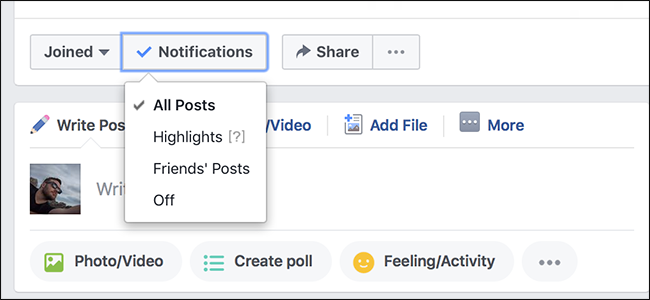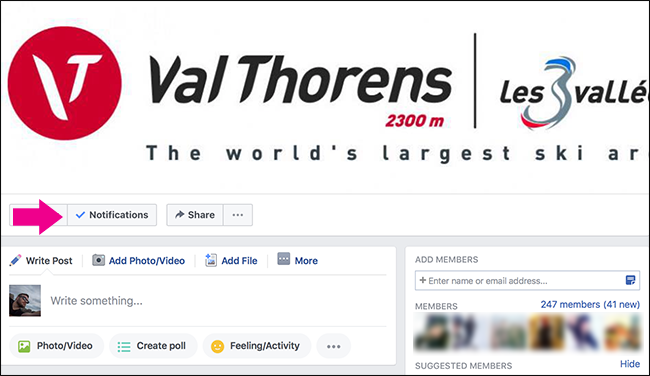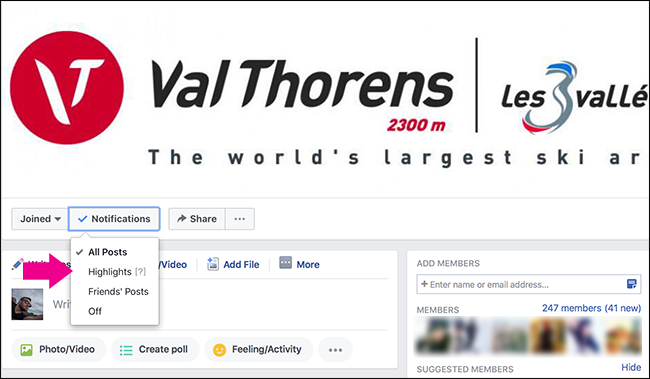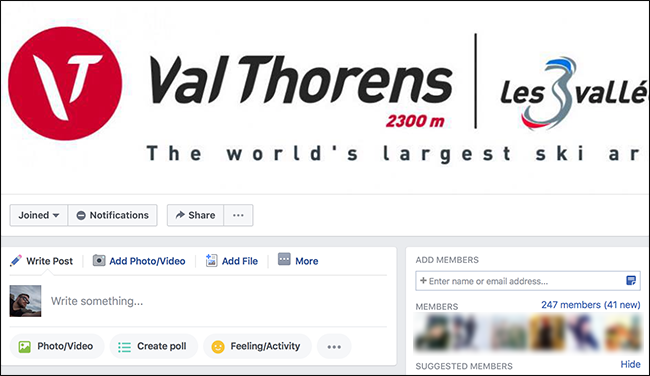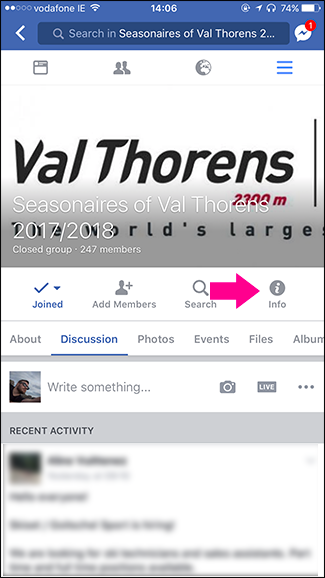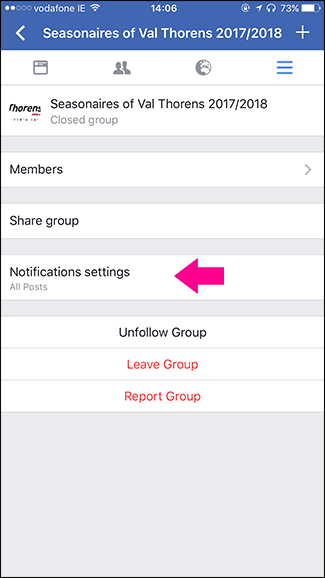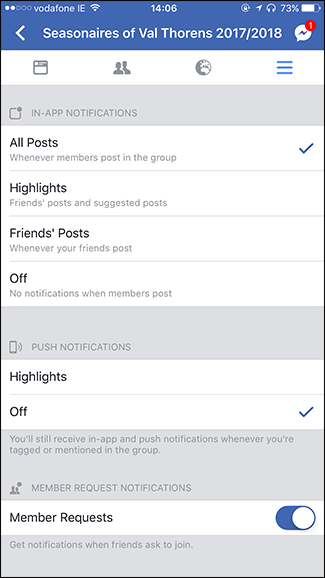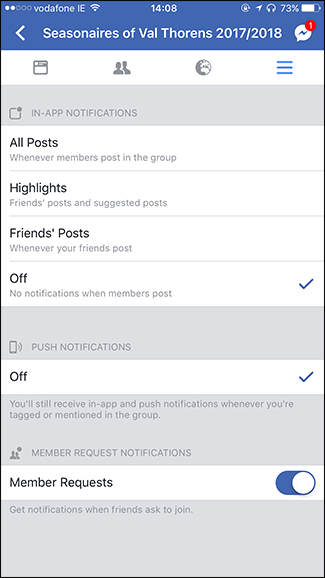Facebook groups are a great way for societies, organizations, or just groups of like minded people to communicate. Unfortunately, by default, you’ll get a lot of notifications.
For groups with less than 250 members, you'll get a notification every time someone posts in the group. For more than 250 members, you'll get a notification any time a Friend posts, or Facebook feels like sending you one. If you’re part of an active group, this can mean a dozen or more notifications a day. Here’s how to sort that out.
Open Facebook, head to the offending group and click on Notifications.
In the dropdown, you get four options: All Posts, Highlights, Friends’ Posts, or Off.
All Posts notifies you whenever any group member posts regardless of their connection to you. Highlights notifies you whenever one of your Facebook Friends posts or there’s a “Suggested Post” from Facebook; these are things like posts by admins, posts that get a lot of likes, and so on. Friends’ Posts notifies you when a Facebook Friend posts in the group. Finally, Off turns off all notifications.
If you’re active in the group, I’d recommend Highlights as a good compromise. If you really want all notifications gone, select Off.
On Mobile the process is similar. Go to the annoying group and then tap Info > Notification Settings.
Select whether you want notifications for All Posts, Highlights, Friends’ Posts, or Off entirely.
You can also turn off Push Notifications for Highlights and Member Requests if it’s a closed group.