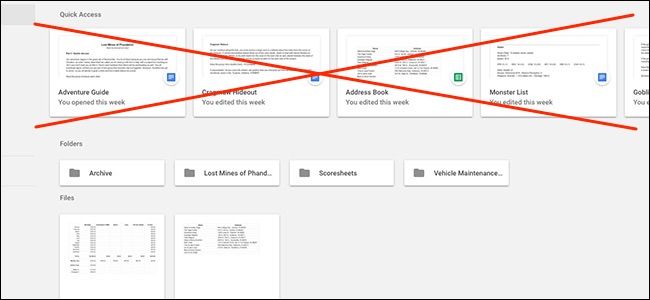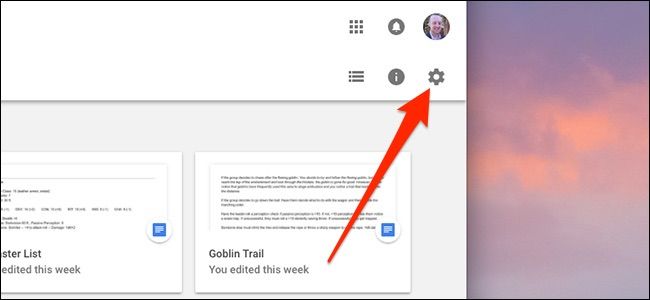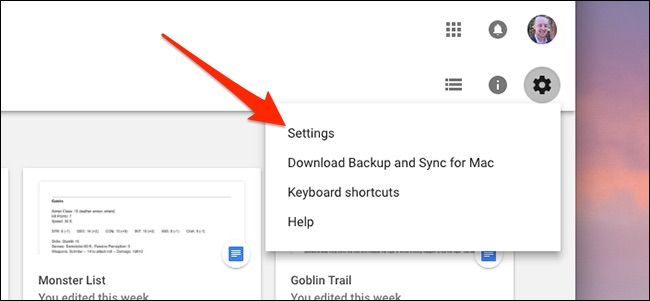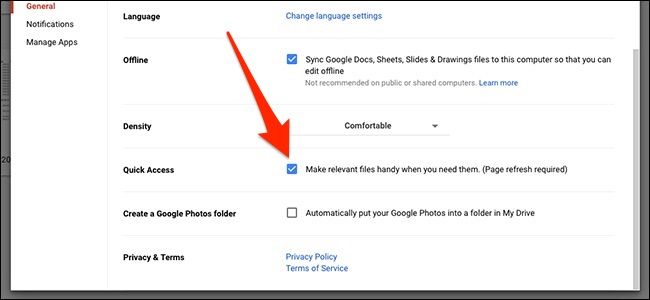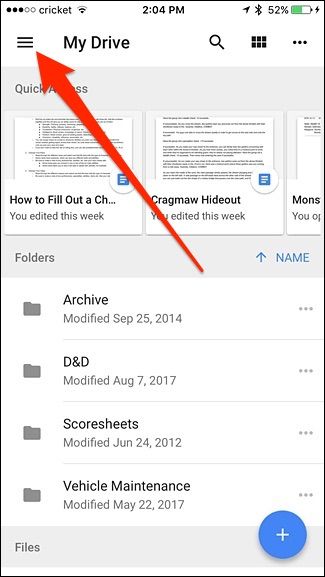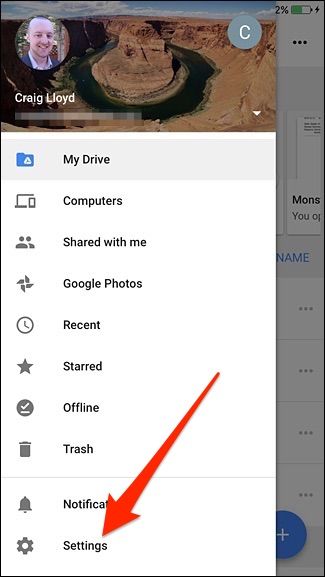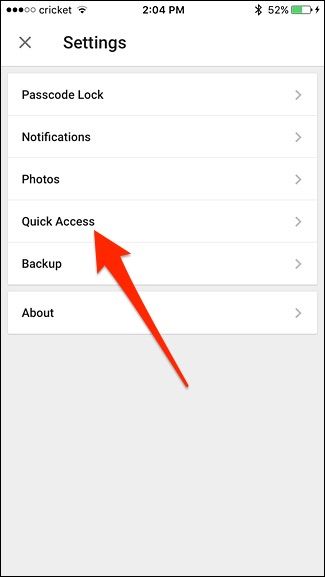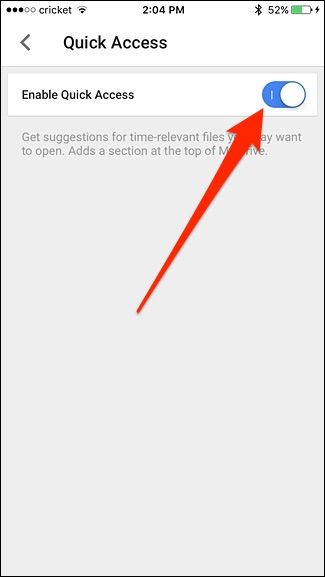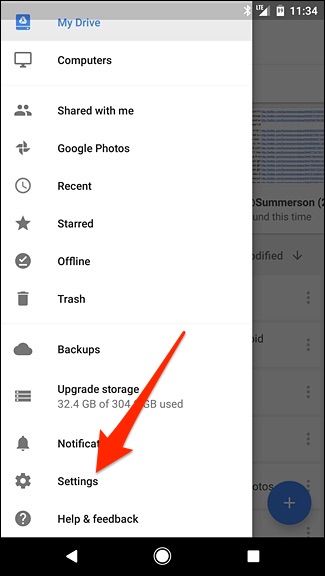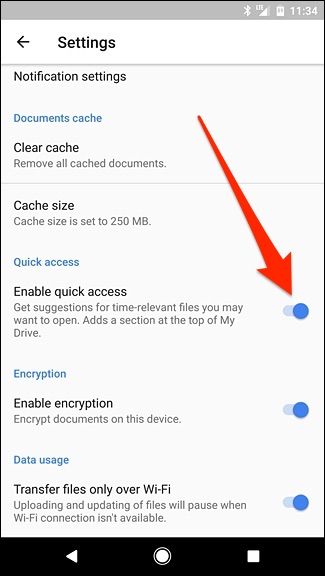Recently, Google introduced a new feature in Google Drive that makes it easier to quickly access recently-opened or recently-edited files by displaying them at the top of the Google Drive page. However, if you want to disable this feature, you can do so easily.
Many users probably like this feature, but for some it's just an annoyance and takes up precious screen real estate. Luckily, you can disable this feature on the Google Drive web interface, as well as in the Google Drive apps for iPhone and Android. Here's how to do it.
On the Web Interface
Go to drive.google.com to access your Google Drive, and click on the settings gear icon up in the top-right corner of the window.
Click on "Settings".
Find the "Quick Access" feature and uncheck the box next to "Make relevant files handy when you need them."
Hit "Done" at the top of that pop-up window and then refresh the page. Poof!
In the iPhone App
If you're an iPhone user, open up the Google Drive app and tap on the menu button in the top-left corner of the screen.
Select "Settings" at the bottom.
Tap on "Quick Access".
Tap on the toggle switch next to "Enable Quick Access" to disable it.
In the Android App
On Android, open up the Google Drive app and tap on the menu button in the top-left corner.
Scroll all the way down and select "Settings".
Tap on the toggle switch next to "Enable Quick Access" to disable it.