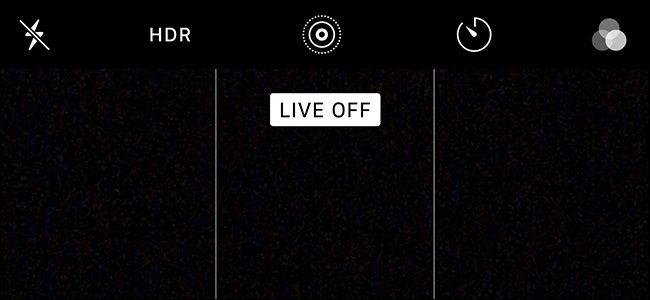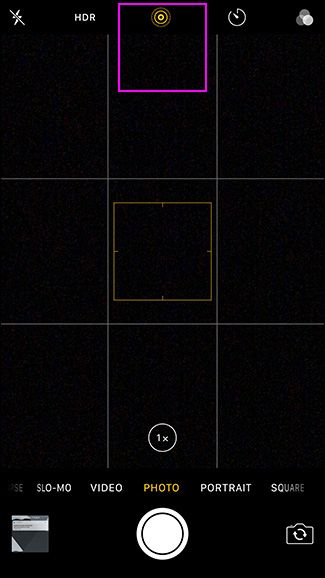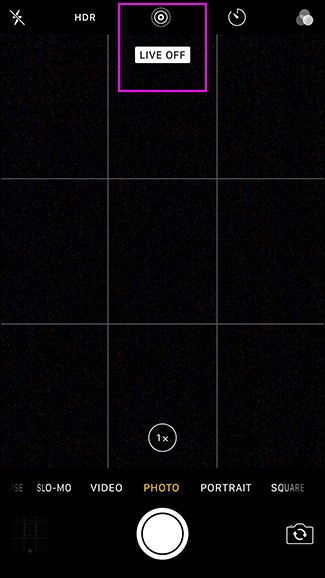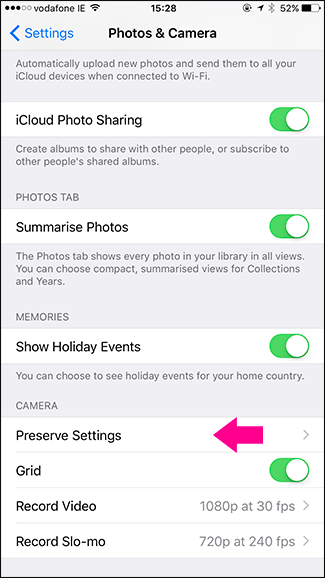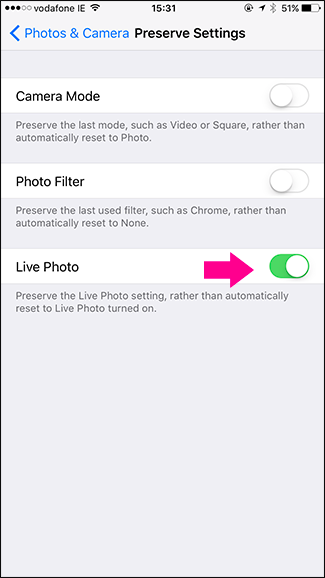Live Photos are one of Apple’s more interesting innovations. They’re like a GIF with sound. While they’re quite good at capturing the feel of a photo by turning it into a quick video, they also take up a lot more space than a regular photo. Unless you’re a big fan of the feature, it might be better to leave them off by default.
If you already have a few Live Photos you want to convert to still photos, here's a guide on how to do that. Read on, however, if you want to prevent future photos from becoming Live Photos.
First, open the camera app. At the top of the screen, you’ll see a bullseye icon. This is the Live Photo icon. If it’s yellow, Live Photos are on. If it’s white, they’re off.
To switch Live Photos on or off, just tap the icon.
By default, iOS should remember that you've switched Live Photos off between sessions. If it's not, then you need to head to Settings > Photos & Camera > Preserve Settings and make sure Live Photo is turned "On". If it isn't, Live Photos will re-enable itself after you quit the camera app.
And that’s it: Live Photos will no longer hog your precious storage space.