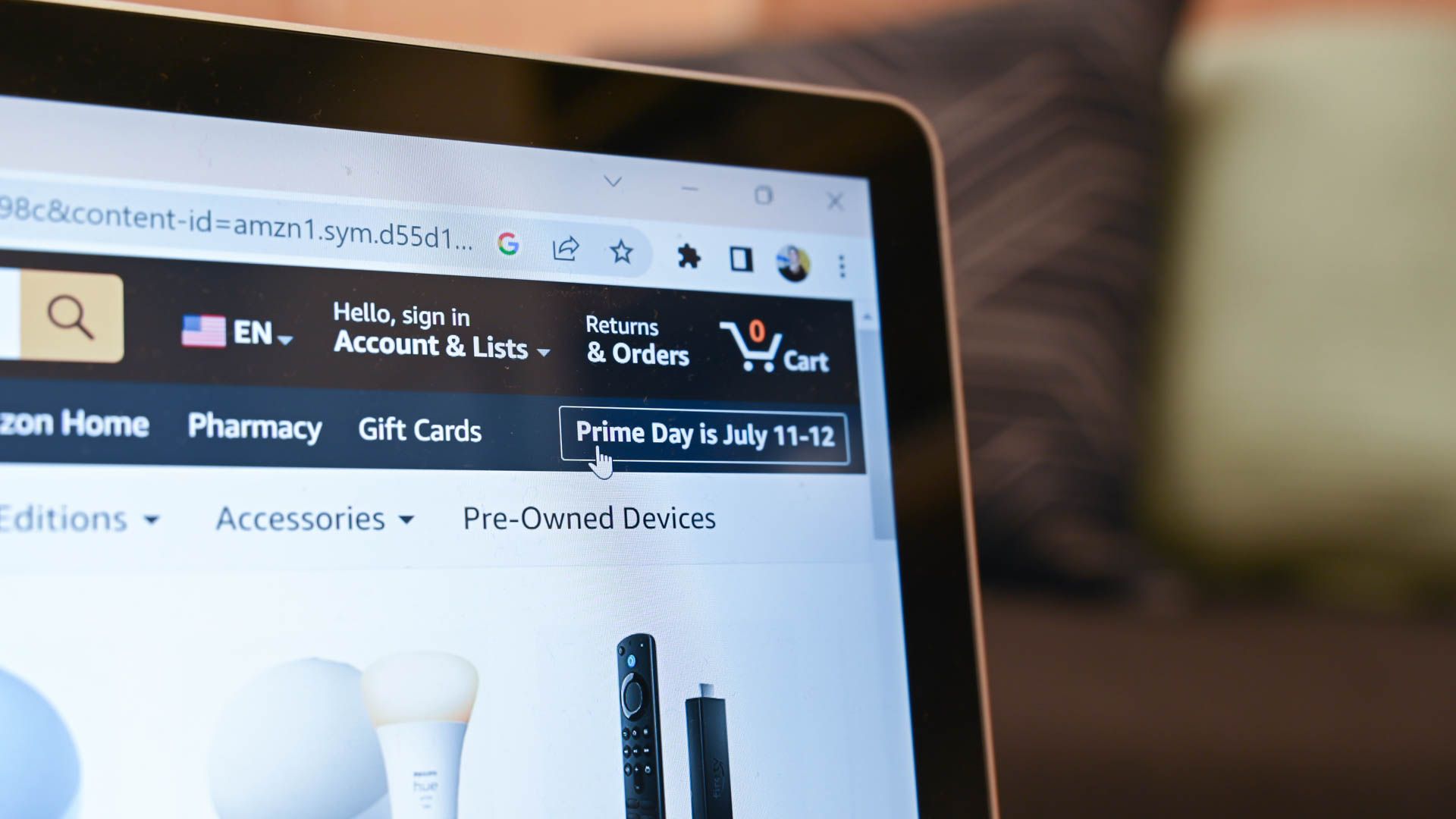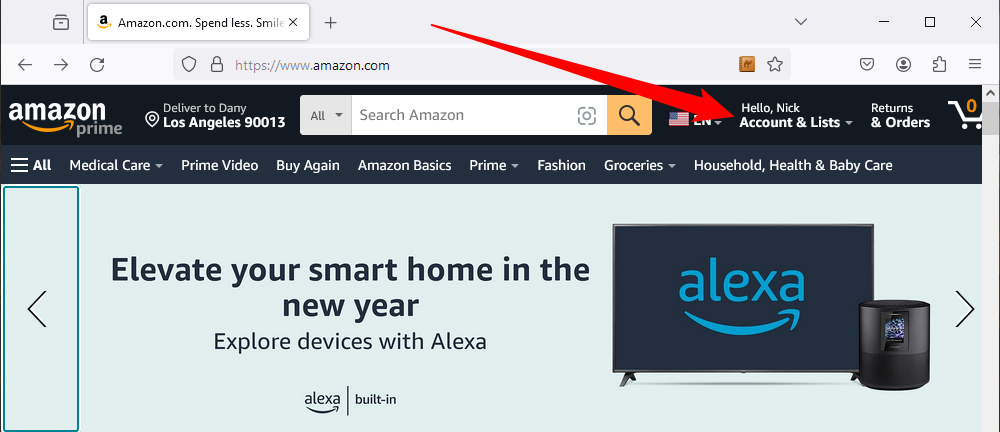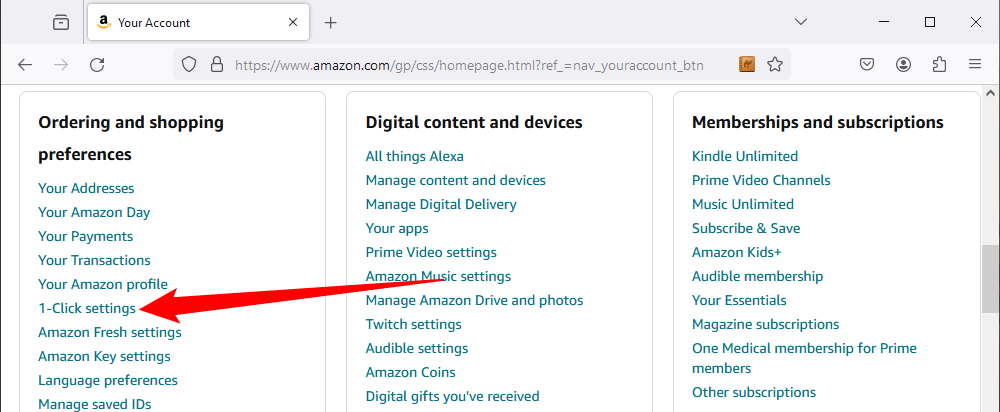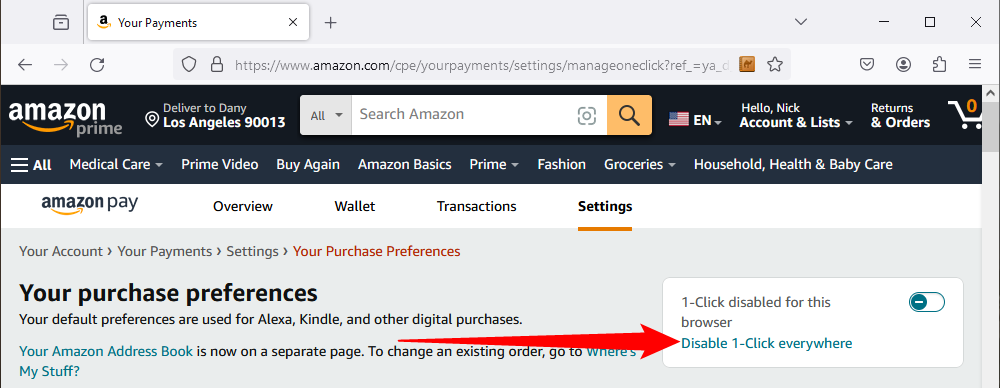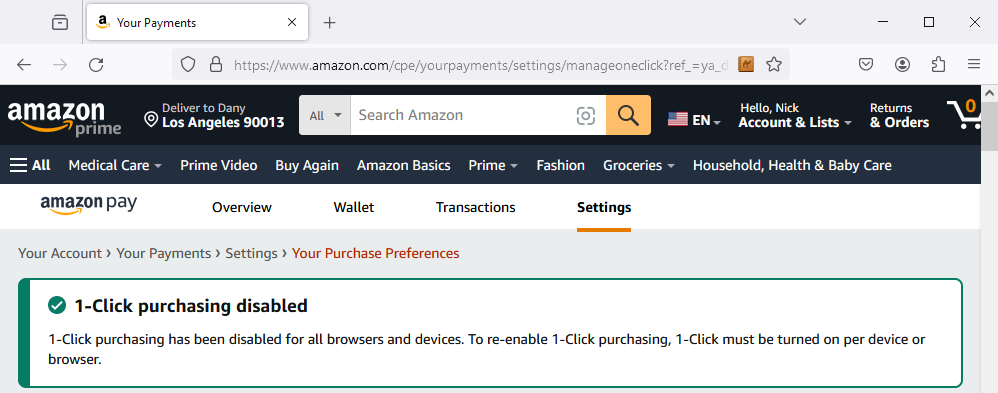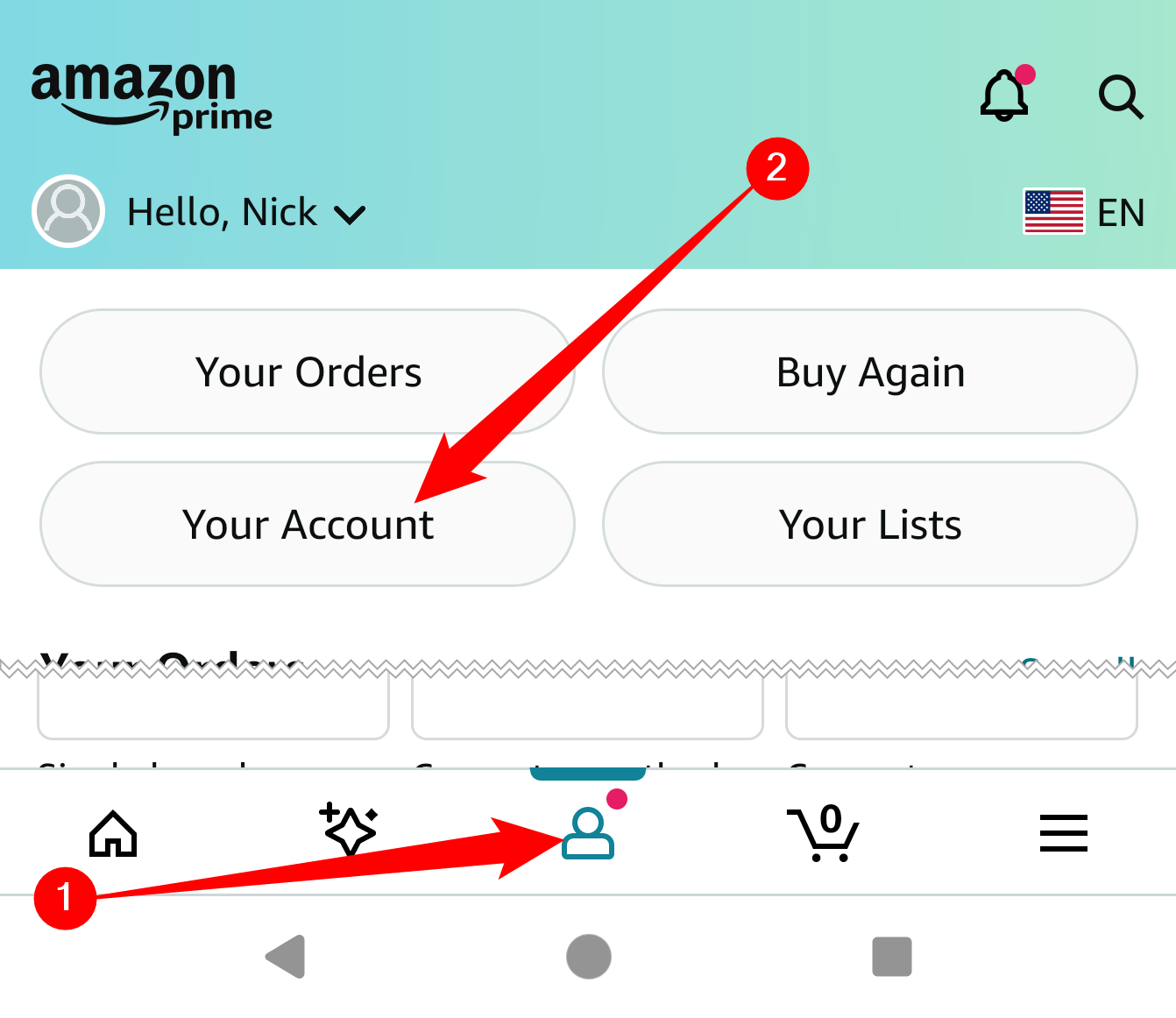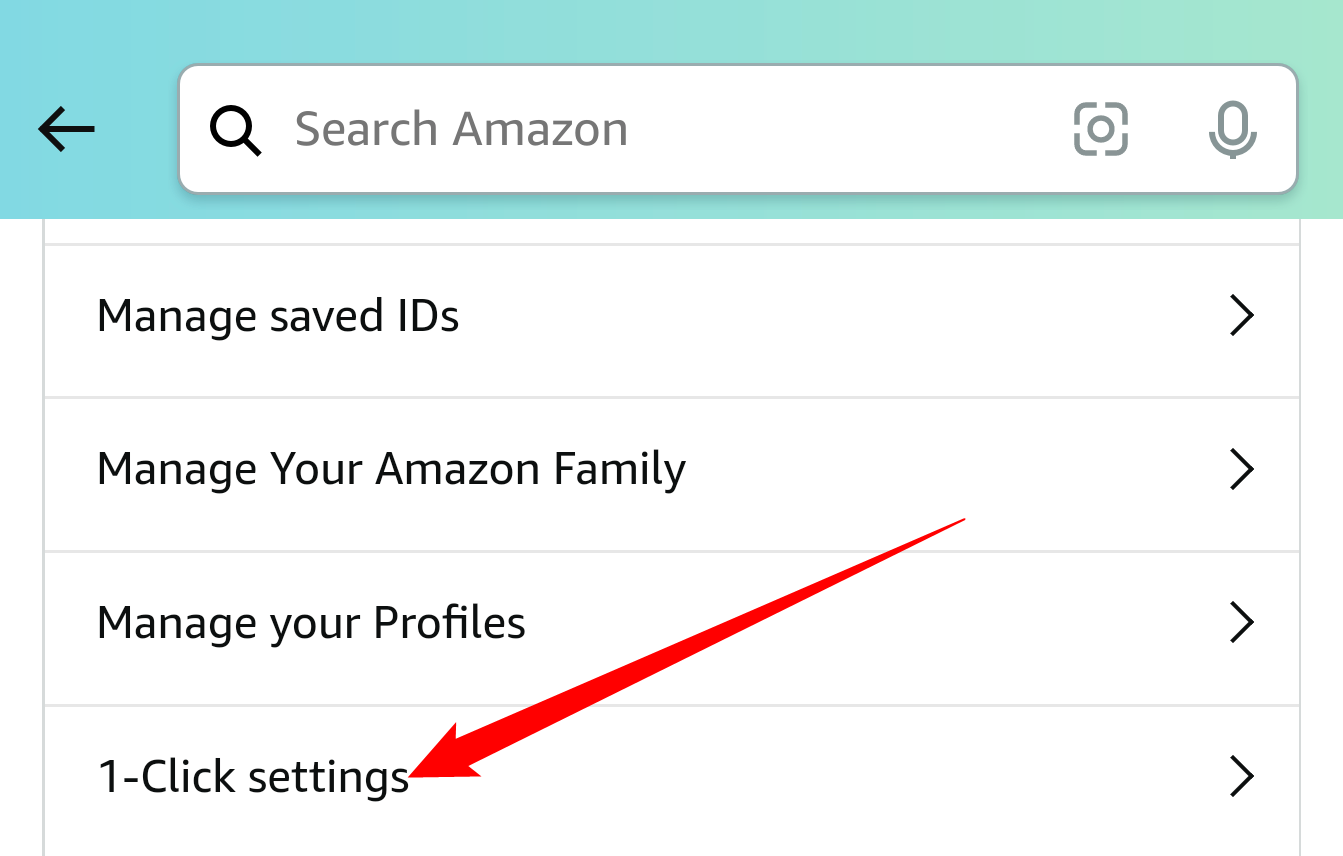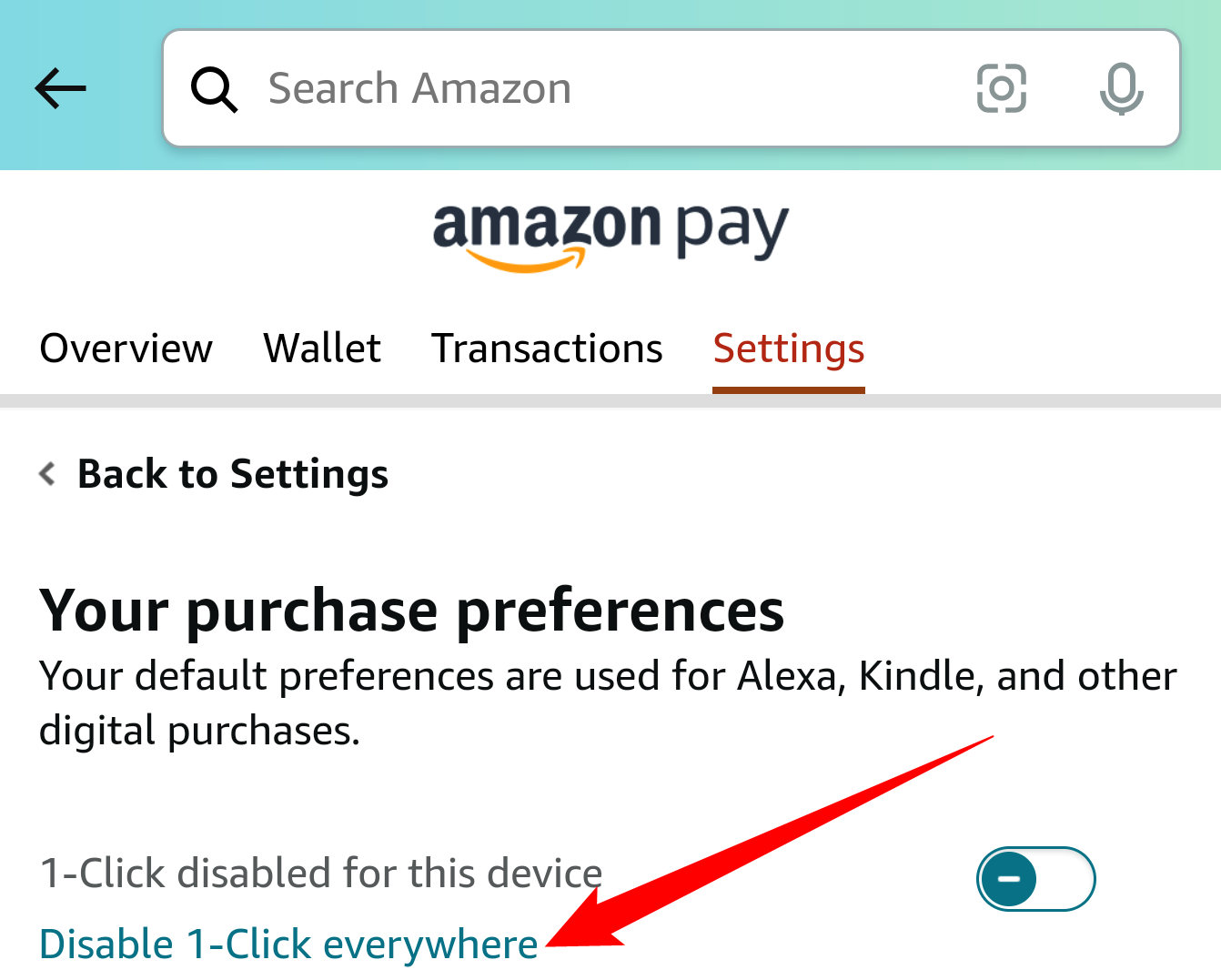Quick Links
Key Takeaways
- Disable 1-Click Ordering on Amazon by going to Your Account > Your Payments > Settings > Your Purchase Preferences and clicking "Disable 1-Click Everywhere."
- On mobile devices, open the Amazon app, tap the small person icon, then go to Your Account > 1-Click Settings > Disable 1-Click Everywhere.
One-click purchasing on Amazon can be handy, but sometimes, you might want to disable it. Luckily, Amazon allows you to completely disable 1-Click Ordering on all browsers and devices with a link buried in Settings. Here's how to find it on desktop computers and mobile.
How to Disable Amazon 1-Click Ordering Everywhere on Desktop PC and Mac
To disable 1-Click Ordering everywhere (across all devices and browsers) on Windows, Linux, or Mac in a desktop browser, first, open Amazon.com in your favorite browser. In the top toolbar of the Amazon website, click "Account & Lists" just under your name.
On the "Your Account" page, scroll down to the list of quick links near the bottom of the page. In the "Ordering and Shopping Preferences" box, click "1-Click Settings."
The link that you just clicked was a shortcut to the Your Account > Your Payments > Settings > Your Purchase Preferences page. On this page, click the "Disable 1-Click Everywhere" link located in the box near the upper-right corner of the page.
You can also disable 1-Click purchases for an individual browser, if you want.
After clicking, you'll see a confirmation message telling you that 1-Click purchasing has been disabled for all browsers and devices.
If you want to enable it again later, click the switch beside "1-Click disabled for this browser" to turn it on. You'll need to repeat this step for every browser that you want to use 1-Click Ordering in.
How to Disable Amazon 1-Click Ordering Everywhere on Mobile Devices
To disable 1-Click Ordering everywhere on mobile devices, first, open the Amazon.com app on your iPhone, iPad, or Android device. Tap the icon that looks like a person, then tap "Your Account."
(Alternately, you can visit Amazon.com in your mobile device browser. When it loads, click the menu button in the upper-left corner, and then scroll down and select "Account." From here on out, the instructions are the same for both Amazon's mobile website and the Amazon app.)
In the list that appears, scroll down to the "Account Settings" section and tap "1-Click Settings."
Under "Your Purchase Preferences," tap "Disable 1-Click everywhere."
After that, you'll see a confirmation that 1-Click purchasing has been disabled.
If you want to turn it back on later, you'll need to do it on a per-device basis. Revisit Your Account > 1-Click Settings and tap the switch beside "1-Click disabled for this device." Once it's switched on, the message will change to "1-Click enabled for this device." Happy shopping!