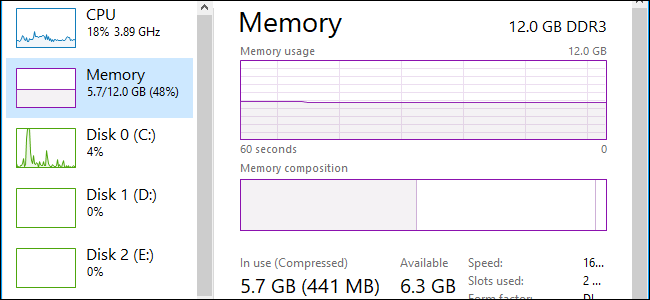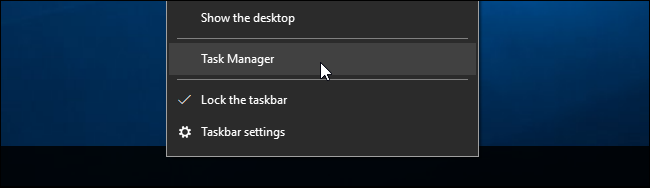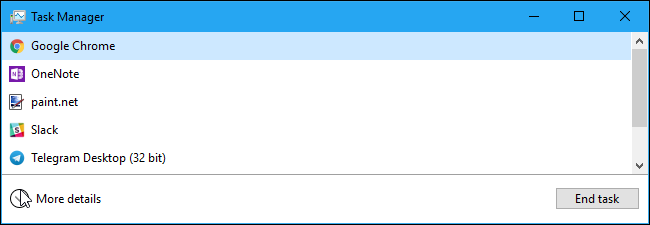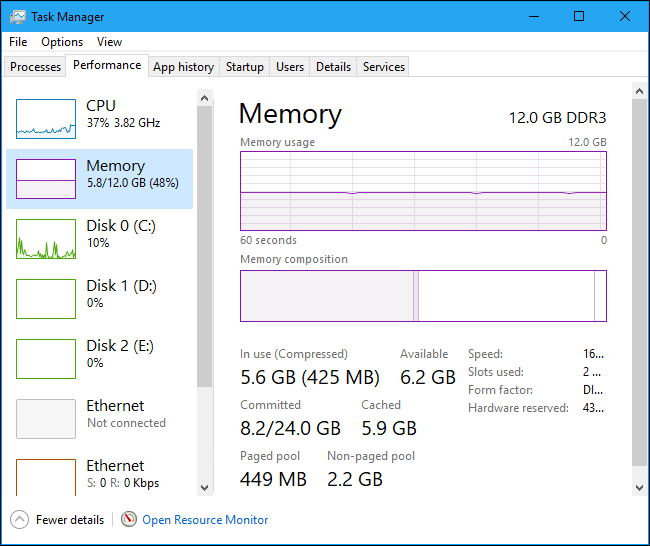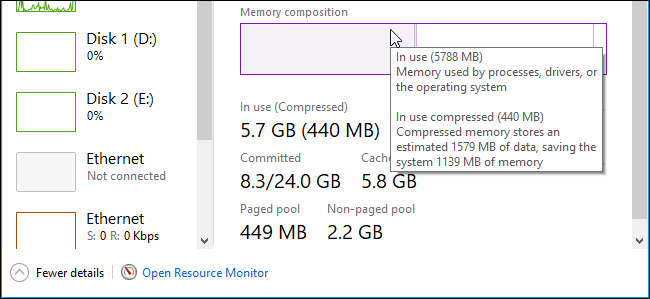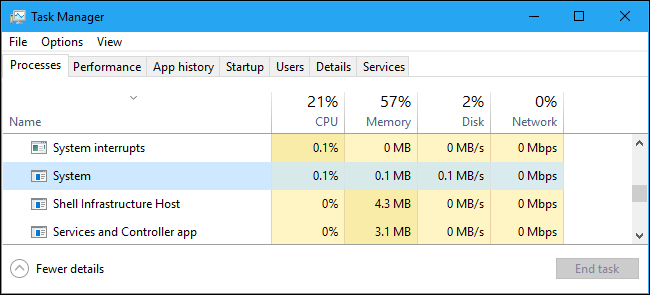Quick Links
Windows 10 uses memory compression to store more data in your system's memory than it otherwise could. If you visit the Task Manager and look at your memory usage details, you'll likely see that some of your memory is "compressed". Here's what that means.
What Is Memory Compression?
Memory compression is a new feature in Windows 10, and is not available on Windows 7 and 8. However, both Linux and Apple's macOS also use memory compression.
Traditionally, if you had 8 GB of RAM and applications had 9 GB of stuff to store in that RAM, at least 1 GB would have to be "paged out" and stored in the page file on your computer's disk. Accessing data in the page file is very slow compared to RAM.
With memory compression, some of that 9 GB of data can be compressed (just like a Zip file or other compressed data can be shrunk down) and kept in RAM. For example, you might have 6 GB of uncompressed data and 3 GB of compressed data that actually takes up 1.5 GB in RAM. You'd be storing all 9 GB of the original data in your 8 GB of RAM, as it would only take up 7.5 GB once some of it was compressed.
Is there a downside? Well, yes and no. Compressing and uncompressing the data takes some CPU resources, which is why not all data is stored compressed---it's only compressed when Windows thinks it's necessary and helpful. Compressing and uncompressing the data at the cost of some CPU time is much, much faster than paging the data out to disk and reading it from the page file, though, so it's usually worth the tradeoff.
Is Compressed Memory Bad?
Compressing data in memory is much better than the alternative, which is paging that data out to disk. It's faster than using the page file. There's no downside to compressed memory. Windows will automatically compress data in memory when it needs space, and you don't need even to think about this feature.
But memory compression does use some CPU resources. Your system may not perform as fast as it would if it didn't need to compress data in memory in the first place. If you see a lot of compressed memory and suspect it's the reason your PC is a bit slow, the only solution for this is installing more physical memory (RAM) in your system. If your PC doesn't have enough physical memory for the applications you use, memory compression is better than the page file---but more physical memory is the best solution.
How to View Compressed Memory Details on Your PC
To view information about how much memory is compressed on your system, you'll need to use the Task Manager. To open it, either right-click your taskbar and select "Task Manager", press Ctrl+Shift+Esc, or press Ctrl+Alt+Delete and then click "Task Manager"
If you see the simple Task Manager interface, click the "More details" option at the bottom of the window.
Click the "Performance" tab and select "Memory". You'll see how much memory is compressed under "In use (Compressed)". For example, in the screenshot below, the Task Manager shows that our system is currently using 5.6 GB of its physical memory. 425 MB of that 5.6 GB is compressed memory.
You'll see this number fluctuate over time as you open and close applications. It will also just fluctuate as the system does work in the background, so it'll change as you stare at the window here.
If you mouse over the the left-most part of the bar under Memory composition, you'll see more details about your compressed memory. In the screenshot below, we see that our system is using 5.7 GB of its physical memory. 440 MB of this is compressed memory, and this compressed memory stores an estimated 1.5 GB of data that would otherwise be stored uncompressed. This results in a 1.1 GB memory savings. Without memory compression, our system would have 6.8 GB of memory in use rather than 5.7 GB.
Does This Make the System Process Use a Lot of Memory?
In the original release of Windows 10, the "compression store" was stored in the System process and was "the reason the System process appears to be consuming more memory than previous releases", according to a Microsoft blog post.
However, at some point, Microsoft changed the way this works. Compressed memory is no longer displayed as part of the System process in the Task Manager (probably because it was very confusing to users). Instead, it's visible under Memory details on the Performance tab.
On Windows 10's Creators Update, we can confirm that compressed memory is only displayed under Memory details, and the System process stays at 0.1 MB of usage on our system even when the system has a lot of compressed memory. This saves confusion, as people won't wonder why their System process is mysteriously using so much memory.