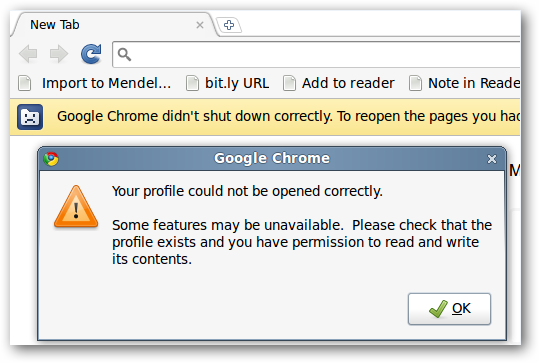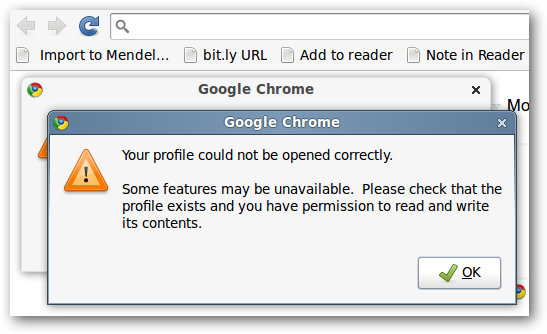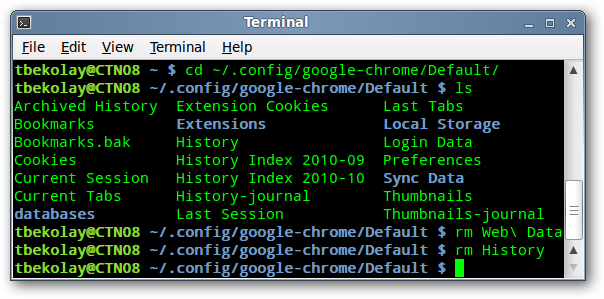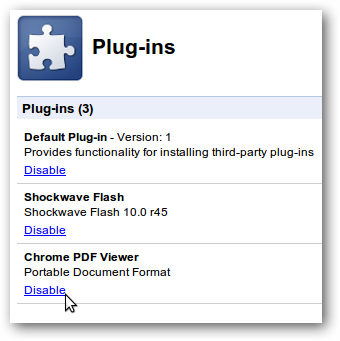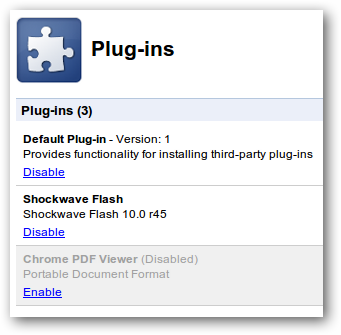Adventurous computer users are probably using either the beta or dev channels of Google Chrome. When these unstable versions crash and your profile is corrupted, how can you recover it?
Note: of course, this technique won't work for every scenario, but we've had to do this a few times this week and figured we'd share.
Recently, we’ve been having problems with the dev channel of Google Chrome locking up, especially when viewing PDFs with the built-in PDF viewer. When this happens and we force quit Chrome, we get two error messages when we start it up again, noting that “Your profile could not be opened correctly.”
Fortunately, the thing that we care about most – the tabs we had open before Chrome crashed – are still there. Our search engine shortcuts and web history, however, are not. How do we get rid of these error messages and recover our search engines and history?
Well, we’re not quite sure how to recover the search engines and history, but we can get rid of the error messages and return your profile to a stable state. You’ll have to remap the search engine shortcuts and rebuild your web history, but at least you get to keep all of your other settings, and most importantly, your open tabs!
Recover Your Profile
Open a terminal window (Applications > Accessories > Terminal or Ctrl+Alt+T in Ubuntu). Enter the following commands.
Note: As mentioned above, doing these commands will wipe out your search engines and web history. They were kind of gone to begin with anyway.
cd ~/.config/google-chrome/Default/
rm Web\ Data
rm History
The next time you load up Google Chrome, you’ll find that those error messages are gone, and you can now remap your search engine shortcuts and build up your web history.
Disable the Built-in PDF Viewer
If it’s the built-in PDF viewer that’s causing the crashes, you can disable it through Chrome’s plug-in settings page.
Open up Chrome and enter
about:plugins
into the address bar.
Find the Chrome PDF Viewer entry and click the Disable link.
From now on, PDFs you click on will be handled as usual, instead of with the built-in PDF viewer. No need to restart Chrome, and hopefully, less crashes in the future!