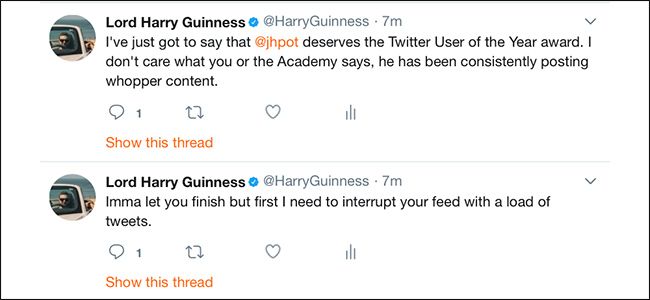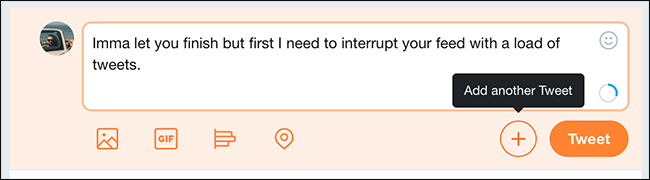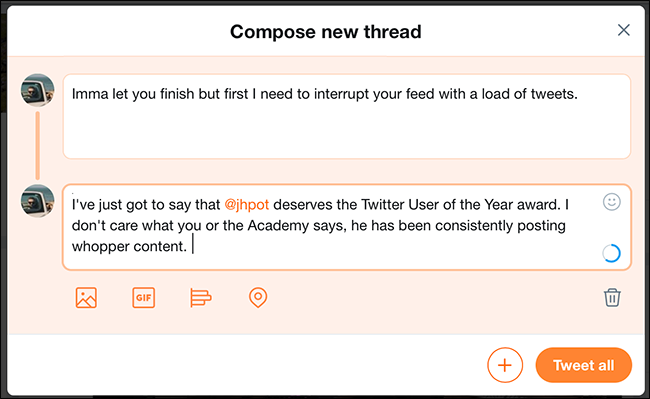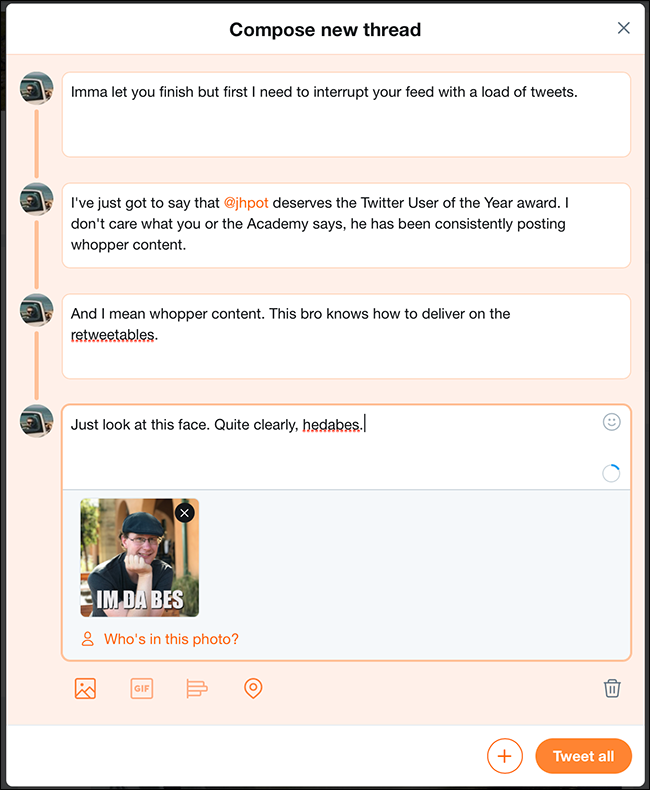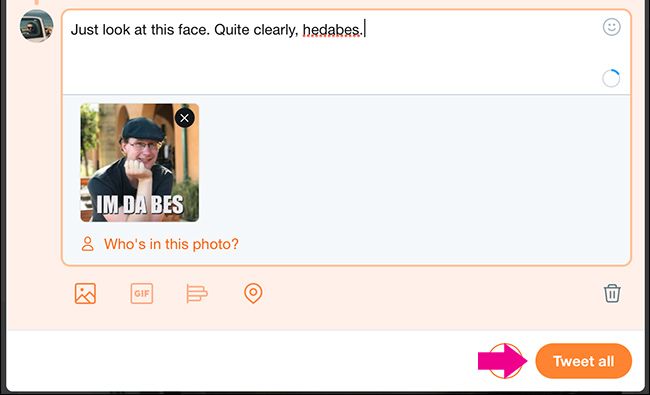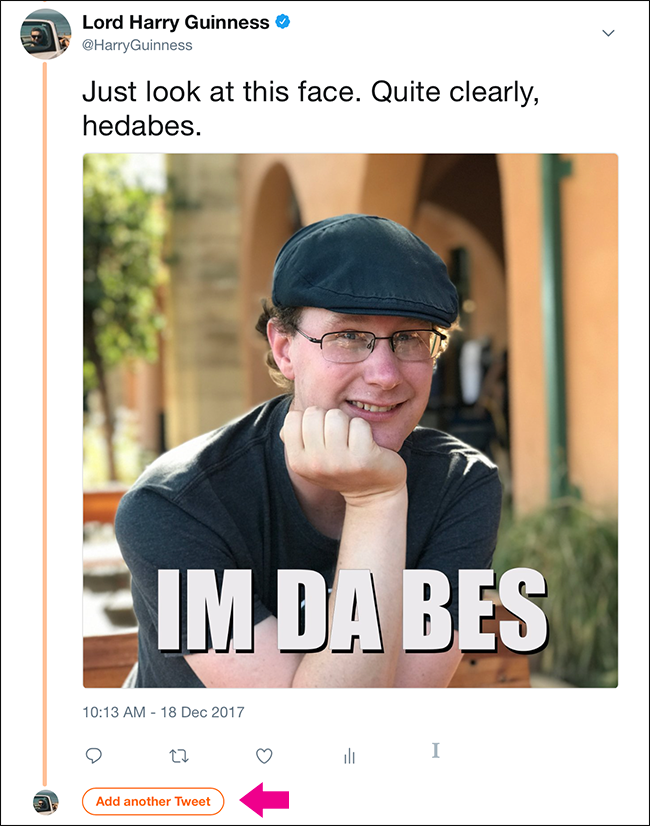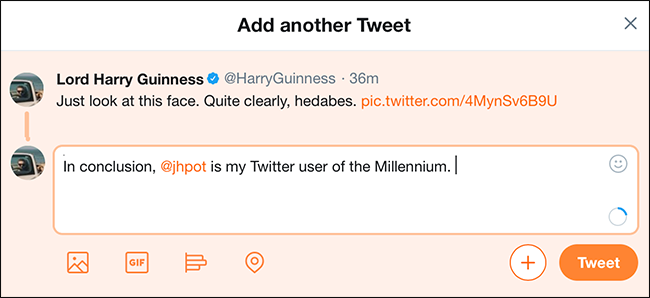Twitter threads (aka tweetstorms), where someone posts a series of related Tweets one after the other, sit in a weird place: everyone claims to hate them, but lots of people post them anyway. Twitter has recently embraced the feature, integrating them into the platform and making them easier to do right. Here’s how to use them.
Note: As I write this, the feature is only available through Twitter’s web app. It will be rolling out on Android and iOS in the near feature and should work almost identically.
Creating a New Tweetstorm
Head to Twitter and start a new Tweet. Type out what you want the first message to say and then, when you're ready to add a second tweet, click the little plus icon.
Now you’ve got a second Tweet window to use, so just type in what you want to say, and then click the plus button again if you need more tweets.
Keep going this way to add however many Tweets you want in your thread. You can add images, Gifs, and videos, as normal.
When you’re ready, click the "Tweet All" to send the thread.
Your followers will see the first Tweet from the thread (and maybe up to two more). To see the full thing, they need to click the "Show this Thread" link.
This stops Twitter threads from totally overtaking people's feeds.
Adding Another Tweet to the Thread
If at some later point you want to add another Tweet to your thread, open it and then at the bottom tap the "Add Another Tweet" option.
Type whatever you want to say and then click the "Tweet" button.
You new tweet is added to the end of the thread.
With 280 character Tweets and official support for Tweetstoms, Twitter is definitely changing. Rather than a place for 140 character thoughts, it’s now possible to have much longer discussions. Whether this is a good thing or not remains to be seen.