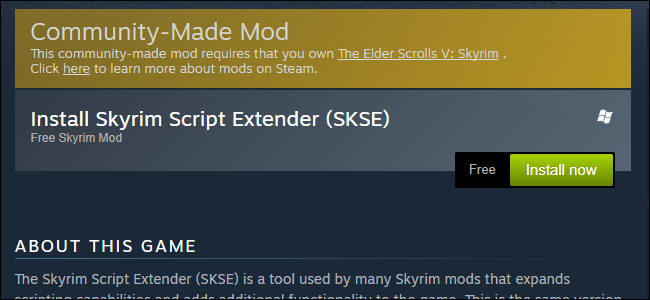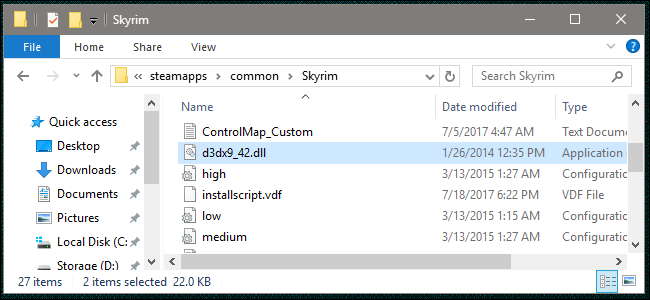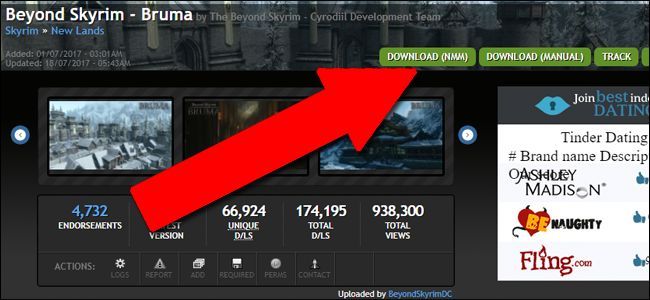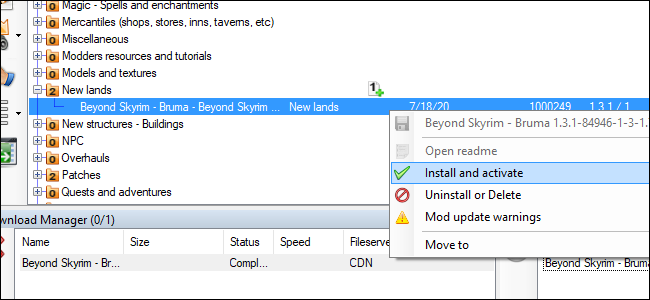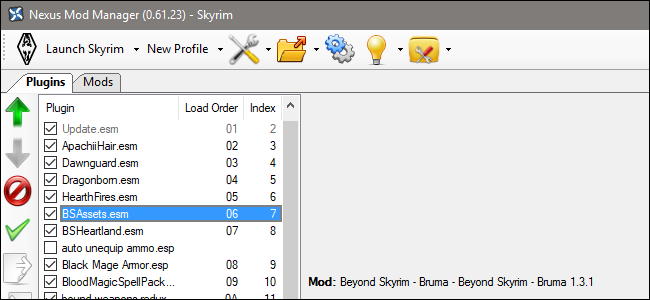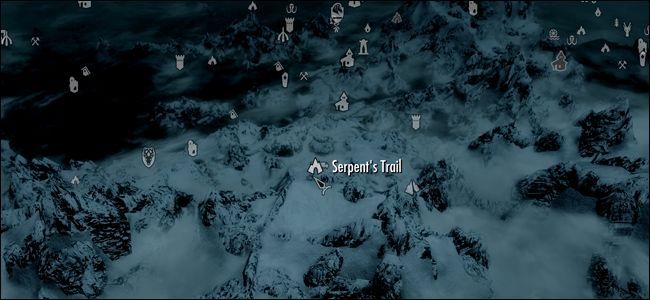Quick Links
It's been over five years since The Elder Scrolls V: Skyrim landed in gamers' eager hands, and we don't seem any closer to a true sequel than we were back then (no, The Elder Scrolls Online doesn't count). Bethesda is content to port the old game to every new platform possible, but the modding community is picking up the slack, adding tons of new, professional-level content to the original version of the RPG.
The most ambitious of these projects is Beyond Skyrim, which plans to eventually add all of the sprawling fantasy continent of Tamriel to the base game. The going is slow---this is a team of semi-professionals and volunteers, after all, not a company with hundreds of millions of dollars in revenue---but the first small slice of the project is now complete. Beyond Skyrim: Bruma adds the titular city from Cyrodiil, last seen in Oblivion, as a new and huge expansion for the standard in-game explorable area.
Getting this massive mod installed and working is something of a chore, however, and it's definitely more complicated than your average mod. Here's how you do it.
What You'll Need
For this, you'll need:
- The Elder Scrolls V: Skyrim for PC: Only the PC version of the game is supported by the developers of Beyond Skyrim, at least at the moment. The Special Edition of Skyrim is supported, and the mod should be ported to the Xbox One at some point.
- A good Internet connection: ...or a lot of time for the massive download. Either works.
- All three official expansions: the mod uses resource files from Dawnguard, Hearthfire, and Dragonborn. If you don't have all three expansions, you can't use it. (The Special Edition includes the base game and all three official Bethesda add-ons.)
- Nexus Mod Manager: It's possible to manually install Beyond Skyrim: Bruma, but there's really no reason to do so. We recommend using Nexus Mod Manager, the de facto standard for third-party Skyrim mods. Install it now, because you'll need it for this guide. You can check out our guide here to get acquainted if you aren't already.
If you aren't familiar with the process of installing Skyrim mods with Nexus Mod Manager, you might want to brush up with our guide before you get started on the process below. Installing mods can be tricky, and this one is extra tricky, so it helps to not go in blind!
Step One: Back Up Your Save Files
The creators of the Beyond Skyrim: Bruma mod have instructed users to back up their save files if they're only trying out the new lands, because the mod saves new files in ways that may corrupt them after Bruma is uninstalled. Skyrim save files are located in your Documents folder by default: Documents\My Games\Skyrim\Saves or Documents\My Games\Skyrim\Saves or Documents\My Games\Skyrim Special Edition. Simply copy and paste your save files to another folder to back them up, and restore them to this folder after uninstalling Bruma.
Step Two: Install Skyrim Script Extender (Not Necessary for Special Edition)
The Skyrim Script Extender is a mod that allows quite a lot of other mods to function, including much of the content of the Bruma mod. You'll need to download it and install it, either manually from the SKSE website, or via the handy Steam Workshop version (sadly, there's no way to install this particular mod with Nexus Mod Manager). Using Steam is definitely the easiest way: just head to this page, log in with your Steam account, then click "Install now."
If you prefer a manual installation, go to this link, click "installer" to download it, then double-click the installation file and follow the on-screen instructions.
Step Two: Install Skyrim Startup Memory Editor (Not Necessary For Special Edition)
This is an easy patch that will force Skyrim to load up more system memory at startup, preventing some common causes of crashes as the game goes on. Though the patch is hosted on the Nexus Mods website, it's a manual installation only. Go to this page and click "Download (Manual)." Then click the first link in the "Files" list---it should be labelled "SSME - Skyrim Startup Memory Editor."
Inside the ZIP folder are two files: ssme.ini and d3xd9_42.dll. Copy both of those files into your main Skyrim game folder; the default Steam installation location is at C:\Program Files (x86)\Steam\steamapps\common\Skyrim. Replace files in the folder if Windows warns you of duplicates.
Step Three: Download Skyrim Unlimited: Bruma
Now you're finally ready to install the mod itself. Head to this link for the standard version of Skyrim, or this link for the Special Edition. Click "Download (NMM)" to download and install the mod through Nexus Mod Manager.
The mod is huge---around 2.5GB---and the Nexus servers aren't exactly lightning fast, so feel free to go and do something else while the Nexus Mod Manager fetches the files.
Once the download is finished, click on the "Mods" tab at the top of the window, then click the folder expansion button under "New lands" to see the Beyond Skyrim expansion. Right-click the entry, then click "Install and activate."
Step Four: Set the Load Order
In Nexus Mod Manager, click the Plugins tab and look at the list on the left of the window. You want to find the following entries:
- BSAssets.esm
- BSHeartland.esm
Make sure both of them are checked, and that they load in the above order. You can adjust the load order by clicking one of the entries and then the green up or down arrow to the left.
Step Five: Enter Bruma!
Start Skyrim via Steam in the usual way, and load up your current game save or start a new one. You can enter the region of Bruma one of two ways. You can go through the official Cyrodiil gate, the Pale Pass, at this location:
Or try to smuggle your way into the country via a hidden dungeon, the Serpent's Trail, at this location:
Getting through the gate is straightforward enough, but the Imperial guards won't let just anyone through---you'll have to be a VIP in the land of Skyrim before they'll allow you to pass. Serpent's Trail doesn't have any customs to deal with, but you might find that the bandits infesting the place aren't too keen on you using their back door to Cyrodiil. Either way, if you can get through by various means you'll find yourself in a new land (or a familiar one, if you've played Oblivion) with lots of new stuff to explore.