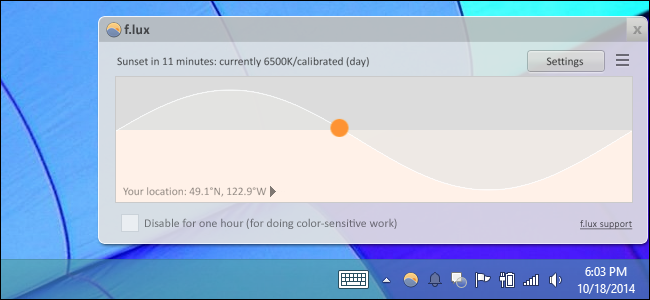Quick Links
Philips Hue is one of the most popular smart lighting brands on the market, and for good reason. However, even if you have your house decked out with Hue bulbs, you may not be using them to their fullest potential. Here are some cool things you can do with your Hue lights in order to get the most out of them.
Turn the Lights On and Off Automatically
Turning your smart lights on and off automatically without any control on your part is one of Hue's best features, and there are several ways to accomplish this.
You can have your Hue lights on a schedule so that they turn on and off at certain times, or you can do it based on location where they turn on when you get home and turn off when you leave.
Set Up a Party Mode
Smart lights don't always have to be practical. Sure, you can use them to light up a room when you need it, but you can also go crazy and set up a "party mode" of sorts.
The more expensive Philips Hue bulbs are able to change colors, so if you want a night club feel within the confines of your home, you can download an app that flash your lights and syncs them to any music that you want to play. You can also create all sorts of cool animations.
Control the Lights Using Your Voice
While you can turn your Hue lights on and off using the smartphone app, it's a lot easier to just yell out that you want to turn the lights on. Luckily, you can do just that.
Alexa, Google Assistant, and Siri all support Philips Hue. So whatever voice platform you use regularly will be able to control your Hue lights as well once you set it all up.
Get (and Customize) the Hue Dimmer Switch
Using your voice to control your lights can be great, but sometimes it's nice to have another quick and easy alternative, which is why the Hue Dimmer Switch is great to have.
It acts as a traditional light switch of sorts, but it's a lot more powerful, especially once you customize it to do whatever you want, like turn on entire scenes with the press of a single button.
Use Them Without the Hub
While you'll get the most benefits out of Philips Hue lights if have the Hue Bridge hub, it's still important to know that you can use Hue bulbs without the hub if you want or need to.
The trick is simply pairing Hue bulbs to a Hue Dimmer Switch instead. From there, you can turn the lights on and off using the switch and even add in more bulbs or switches in the future.
Integrate Them with Other Smarthome Devices
If you want to take your home automation to the next level, you can integrate your Hue lights with other smarthome devices. For instance, you can have your lights turn off when your Nest Thermostat enters Away Mode. Or if a camera detects motion, you can have a light turn on automatically.
This can be accomplished several ways, like using IFTTT or connecting your Hue lights to a smarthome hub like SmartThings or Wink.
Fiddle Around with All of the Hue Labs Features
The features that you have access to in the Hue app isn't quite all of them, as there's a separate section in the app called Hue Labs.
This gives you access to a handful of features that Hue developers are currently experimenting with. For example, you can have your lights cycle through colors, turn the lights on and off at random times, and even setting up a bedtime routine to help you fall asleep.
Create a Digital Sunrise
Waking up to a harsh alarm clock every morning isn't fun. Instead, why not set up a sunrise simulator of sorts using your Hue lights?
All you have to do is go to the "Routines" section in the Hue app and select "Wake Up". From there, set a time that you want to wake up and the fade-in duration. Your Hue lights will do the rest.
Sync Them to F.lux
F.lux is a great tool to have on any device with a screen, as it changes the color temperature based on the time of day so that you don't strain your eyes. You can also sync it with your Hue lights for maximum effect.
Unfortunately, this only works for Windows right now in beta form, but we wouldn't be surprised to see it come to macOS and Linux sometime soon.
Add Third-Party Bulbs to the Hue System
If you want to add more bulbs to your Hue system, but find that the Hue bulbs themselves are a bit too expensive, you can add some third-party bulbs to your Hue system.
It depends what brand the bulbs are, but a handful of popular names are supported. However, keep in mind that while they may be successfully added, they might not work as good as actual Hue bulbs---third-party support for anything can always be kinda wonky.