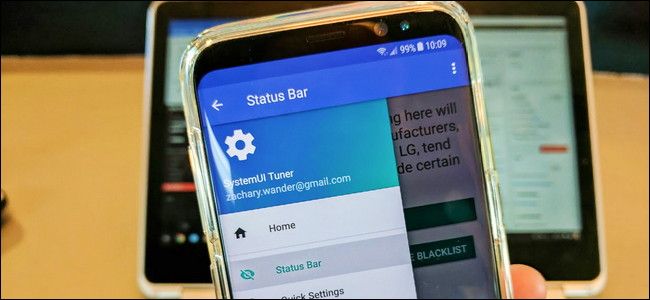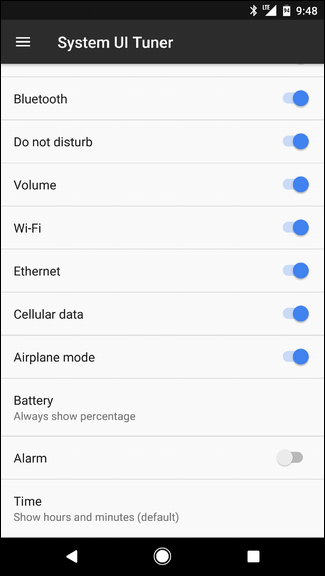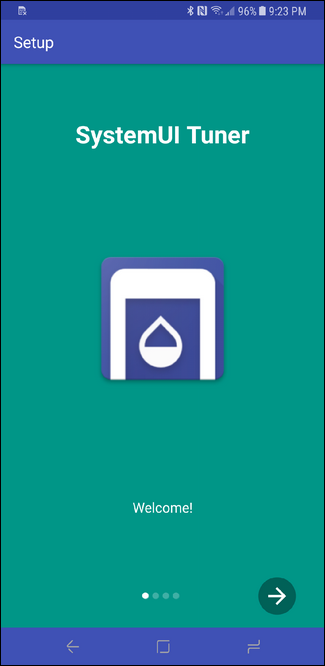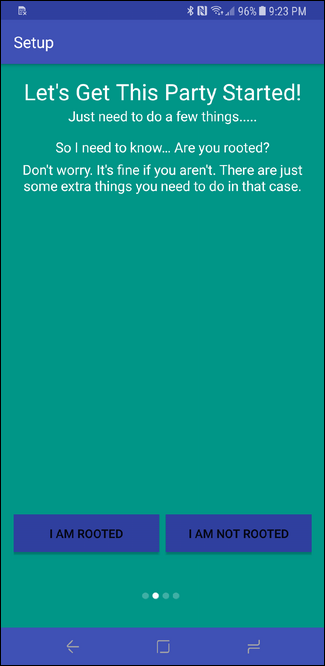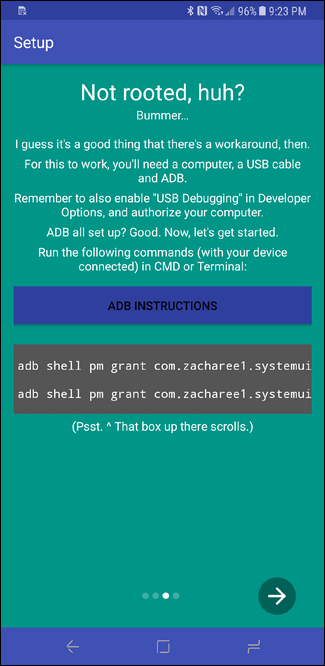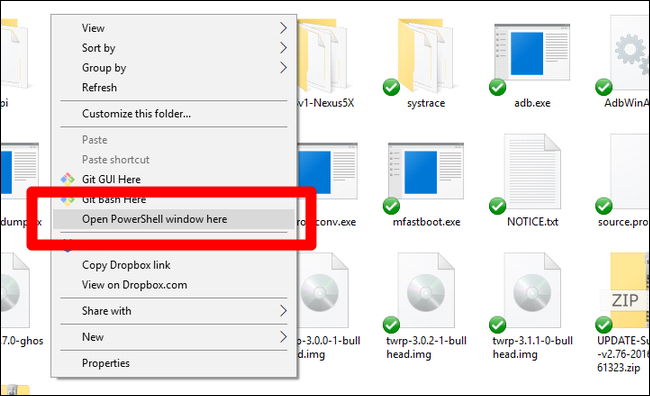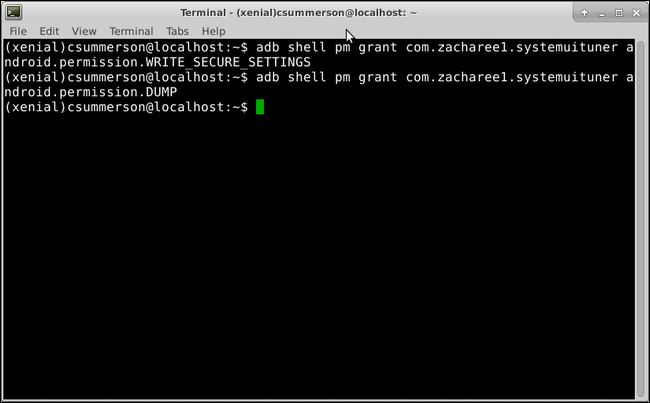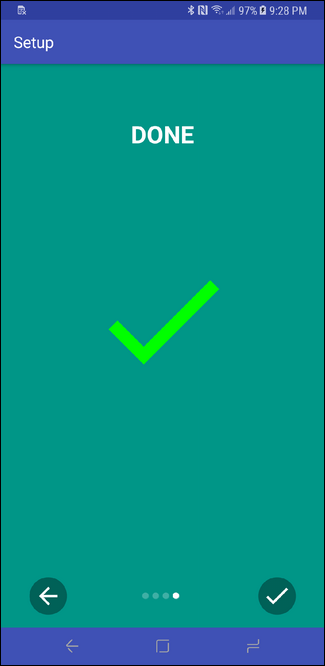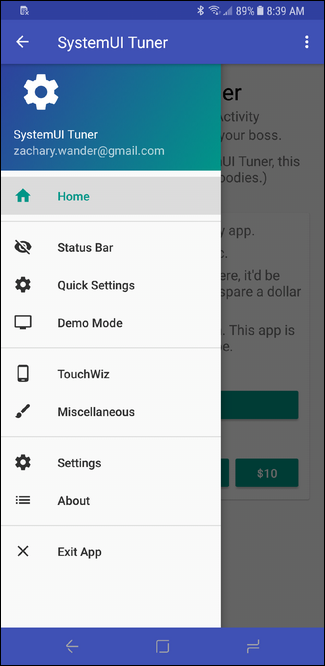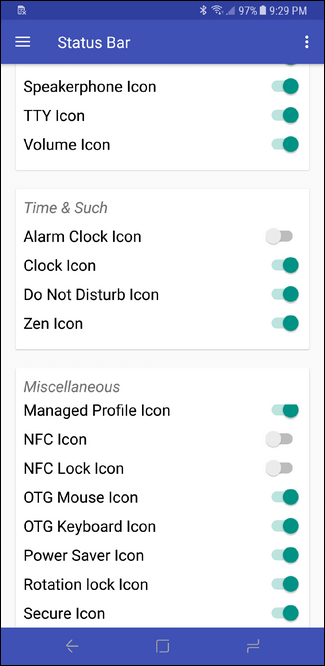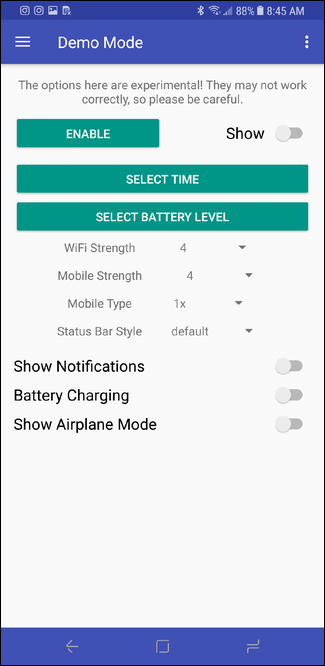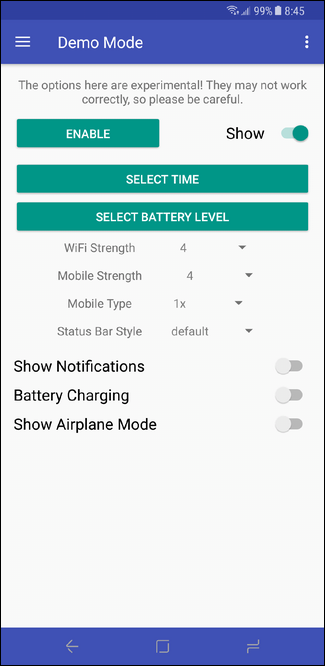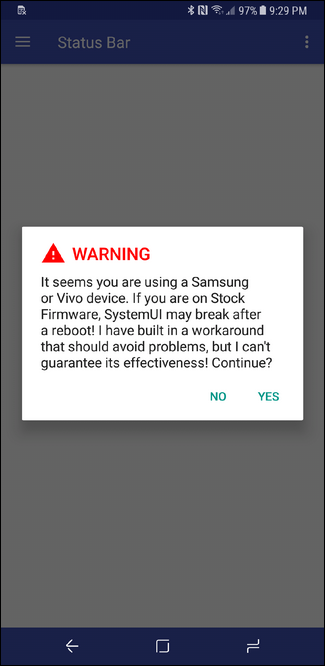Quick Links
One benefit users of stock Android devices have had for the past few iterations of the OS is the System UI Tuner---a hidden menu that allows for extra customization of simple things like which icons are shown in the status bar, powerful notification controls, and more. Now, thanks to a new app (and a short workaround), you can have this menu on any Android device---not just ones running stock Android.
What is the System UI Tuner?
While we have a longer explanation of what this menu is---along with how to enable it on stock Android devices---you may want a quick and dirty explanation. In short, this is a menu filled with experimental options that aren't yet stable enough to be part of the main operating system. It first made an appearance in Marshmallow, then got a slight makeover in Nougat. in Android O, it will most likely change again.
In the stock Android UI Tuner, you can do a number of simple things, like enable/disable a certain icons in the status bar. For example, you can hide icons that only show up circumstantially, like the casting or hotspot icons, or hide true system icons like Wi-Fi, Bluetooth, Cellular, and the like. You can also add a battery percentage to status bar, which is often a default option on many manufacturer skins. My favorite use for the System UI Tuner's status bar mods, though, is hiding the stupid alarm icon. Seriously, I don't need that.
In addition, you can modify the Do Not Disturb behavior and enable a more in-depth way to control Android's notifications.
Now, that's what the stock option offers. What we're talking about today is more of an "aftermarket" solution. Basically, it includes almost all of what the stock UI Tuner can do, along with a few extras. In fact, this app also works on devices with the stock UI Tuner.
How to Get the System UI Tuner on Any Device
Since most manufacturers---Samsung, LG, etc.---disable this, a clever developer found a workaround and released it bundled into an app. It's called---get this---SystemUI Tuner. Crazy, right? It's a free download in the Play Store, but if you dig the app, you can also donate.
So, to get started, you'll need to install the app. Go ahead and do that now, I'll wait.
Once installed, fire it up. You'll go through a brief "walkthrough" that basically tells you what the app is all about and asks if you're rooted. If you're running a rooted handset, the step of enabling the app will be automated. If not, however, you'll need to input some adb commands yourself.
If you don't already have adb set up on your computer, you can find out how to do that here. You can also add adb to your system PATH for quick access, which I recommend doing if you think you'll use adb more than just this one time.
If you haven't set adb up in your System PATH, make sure you run these commands from within the adb folder---just navigate to it, right click, and select "Open Command Prompt here." On some versions of Windows, it may also read "PowerShell" instead of "Command Prompt."
Once you have adb up and running, fire up a command line and input the following commands:
adb shell pm grant com.zacharee1.systemuituner android.permission.WRITE_SECURE_SETTINGS
adb shell pm grant com.zacharee1.systemuituner android.permission.DUMP
NOTE: I'm using Linux here, so it may look a little bit different than what you see. The commands and end results are the same, however.
With the commands out of the way, just back over to the phone and tap the next button at the bottom. It will make sure the commands were executed correctly---if everything worked, you'll just see a big green checkmark. Boom, you're in.
Using SystemUI Tuner
Once everything is up and running, you pretty much have free rein to do what you want. The UI Tuner is set up a little differently than the stock option---it has more options and better organization.
There really isn't a whole lot more to it, but here's a quick breakdown of what to expect in each section:
- Status Bar: Enable/disable icons in the status bar. This is a godsend on most non-stock devices, since manufacturers love to clutter this area.
- Quick Settings: Change the number of tiles that show in the header (collapsed view), as well as disable animations for slightly quicker access, and move full rows of icons at a time.
- Demo Mode: Creates a custom scenario in the status bar where you can customize the Wi-Fi and mobile data indicators, battery percentage, and more. This is only for appearances---it's perfect for screenshots.
- Touchwiz: All sorts of settings just for Samsung phones.
- Miscellaneous: Other general settings that don't fit in anywhere else.
That's pretty much it, though there is one other thing worth noting, specifically for Samsung users.
Basically, because Samsung is, well, Samsung, these settings may break things. They also may not survive a reboot, in which case you'll just need to re-enable them from the app again. The developer has a thread over on XDA specifically for Samsung users---I encourage you to read it before using the app. You've been warned.
The System UI Tuner is one of those things that, while simple in nature, houses some really nice little tweaks for stock Android devices. It's been a long time coming, and I'm personally glad to see it make an appearance on other handsets---and just for the record, everything worked perfectly in my testing, which was done on a Galaxy S8.