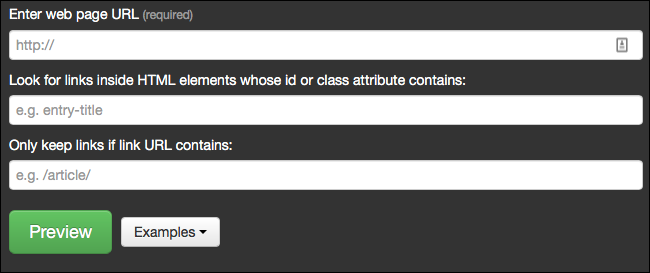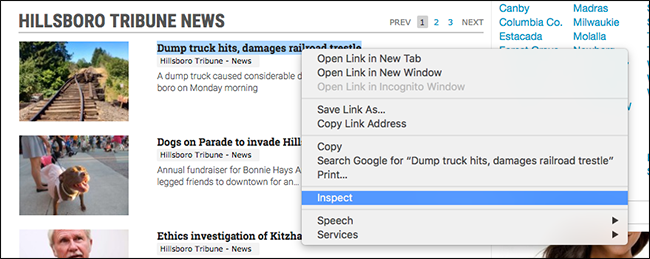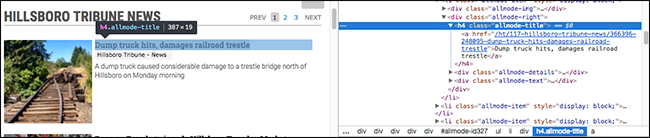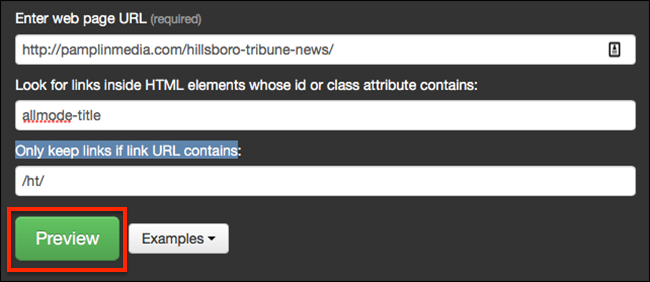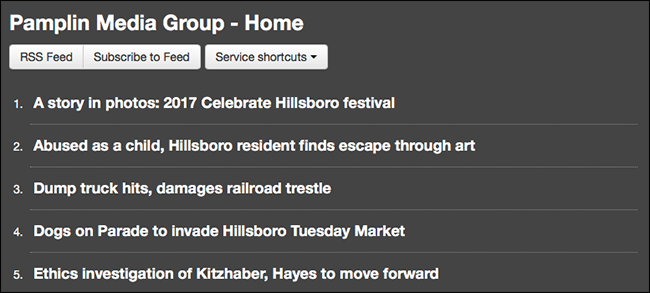Quick Links
If you're still a dedicated RSS user, you've no doubt noticed some sites no longer go out of their way to cater to you. Where once an RSS logo would be prominently displayed, now it's nowhere to be found. How are you supposed to find RSS feeds?
Before you try one of the below options, try contacting the people behind your favorite sites: often they'll get back to your with a URL. But when that fails, you need to take matters into your own hands. Here's how to find, or even create, an RSS feed for any site, even when one isn't prominently offered.
NOTE: If you stumbled here looking for our RSS feed, here it is!
Finding Hidden RSS Feeds on Most Sites
Most sites are built using a Content Management System, or CMS. Every major CMS offers an RSS feed by default, meaning an RSS exists for such sites whether the site's creators realize that or not. In these cases, you can use a simple URL hack to find the RSS feed.
Around 25 percent of sites are built using WordPress, for example. Many others are built on platforms like Google's Blogger, Yahoo's Tumblr, or Medium. Here's how to find RSS feeds for all of those.
-
If a site is built using WordPress, simply add
/feedhttps://example.wordpress.com/feed -
If a site is hosted on Blogger, simply add
feeds/posts/defaulthttp://blogname.blogspot.com/feeds/posts/default -
If a blog is hosted on Medium.com, simply insert
/feedmedium.com/example-sitemedium.com/feed/example-site -
If a blog is hosted on Tumblr, simply add
/rsshttp://example.tumblr.com/rss
We've outlined a few more tips in the past, including adding a Twitter feed to your RSS reader and finding an RSS feed for any YouTube page. Between all of these, you can find an RSS feed for the vast majority of sites and pages out there, but if that's not enough you've got another option.
Create a Custom RSS Feed With Five Filters' Create Feed Tool
The good folks at FiveFilters.org offer Feed Creator, a tool that scans any web page regularly and users any new links added to create an RSS feed. All you need is a URL and a few parameters.
The first field, "Enter Page URL," is the simplest: copy the URL for the site you wish had an RSS feed and paste it here. The second, "Look for links inside HTML elements whose id or class attribute contains" is a bit more complex, but don't panic: it's actually pretty straightforward.
Head back to the site you'd like to create an RSS feed, then right-click an example of the sort of link you'd like to see in that RSS feed. Google Chrome will give you the option to "Inspect" the link; other browser should offer similar wording.
Do this and the Inspector will pop up, showing you the website's code alongside the site itself.
The link you right-click should be highlighted, as shown, and the class of the URL should be visible in a pop-up for the link and in the left panel, though this may take some exploration depending on the site. The exact wording will vary, but in our example here "allmode-title" is what we're looking for. Copy this and paste it back on the Feed Creator page.
The third and final field, "Only keep links if link URL contains," gives you a touch more control. If you notice that only particular links to a particular page interest you, add some wording from that URL. This can help filter out ads and other annoyances.
Once all that is entered you should be able to click the big green "Preview" button.
If everything worked, you'll see a collection of headlines.
Congratulations! You can now subscribe to an RSS feed for a site that previously didn't have one. If not, don't panic: just head back to Feed Creator and try some now criteria. This can take a while, but once you get the hang of it you'll be able to create feeds for any site.
Image Credit: Robert Scoble