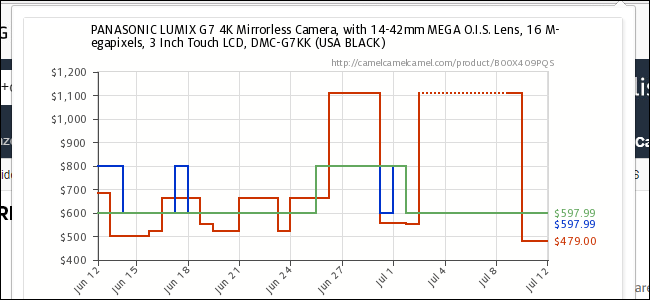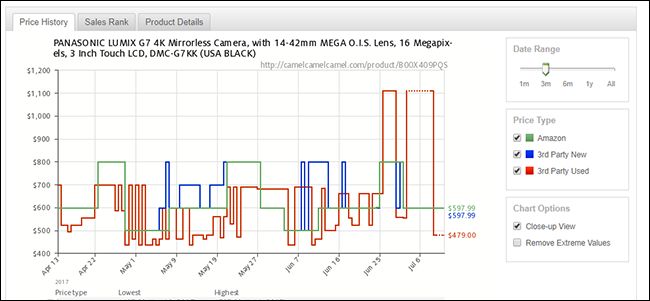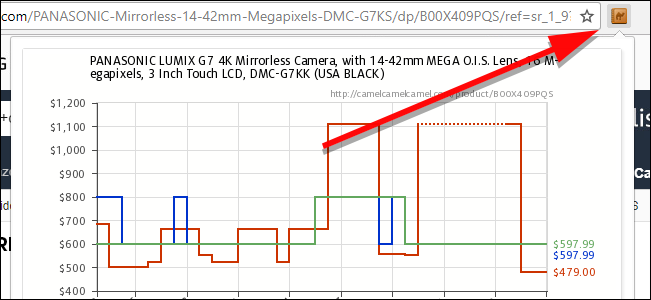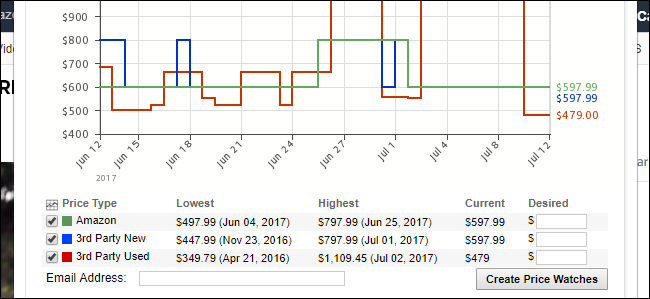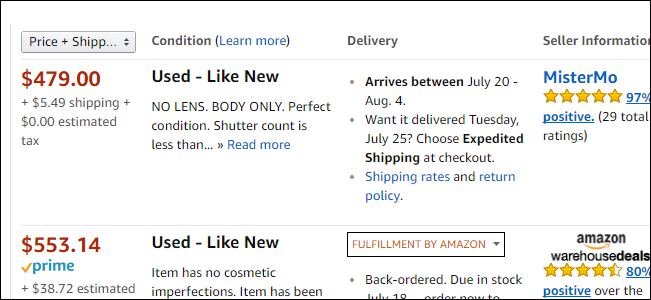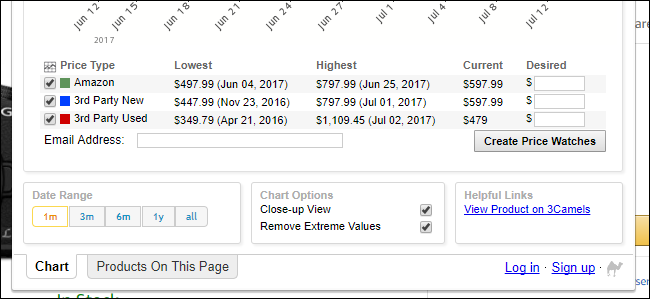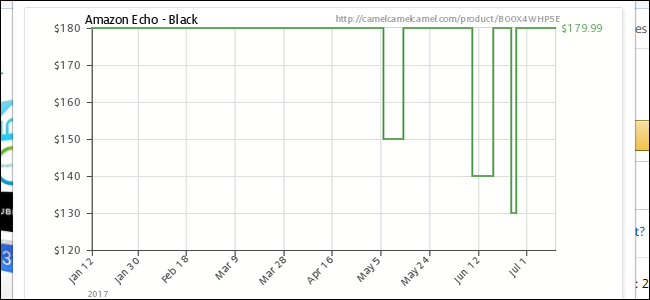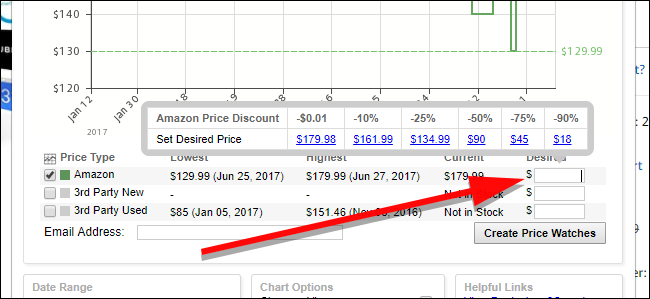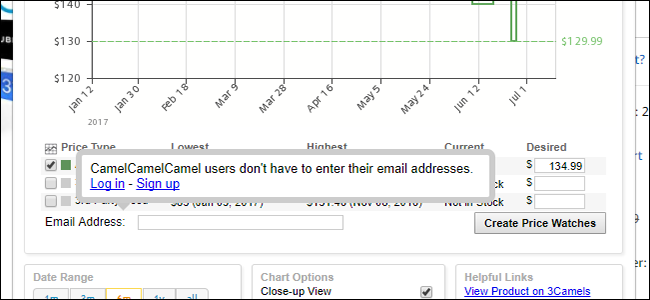Amazon adjusts prices on its products all the time. If you have time to wait for a good deal, you can track prices on stuff you want (and even get alerts) using a web site called CamelCamelCamel, and its browser extension The Camelizer.
CamelCamelCamel keeps a record of price changes for over 18 million products on Amazon. This is particularly helpful if you want to buy something that frequently goes on sale or that changes price often. Just plug in the URL of the product you want to track, and you'll see if now is a good time to buy it or not, based on its pricing history.
If you don't want to pull up a second website to search for every item you want to buy, you can downloadThe Camelizer extension for Chrome, Firefox, and Safari. This lets you access CamelCamelCamel's data while you're browsing Amazon---just click the Camelizer icon in your tool bar or paste the URL on the site to see the pricing graphs.
Whether you prefer to use the site itself or the extension, there are a few things you can do with CamelCamelCamel's data. Let's start by looking at those graphs.
These graphs will show you the price of the item you're looking at over time. There are three colored bars each representing a different type of seller on Amazon:
- Amazon (Green): This green line represents the price for the item if it's shipped and sold from Amazon directly.
- Third Party New (Blue): This blue line tracks sales from any third party sellers, but only if the product that's being sold is brand new.
- Third Party Used (Red): The final, red line shows the price of used items sold from third party sellers.
Naturally, each of these lines has some variation. If you can get a better deal by buying used, you'll see it at a glance from the chart. You can also see if third parties are offering any better deals. In the example below, I'm tracking the price of a Panasonic camera. Usually, third party sellers are no cheaper than Amazon for this camera when sold new, but used cameras are often cheaper. In fact, I could save about $120 right now if I bought used, which is the lowest a used unit has been in a long time.
That being said, CamelCamelCamel can only track prices, so you may find some instances where this information is misleading. In the case of this camera, the reason the price is so low for a used version is because that seller doesn't include a lens. Some buyers may be okay buying a camera without the lens (if they already have a set of lenses, for example), but it's a nuance that CamelCamelCamel's data can't show. Always be sure to double-check the products you're comparing when deal hunting.
There are a few extra options on the side of the charts (or at the bottom of the Camelizer window) that you can tweak to help you browse price history. The Date Range option will narrow price history down to one month, three months, six months, a year, or all time. Under Chart Options, you can disable "Close-up View" to start the axis on the price side of the chart at zero (if you're a stickler for that sort of thing), and "Remove Extreme Values" to filter out any price hikes or drops that are so extreme that they're probably errors.
CamelCamelCamel can also set up price alerts if you want to find out the next time a product goes on sale. For this example, we'll look at the Amazon Echo. Amazon is the only primary seller for this item, so we can turn off the 3rd party trackers (unless you want to buy one used). Now, we get a chart that looks like this one.
Ooh, we just missed a sale! Looks like it was a pretty big one, too. Normally, the Echo is $180, but it recently dropped to $130. Not a bad deal. It's also not the first sale this year. If we're patient, we'll probably find another sale before the year is up. To track that, we can set up a price alert. First, enter a target price in the Desired column next to the type of price you want to track (Amazon, Third Party, or Used). The site will offer a selection of shortcuts if you want to know when an item drops below a certain threshold like 3%, 5%, or 10% (the extension offers different thresholds like 10%, 25%, or 50% off and so on). If the price on an item drops but it doesn't dip below the threshold you set, you won't hear about it.
Next, enter the email address where you would like to receive alerts. Alternatively, you can create a CamelCamelCamel account (or log in with Google, Twitter, or Facebook) so you don't have to enter your email address every time. When you're done, click Start Tracking (or Create Price Watches in the extension).
That's all there is to it! Just sit back and wait and you'll get an email the next time your item goes on sale for a price you're willing to accept. Keep in mind that not every deal will show up in CamelCamelCamel's data. The site can't take into account promo codes, and most Lightning Deals won't show up in CamelCamelCamel's data. However, it's still plenty handy for every day deal hunting.