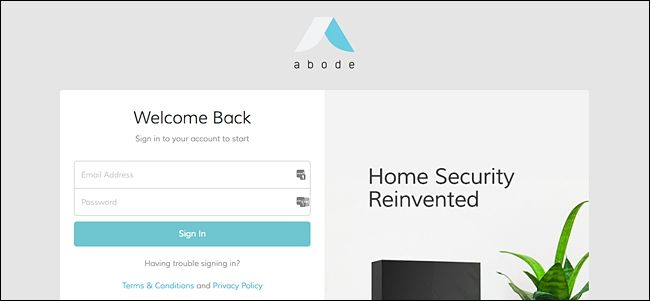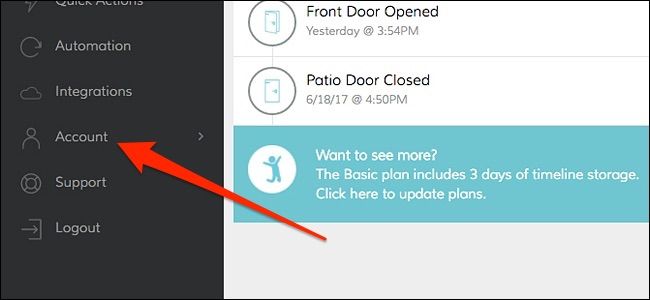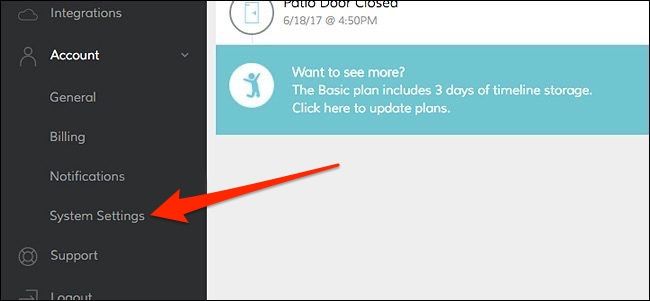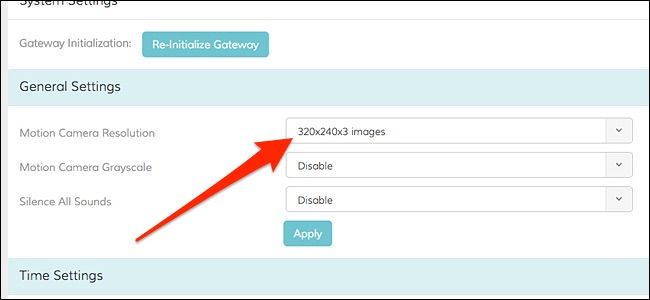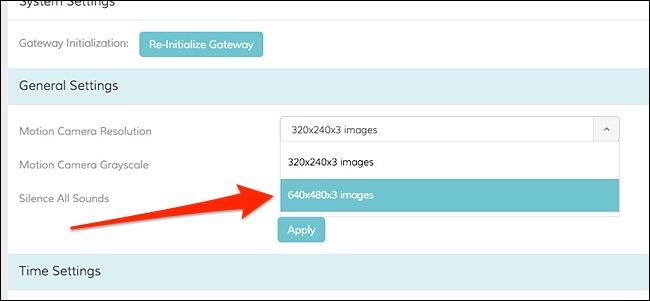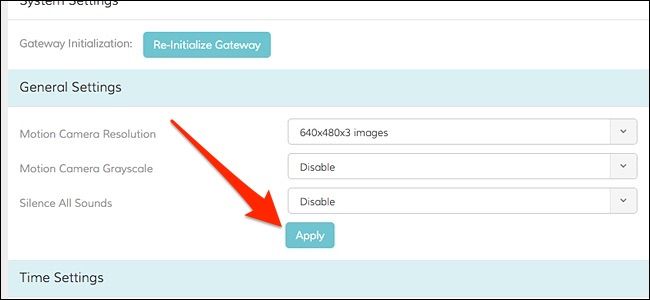By default, the motion camera that comes with your Abode home security system is set at a lower resolution, but here's how to up the resolution if you want a better-quality image out of the motion camera.
There are two different resolutions that you can choose between: 320x240 and 640x480. Granted, neither one will give you a fantastic image, but you at least want the best resolution you can get.
To change the resolution, you’ll need to visit Abode’s web interface, as the app doesn’t support making these changes. Once you get there, log in using your Abode account credentials.
Once you’re logged in, click on “Account” in the left-hand sidebar.
Select "System Settings".
Under the section at the top (called "General Settings") you'll see "Motion Camera Resolution". Click on the dropdown menu next to it.
You'll be given your two options---choose "640x480x3 images".
You can also change the other two settings, which are "Motion Camera Grayscale" and "Silence All Sounds". Both are disabled by default. Otherwise, click on "Apply".
You probably won't notice a huge difference by any means, but it's at least worth it to take advantage of a higher resolution if it's offered to you, and that goes for any camera.