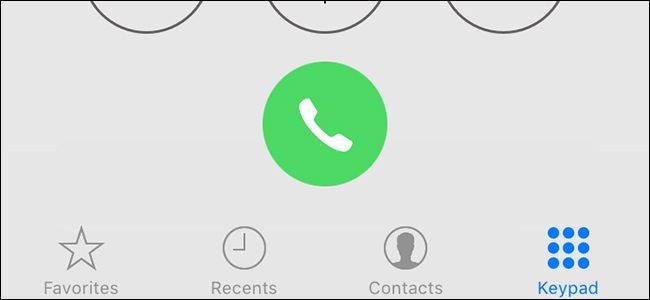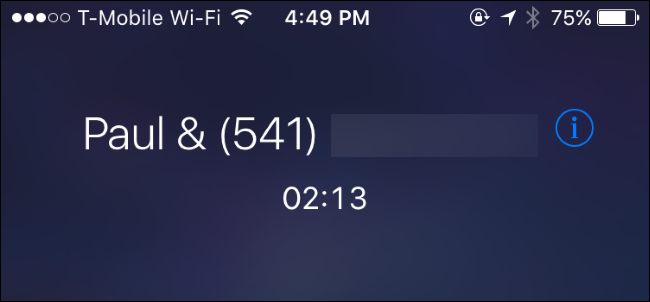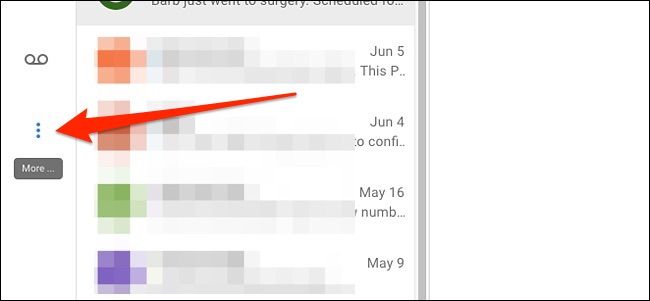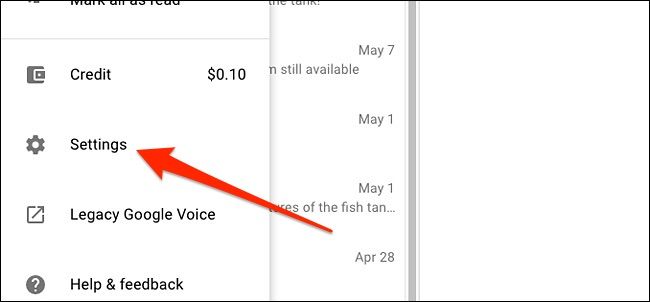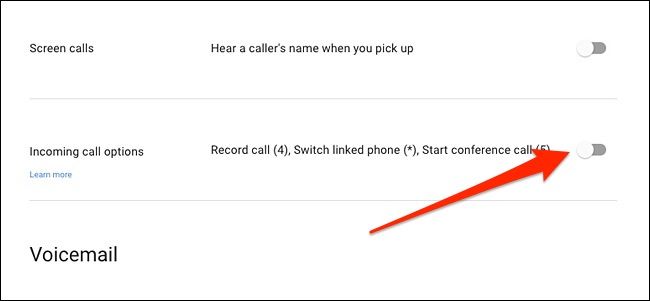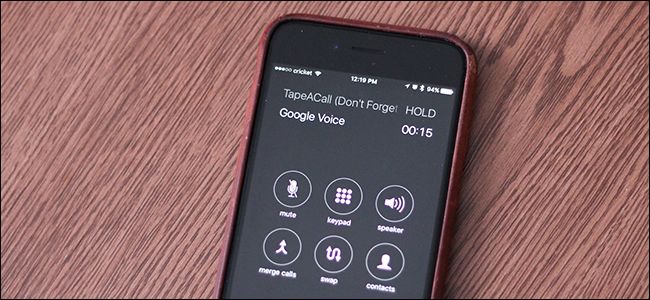Quick Links
So you've decided you need to record a phone call. Maybe you're performing a delicate sting operation...or maybe you just want to make sure you're getting the best customer service possible. Whatever your reasons, things are a little difficult on an iPhone.
Is Recording Calls Legal?
Before you start recording phone calls, it's important to know that---depending on where you live---recording phone calls without consent can be illegal. In the US, different states have different laws regarding this.
Some states require that both parties consent to the phone call being recorded, while other states only require that one person consents (and that one person can be you). In that case, as long as you're okay with recording a phone call, the other person doesn't have to know about it all; that's perfectly legal if the law allows it.
For more info, you can check out the Digital Media Law Project, which has a ton of info about the legality of recording phone calls and conversations.
The Problem with Recording Calls on iPhone
Unlike Android, where recording phone calls is pretty easy, iOS has a lot of restrictions. In this particular case, third-party apps cannot gain access to the Phone app and the microphone at the same time, which makes recording phone calls a much trickier task, especially when there's also no easy way to do it natively.
There are iPhone apps that can record phone calls, but they use workarounds that can be cumbersome. We'll take a look at Google Voice and an app called TapeACall, both of which come with their own unique pros and cons.
How to Record Phone Calls with Google Voice
If you're looking for a free method to use, give Google Voice a try. It's easy to use, but has one major caveat: it can only record incoming calls, not calls you make.
If you’re not a Google Voice user, you can set up a Google Voice account for free and claim your own phone number that's separate from your main number. You can also port over an old phone number that you own over to Google Voice. This alone makes the service worth using.
Also, you don't absolutely need the Google Voice app downloaded onto your iPhone, but it does make things a bit easier when you go to record phone calls using the service.
Before you get started, you'll need to enable the recording feature in Google Voice. To do this, go to voice.google.com on your computer and click on the "More" button on the left-hand side of the screen. In the app, tap on the menu button up in the top-left corner.
Next, select "Settings".
Scroll down until you see "Incoming Call Options". Hit the toggle switch to the right to enable it. You're all set to record!
When you receive a call, answer it and then press "4" on the keypad. An announcement will be made to the other person that you're recording the call. (So no, you can't record the call secretly.)
Once you hang up, the recording will end and it will be saved to your Google Voice account where you can play it back anytime.
How to Record Calls with TapeACall
If Google Voice's shortcomings are deal breakers for you, you have a few other options. The best call recording app is probably TapeACall, which comes in a Lite and Pro version. The Lite version is pretty much useless (only lets you listen to the first 60 seconds of a recorded call), so the Pro version is worth grabbing.
For $9.99 per year, you get unlimited recording capabilities with TapeACall Pro, which is pretty nice, but the hoops you have to jump through to get it up and running can be annoying. It relies on three-way calling, which your carrier has to support---some smaller carriers don't. During any call, you open up the app and hit record. The app then puts the call on hold and dials their recording line. After that, you tap on "Merge Calls" to create a three-way call between you, the person you're chatting with, and TapeACall's recording line.
Things are a bit easier if you're dialing an outgoing call, though. You can open up the app first and hit record. The app will dial the recording line and will begin recording as soon as it answers. From there, you just tap on "Add Call" and call the person you want to record. Then just press "Merge Calls" when the person answers; no need to put them on hold.
The app works, but it's not really ideal, especially if you're on the line with someone important; putting them on hold can be a little unprofessional.
Plus, most of these third-party apps cost at least something. Some apps will charge only a one-time fee and others will charge per minute. And of course, there's the privacy concern. These apps record your phone calls, which undoubtedly raises some eyebrows, even if the company promises it doesn't listen to them.
If you want to get rid of the costs and privacy concerns, you can use your voicemail to record a call. It's essentially the same workaround as TapeACall, so it's still pretty annoying. It also may not work depending on what carrier you have (sometimes it asks for your voicemail password and will just go through your voicemail messages, instead of recording a voicemail).
All you have to do is tap on "Add Call" during a phone call and then dial your own number. It will automatically go to voicemail. From there, tap on "Merge Calls" and you're good to go. After you hang up, the recorded call will appear in the Voicemail section of your iPhone's Phone app.
The Easiest, Most Versatile Method: Just Use Speakerphone and a Recorder
At the end of the day, the best and most simple method for recording calls on the iPhone is doing it the old-fashioned way: Speakerphone and a recorder of some kind.
During a call, just enable the speakerphone and then begin recording with an external device, even if it's just your computer using the webcam---you won't need the video portion, but it'll record the audio of the entire phone call from both parties. You can even use the Voice Memos app on an iPad if you have one.
Plus, the recording is stored locally on your own device, so it's privacy-friendly. And best of all, it's free and dead-easy to do with no workarounds or loopholes to deal with.