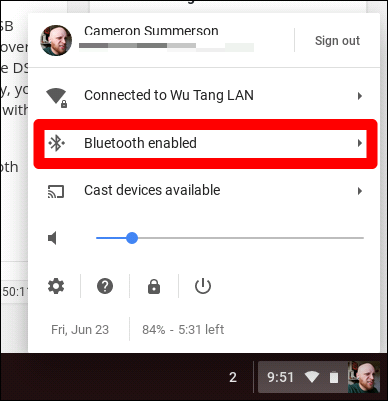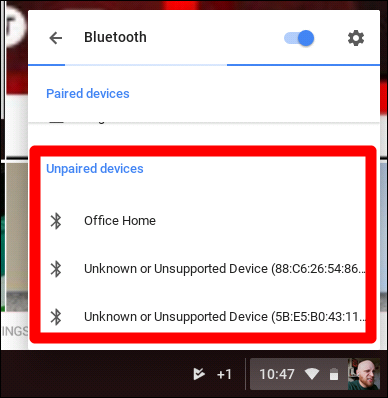Android apps on Chromebooks are great for getting things done, but they also allow Chromebooks to become more game friendly than ever before, thanks to Google Play's vast game catalog. Pair that with a Bluetooth controller, and you have a pretty solid little gaming rig for on the go.
You might not be playing the latest and greatest AAA PC games on your Chromebook, but you can play many of the near-console-quality Android games, as long as your Chromebook supports Android apps.
First, Pick and Pair Your Controller
If you already having a game controller for Android, give it a go! There's a good chance it will also work with your Chromebook. But if you're in the market, there are a lot to choose from. I did most of my testing with a Moga Pro ($41), which is arguably one of the best controllers out there for Android gaming.
It's also worth mentioning that you can also use an Xbox or PlayStation controller with Chrome OS, though they'll have to be plugged in over USB instead of paired over Bluetooth. I tested gaming with the DualShock 4 over USB, and found it to be pretty hit and miss---games that worked with it provided a great experience, but those that didn't, well...didn't. So, really, your mileage will vary here---it's a combination of the controller you're using with the game you're playing.
If you're using a Bluetooth controller, you'll pair it like any other Bluetooth device. First make sure your controller is in pairing mode. If you're not sure how to do this, consult the manufacturer's documentation. Then, click the system tray, then "Bluetooth."
Find your controller under the "Unpaired Devices" section and click on it. After a few seconds, you should be ready to go.
If you're using a USB controller, just plug it in---if it's compatible, it should work immediately. For what it's worth, I ended up preferring the experience of the DualShock over USB than the Moga over Bluetooth on every game that worked with both.
Next, Fire Up Your Game
With your controller hooked up, all that's left is to download some games from Google Play and fire them up. You should note that not all games have controller compatibility, and you'll have to configure buttons in others. Really, a lot of Android games aren't designed for controllers, so you'll just have to fire up your favorite titles and see what happens.
If you're looking for some solid games that have built-in controller compatibility, here's a handful of titles to check out:
- Riptide GP2
- Riptide GP: Renegade
- Modern Combat 5
- NBA Jam
- Shadowgun (requires mapping)
- Shadowgun: DeadZone (requires mapping)
- Dead Trigger 2
- Unkilled
- Grand Theft Auto III, San Andreas, Vice City, Chinatown Wars, Liberty City Stories
- Minecraft
- Never Alone: Ki Edition
That's not a full list by any means---there are hundreds of titles with controller support. Those are just a few that I tested and found to work exceptionally well with a gaming controller.