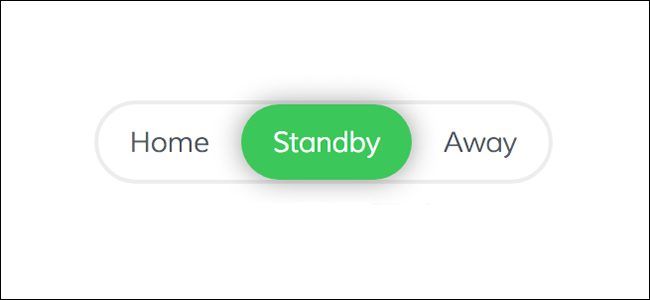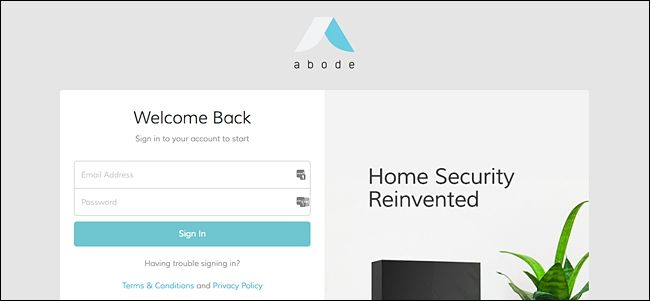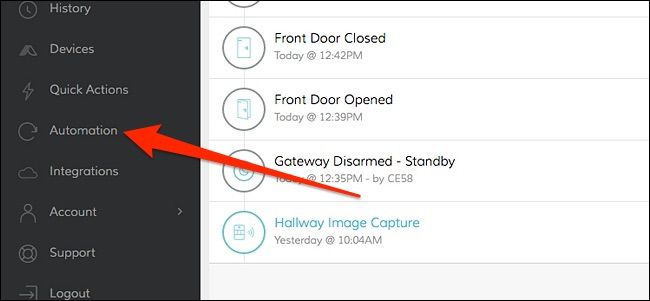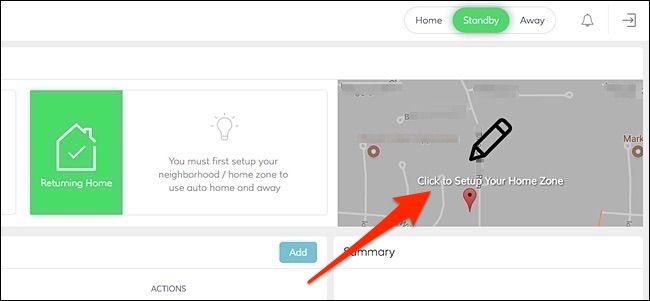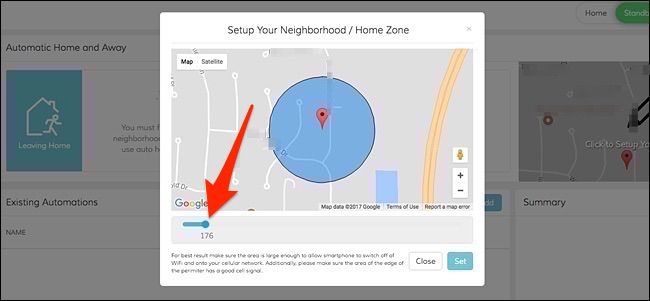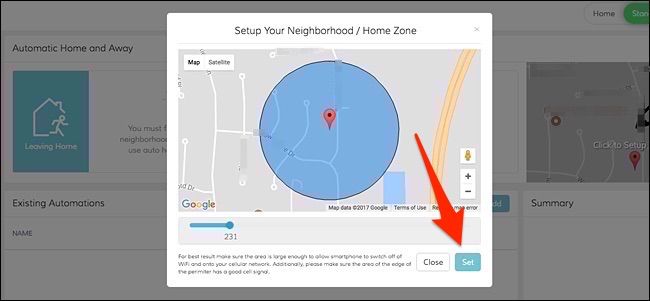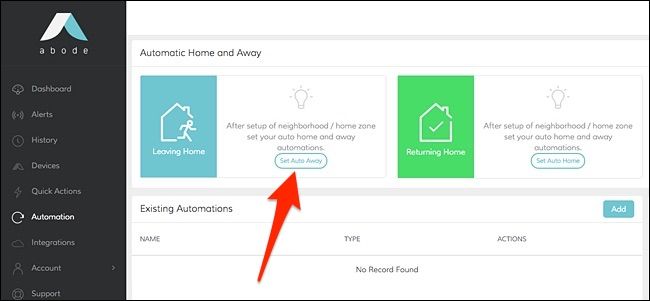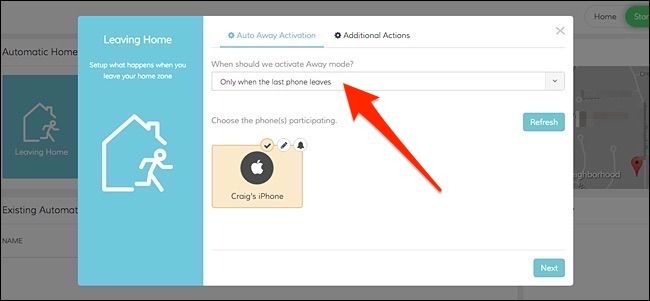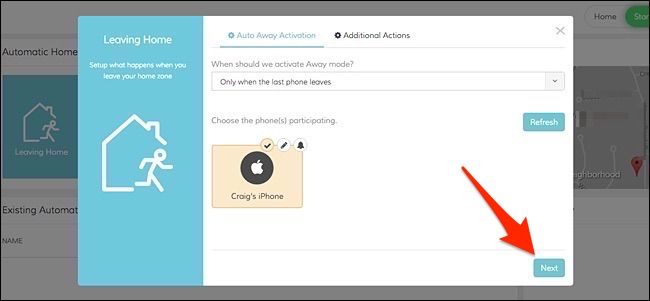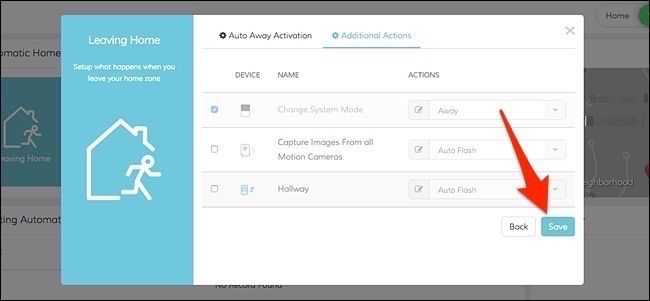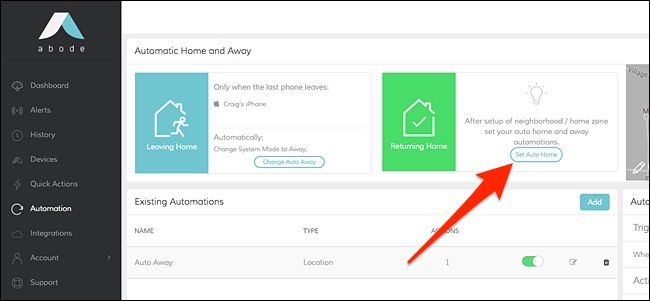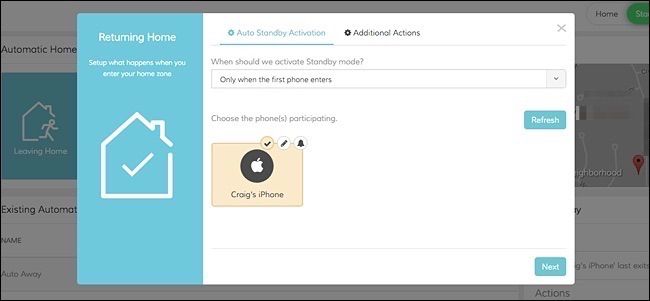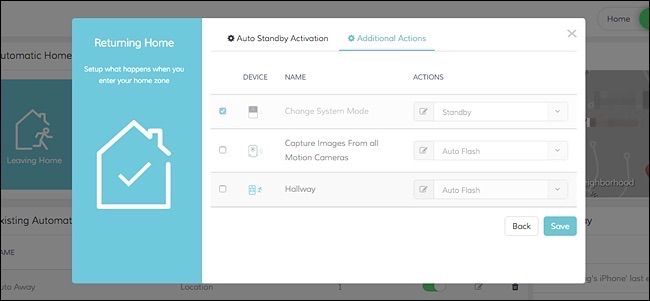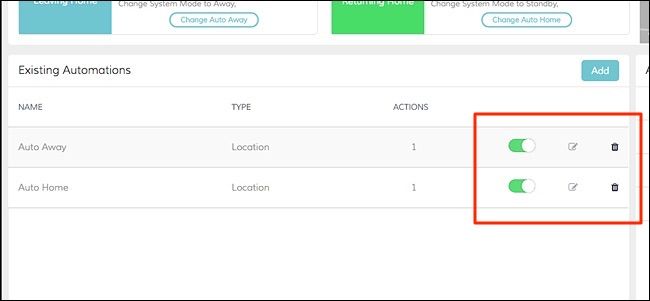It's really easily to arm and disarm your Abode home security system manually, as it's only a tap away. However, here's how to have the system automatically do that for you whenever you come and go from your house.
First, you'll need to visit Abode's web interface, as the app doesn't support setting up automatic mode changes. Once you get to the web interface, log in using your Abode account credentials.
Once you're logged in, click on "Automation" in the left-hand sidebar.
Before you can arm and disarm your system automatically, you first have to set up what's called your Home Zone---basically a geofence around your house. To do this, select "Click to Set Up Your Home Zone" up in the top-right corner of the window.
Next, use the slider at the bottom of the pop-up window to change the size of the blue geofence, making sure that it's big enough so that your smartphone has time to switch off of your Wi-Fi and onto your cellular network.
Once you're satisfied with a radius, click on "Set".
Now that your Home Zone is set up, it's time to configure the automatic Home and Away modes to disarm and arm your system, respectively. To start, Click on "Set Auto Away".
Within the pop-up window that appears, click on the dropdown menu under "When should we activate Away mode?". You'll have two options. The first one will only set Auto Away when all phones from family members have left the house. The second option will arm the system when any of the phones leave the house.
After you select one, you'll then need to select all the phones you want to participate. In this case, there's only one, so we'll click on it to select it. Hit "Next".
On the next screen is where you'll decide what your system will do when you leave the house. Obviously, setting it to Away mode is selected by default and cannot be changed. However, you can also choose to have your motion cameras snap an image when this occurs. Otherwise, hit "Save".
Next, you'll need to enable Auto Home, which will automatically disarm the system when you arrive home. Click on "Set Auto Home".
Just like with the Auto Away setup, you'll select if all phones need to arrive home or any of them, as well as selecting each phone that you want to participate. Hit "Next".
After that, choose what else you want your system to do besides automatically being set to Home mode. Hit "Save".
Both of these new settings will appear in the list of automations that you've created. From there, you can quickly toggle each one on or off, as well as make changes to them and delete them.