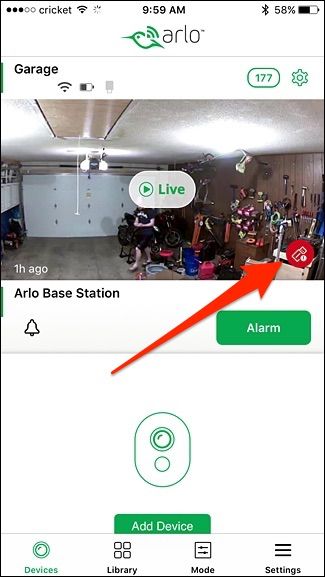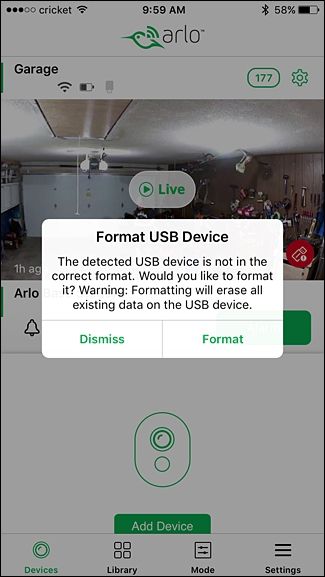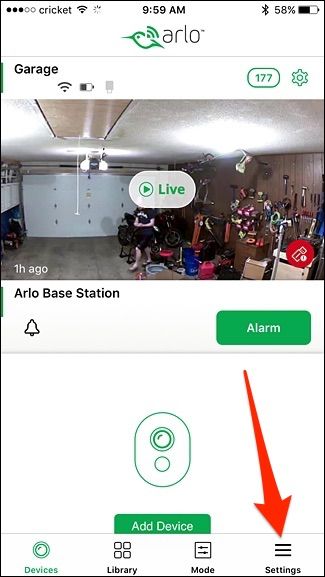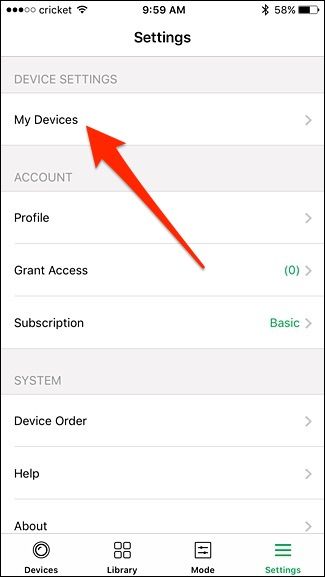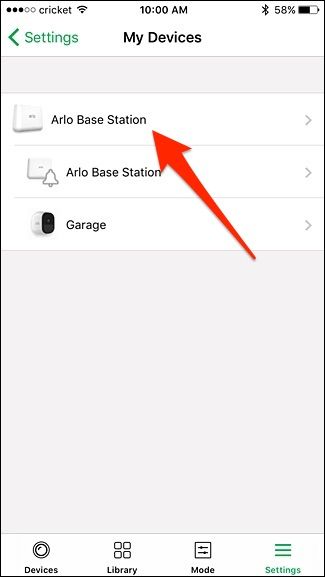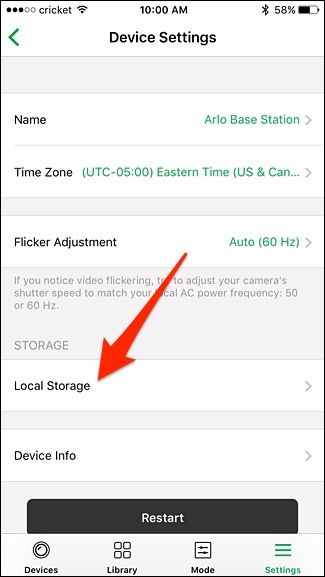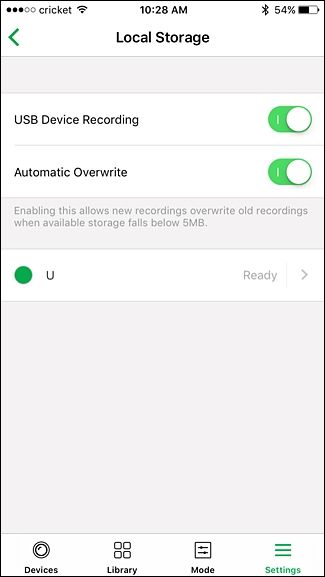Netgear's Arlo Pro camera system saves all recorded video to the cloud, but if you want local copies of those same recordings, here's how to connect an external USB drive to your Arlo Pro system.
Keep in mind, that this new method for recording videos won't stop the videos from saving to the cloud. Instead, connecting an external drive for local storage is merely a backup method, as the videos will save to both formats. However, if your internet connection goes out, videos will continue to save to your local storage, since the cloud will be unavailable at that point. So it's definitely something you should set up on your Arlo Pro system.
To get started, you'll first need a USB storage device, like a flash drive or an external hard drive. Since the Arlo Pro system relies on the FAT32 formatting system, the max storage size is 2TB. So if you have a 4TB external drive, it will only use 2TB of the space.
When ready, plug your USB storage device into one of the USB ports on the back of the Arlo Pro Base Station. There are two USB ports and it doesn't matter which one you use.
Next, open up the Arlo app on your smartphone and you may notice a small, red icon appear. This means that the USB storage device needs formatted before it can be used. Tap on it to do so.
Tap on "Format" to confirm.
Once formatted, the device will automatically begin accepting recordings, and there's nothing you have to do further to set it all up. However, there are some settings that you can mess with if you'd like. To access them, tap on the "Settings" tab in the bottom-right corner of the screen.
Select "My Devices" at the top.
Select your Arlo Pro Base Station.
Tap on "Local Storage".
Toggling "USB Device Recording" will enable or disable the Arlo Pro system from saving recorded video to your USB storage device. "Automatic Overwrite" dictates whether or not new video recordings will overwrite old ones when the storage device gets full.
On this same screen, you can access the USB storage device and safely eject it if you ever want to remove it. Simply tap on the arrow to the right of the USB drive.
On the next screen, tap on "Safely Eject USB Device".