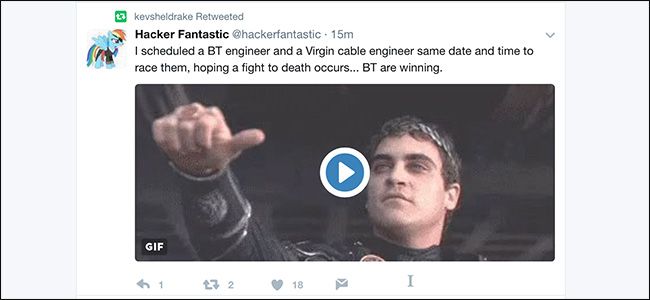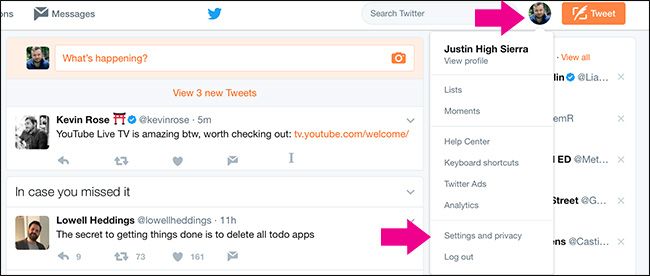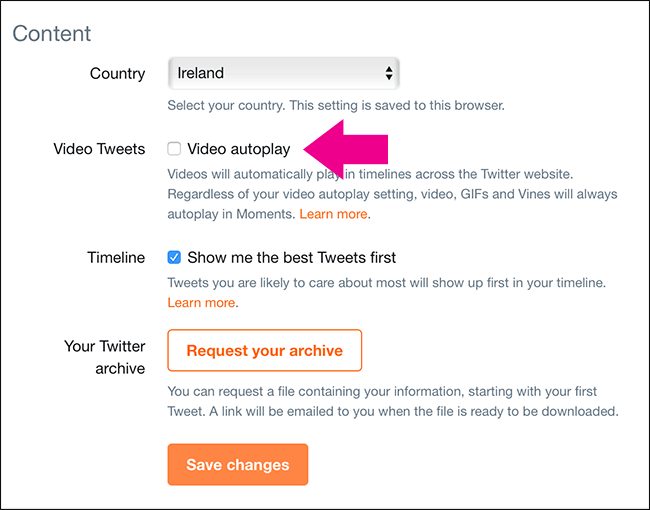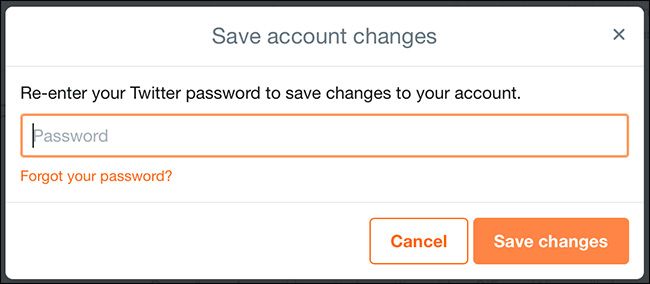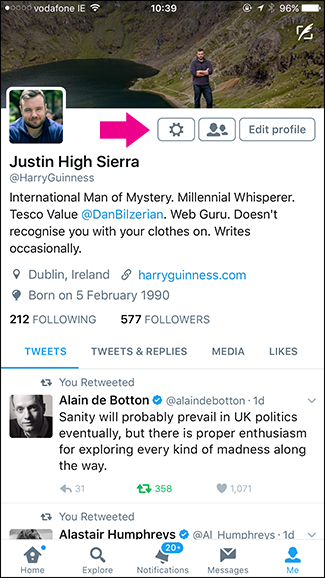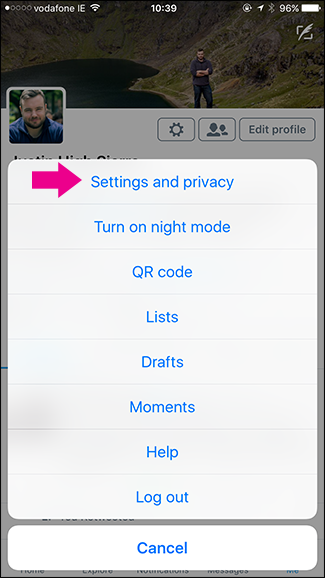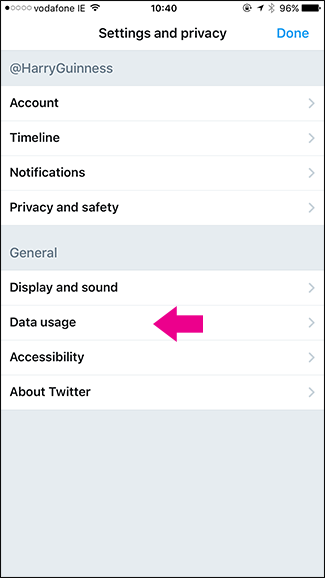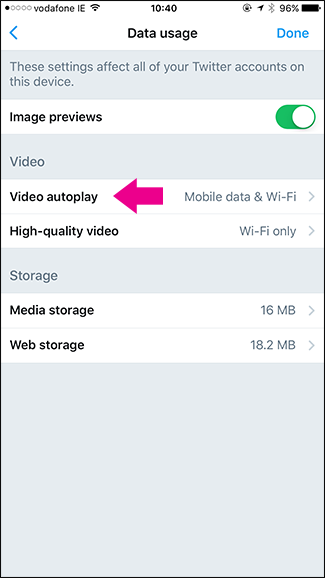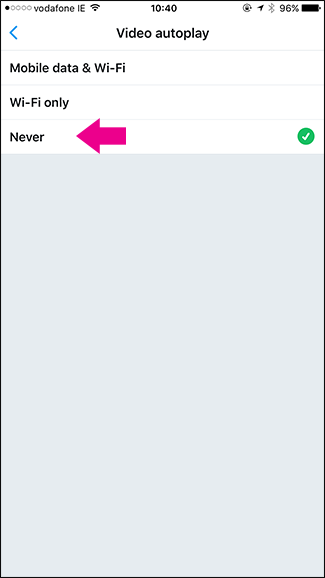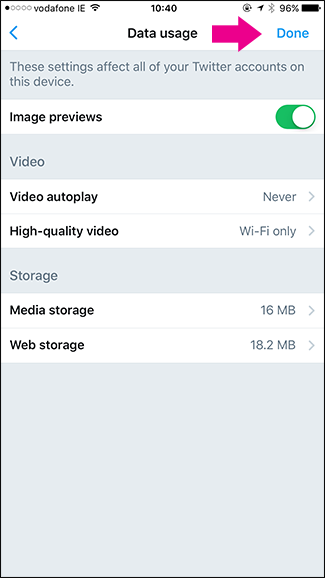As you scroll through your Twitter Timeline, by default, videos will start autoplaying. Thankfully, they do so without sound, but it can still be annoying, and if you’re on mobile, it can burn through your data cap. Here’s how to stop it from happening.
On the Web
Click on your profile picture in the top right of the Twitter web site, and then select Settings and Privacy.
Scroll down to Content and under Video Tweets, uncheck the box that says "Video Autoplay".
Click Save Changes, enter your password, and then click Save Changes again.
Now videos won’t start playing until you click on them.
On Mobile
On Twitter's iPhone and Android apps, the process is a little different. Open the Twitter app, go to your Profile page, tap the Settings icon, and select Settings and Privacy.
Go to Data Usage > Video Autoplay.
Change it from Mobile Date & Wi-Fi to Never, tap the back arrow and then tap Done.
Now videos will only play after you tap them.