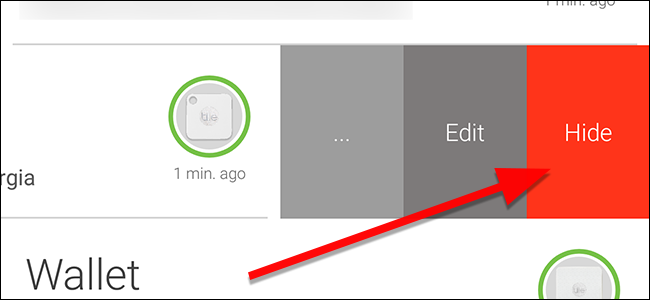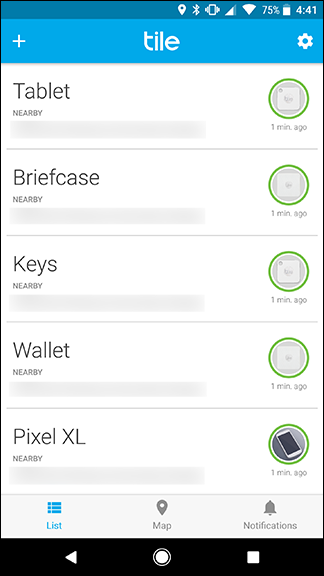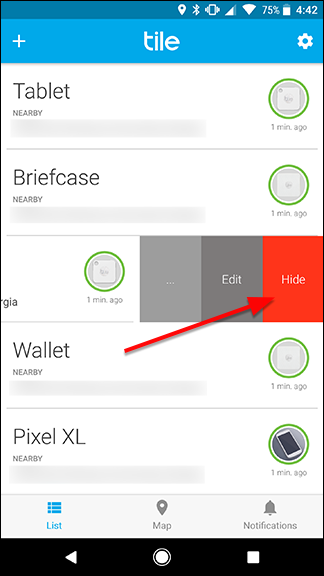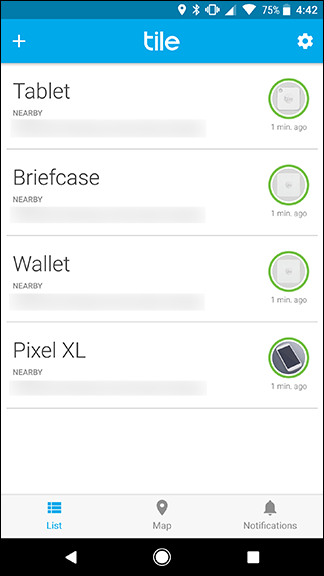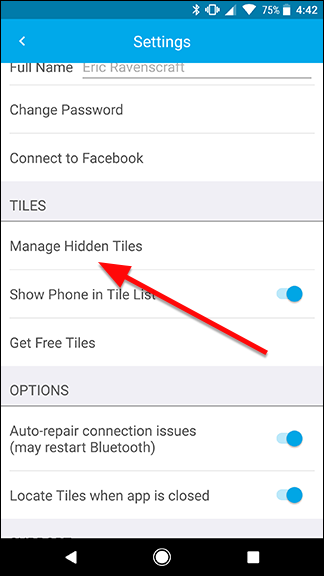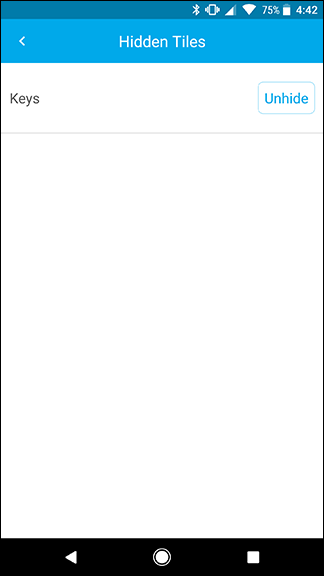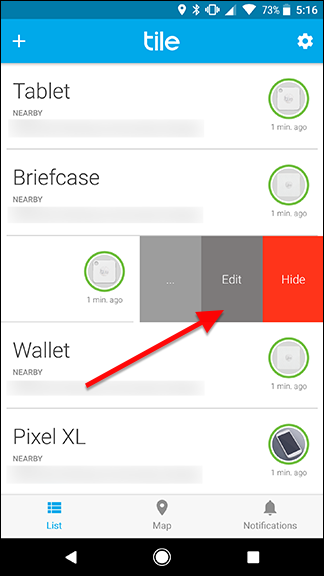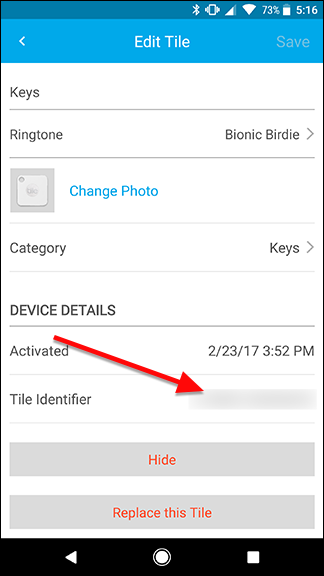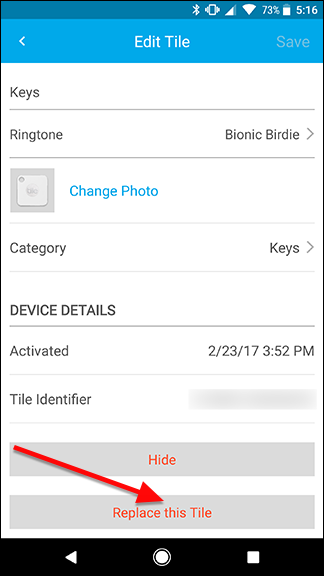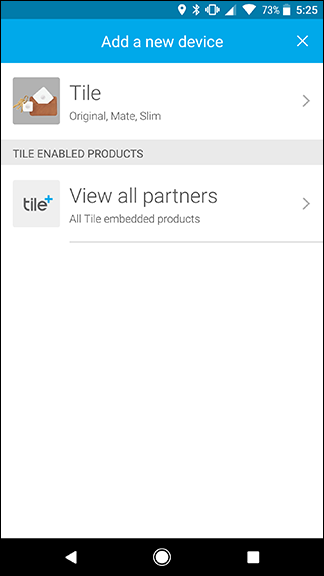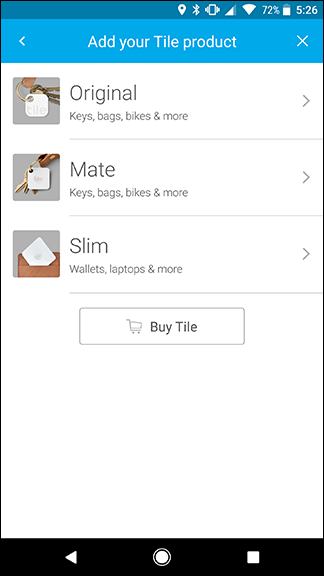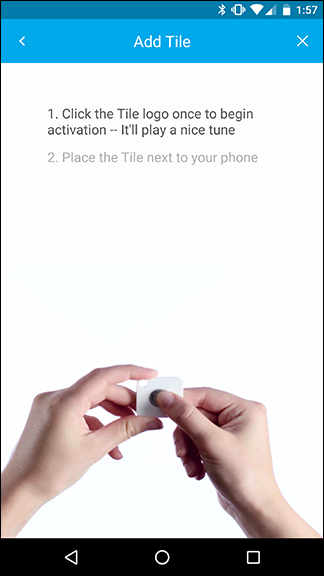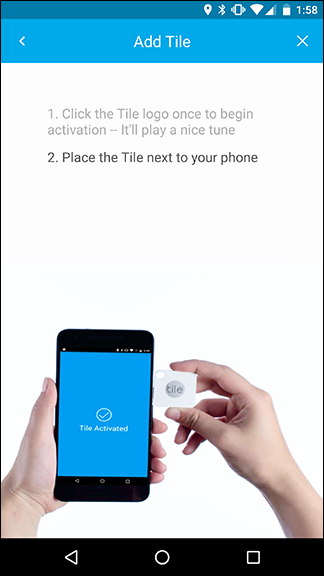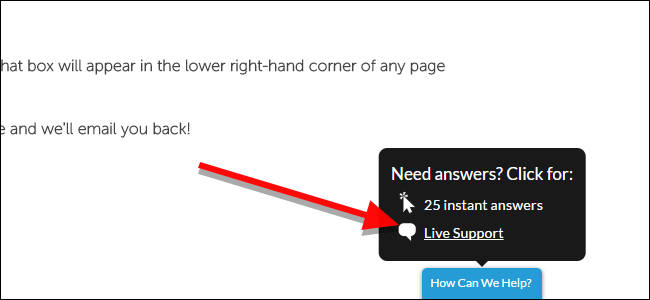Quick Links
Tile trackers are handy little Bluetooth devices that let you find your keys, wallet, or anything else you can attach them to. Once you pair them with your account, though, they're a little hard to remove by design. Here's how to hide a Tile from your account, transfer in a replacement Tile, or delete a Tile altogether.
Since a Tile tracker is connected to your phone and can be used to locate important items like your keys, phone, or wallet, the company doesn't make it easy to remove them. The last thing you want is for a thief to immediately remove your tracker so you can't find your stuff. If you need to get rid of an old Tile from your account, there are a few ways to do it and they all work a little differently:
- Hide a Tile: If you have a Tile in your list that has a dead battery or you just don't care about seeing it anymore, you can temporarily hide it. This will still keep the Tile active on your account, but you won't get notifications about it and it won't show up in your Tile list. You can unhide a Tile from the Settings menu at any time.
- Transfer a Tile: This option lets you give your Tile away to someone else. You'll need to contact Tile's customer support to do this.
- Replace a Tile: Eventually, the non-removable battery in your Tile will die. When that happens, you can buy a new Tile and replace your old Tile with the new one. This step will deactivate your old Tile.
- Delete a Tile: If you want to remove a Tile from your account entirely, you'll need to contact Tile's customer support. This is the nuclear option. Once a Tile is deactivated, it can't be reactivated on any account, for security reasons. If you want to give your Tile away or just hide it for a while, use one of the other options.
Generally, you won't want to delete a Tile, but we'll go through how to use each option.
Hide a Tile From Your List
To temporarily hide a Tile from your account, open up the Tile app.
Swipe across the Tile you want to hide from right to left to reveal a menu. Tap the red Hide button.
Now, on your list of Tiles, you won't see the one you just hid. You also won't be able to use it to locate your phone and you won't be able to ring it remotely from your phone.
If you ever need to unhide your Tile, tap the Settings icon on the main screen of the app.
Scroll down and tap Manage Hidden Tiles.
Here, you'll see a list of any Tiles you've hidden. Tap Unhide next to the one you want to add back to your Tile list.
You can hide or unhide a Tile as often as you need to.
Transfer a Tile To a Friend
If you want to give your Tile away to someone else, you'll need to contact Tile support. Before you do, though, you'll need a few pieces of information.
- Your email address.
- The email address of the person you want to transfer your Tile to.
- The Tile ID of the Tile you're transferring.
You'll have the first part already, naturally. Make sure your friend has downloaded the Tile app for Android or iOS and ask them for the email address they used to sign up. The last bit is a little trickier. To find your Tile ID, open the Tile app and swipe the Tile you want to transfer to the left. Tap Edit.
Towards the bottom of the screen, you'll see an alphanumeric string next to Tile Identifier (in the area that is blurred out in the photo below). Write down this string.
Once you have this information, email Tile's support at team@thetileapp.com from the email address associated with your account. They will help you with the transfer process from there.
Replace an Old Tile With a New One
Tile guarantees that all of its products will last for at least a year, but may (and probably will) last longer depending on battery life. After you've had a Tile for eleven months, you can opt into Tile's reTile program to get a replacement for cheaper than the normal retail price. Once you have your replacement, open up the app. Swipe left on the Tile you want to replace and tap Edit.
At the bottom of the screen, tap "Replace this Tile."
On the next two screens, select which type of Tile you're replacing your old device with.
Next, click the Tile logo in the center of your new device and place it next to your phone. The new Tile will play a little jingle and automatically pair with your phone.
Once the pairing is finished, you'll see a blue screen that reads "Tile Activated."
Your new Tile will maintain the same name and picture (if you uploaded one) as the old Tile. You won't have to update any settings. The old Tile will be unusable after this, though if you're replacing it, it was probably dead or broken already.
Delete a Tile From Your Account
Normally, the above options should be enough for any issue you have. Even if you're done with a Tile forever, hiding it will have the same effect as deleting it from a practical standpoint. However, if you want to get rid of a Tile and make absolutely certain that no one else can ever use it again, you'll need to contact Tile support. There are a few ways to do that.
- Chat support: To chat with Tile online, open up any page on Tile's online Help Center, hover over the blue How Can We Help? tab at the bottom of the screen and click Live Support. This will let you start a conversation with a Tile representative. Note: This is only available from 8:30AM to 5:30PM Pacific.
- Email support: If you'd rather speak via email (or can't contact Tile during the daytime), you can submit a support request through this form.
Again, deleting your Tile is an ordeal, so you probably won't want to do it unless you absolutely need to disable a Tile completely. Once you delete your Tile, it will be completely unusable. You'll never be able to enable it again and no one else will ever be able to use it on their account either.