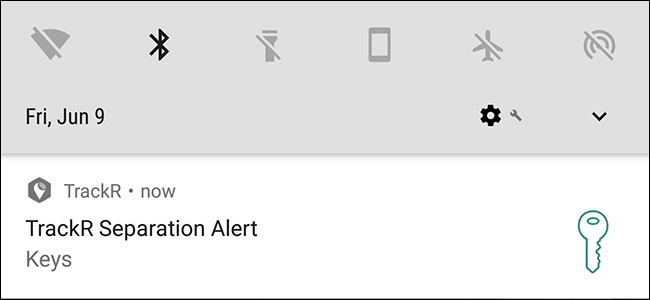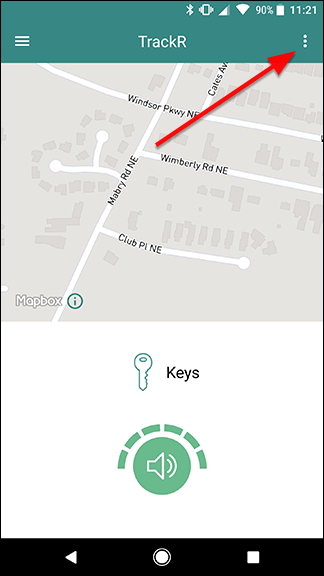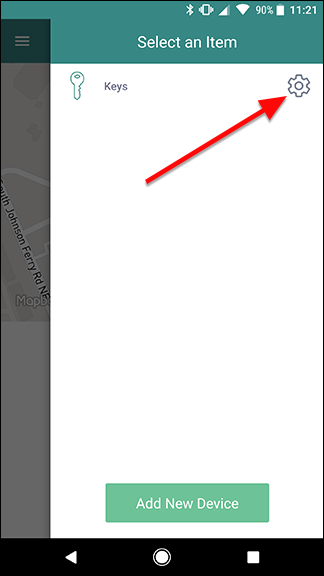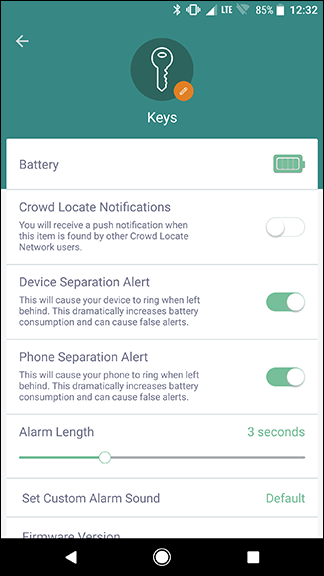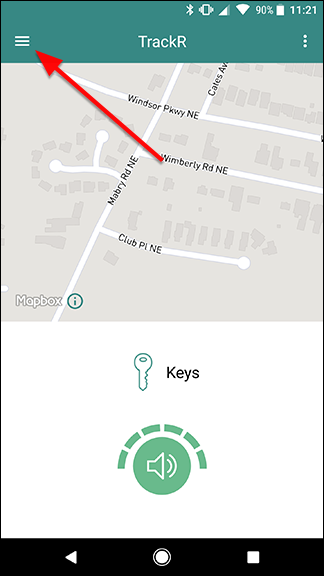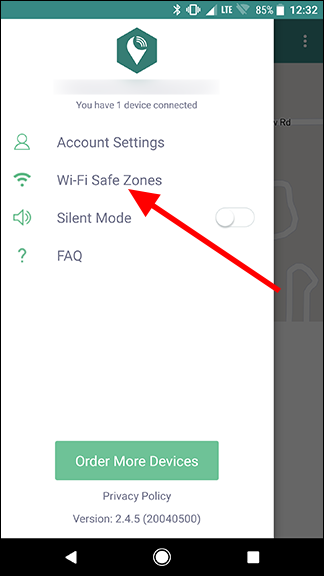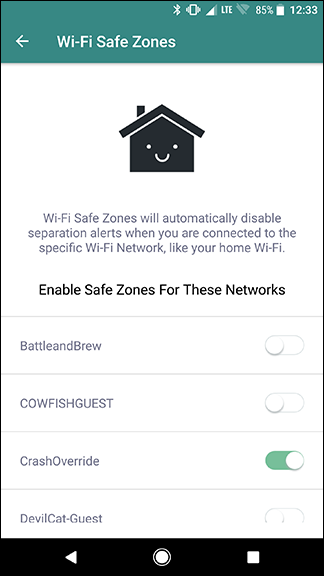Trackr is a handy little device that you can use to find your keys, wallet, or anything else you lose often. If you're prone to leaving your stuff behind, you can also set up Trackr to notify you when you get too far from your stuff so you don't leave it behind. Here's how to enable and customize Trackr's notifications.
Trackr devices connect to your phone via Bluetooth, and will stay connected as long as they're within about 100 feet or so of each other. The app gives you the option to ring either your Trackr device, your phone, or both if they ever become disconnected.
To turn this feature on, open the Trackr app and tap the three button menu icon in the top-right corner.
Tap the gear icon next to the device you want to get notifications for.
There are two settings on this page we care about, depending on how you'd like to get notified that you're leaving your stuff behind:
- Device Separation Alert: With this enabled, when your Trackr leaves your phone's Bluetooth range, the Trackr will emit a sound. This is handy if you're still close enough to hear the alert when you forget your keys. For example, if you leave the keys in the bedroom when you head to the kitchen in the morning. However, this won't send a notification to your phone, so it only helps if you're still close enough to your Trackr to hear it ring.
- Phone Separation Alert: In my experience, this is the more helpful option. If you disconnect from your wallet, for example, your phone will start ringing to let you know that you left it behind. Theoretically, this could also help you hear your phone if you leave it behind while you have your keys in your pocket but, again, that requires you to be close enough to hear it ring, but also outside of Bluetooth range.
If you really want to make sure you don't lose your stuff, turn both of these on. That doubles your chances that you'll hear a ring when you leave your keys, phone, or wallet behind.
Of course, you don't necessarily want to be pestered every single time your keys are more than 100 feet from your phone. If you want to limit your alerts to when you're out of the house or away from work, you can use a feature called Wi-Fi Safe Zones. When you turn this on, Trackr won't send separation alerts when your phone is connected to your preferred Wi-Fi networks. To turn this on, go back to the main Trackr screen and tap the three line menu button in the top left corner.
In the slide out menu, tap Wi-Fi Safe Zones. On this screen, you can also tap "Silent Mode" to temporarily suppress all separation alerts.
Scroll down and you'll see a list of all the Wi-Fi networks your phone has remembered. Tap the toggle next to any Wi-Fi networks to exclude those locations from your separation alerts. For example, if you don't want to get notified every time you're away from your keys at home, tap the toggle next to your home Wi-Fi network.
Since Trackr uses Bluetooth to determine when you're away from your stuff, you may get some false alerts. It's not a foolproof system, but if you have a tendency to lose your stuff when you go out, Trackr gives you a handy safeguard.