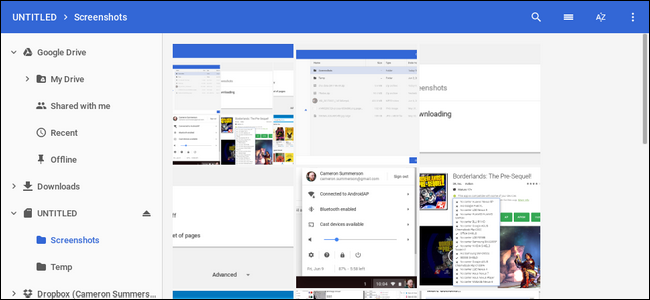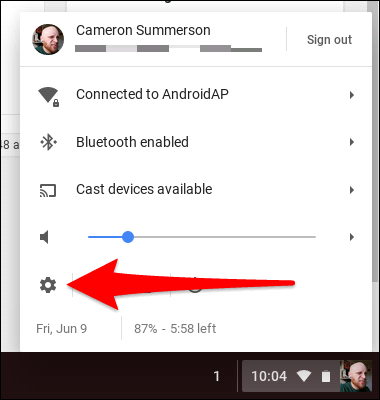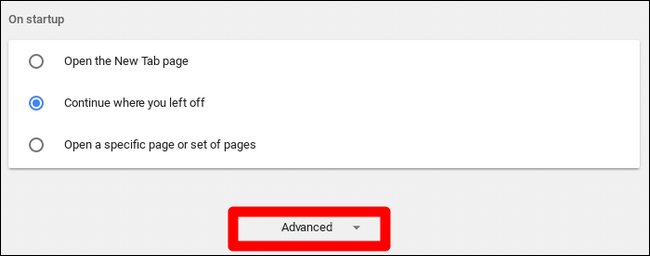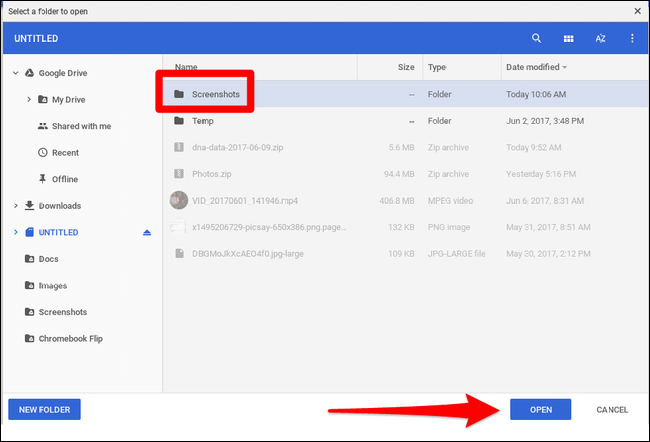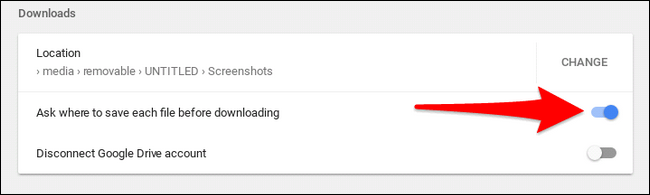Most Chromebooks have relatively limited storage, which can fill up quickly with nigh-useless debris---like screenshots, for example. The default location for screenshot storage is in the Downloads folder, but you can easily change that.
If your Chromebook has an SD card slot, this is the place where you'll want to store superfluous data---stuff like temporary downloads, screenshots, and the like. This way, if you forget to go in and clean out the rubbish, it's not as big of a deal and your Chromebook's internal storage isn't constantly filled with stuff you probably won't need to look at again.
Chrome OS considers screenshots the same as any other download, so to change where screenshots are stored, you have to change your default download location. First, open the Settings menu by clicking on system tray, then the gear icon.
From there, scroll down to "Advanced" and click it.
Once the Advanced section loads, keep scrolling down until you get to the "Downloads" section. Yep---since the default location for screenshots is in the Downloads folder, all you have to do is change its location.
The first option in this menu is "Location." Off to the right is a button that reads "Change." Click it.
The file manager will open and you can navigate to the new location. Simply jump over to your SD card and create a new folder called "Screenshots," then select it and click "Open." Bam.
It's also worth noting that this is where Chrome will save all downloads by default unless you have the "Ask where to save each file before downloading" option ticked. Enabling that option will, of course, allow you to save each file wherever you want.
To me, this is the best scenario: screenshots are all saved to an out of the way location, while I'm able to save downloads wherever I want them (which is generally also on the SD card). Now the internal storage of my Chromebook is reserved for important things, like app installations, for example.