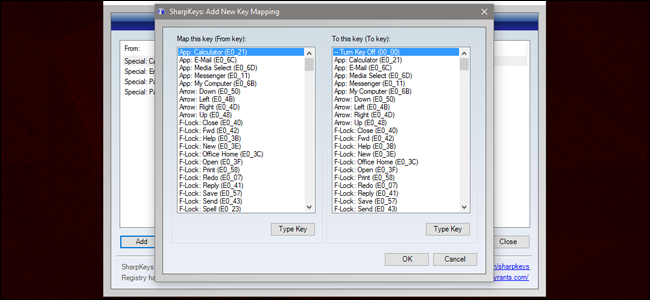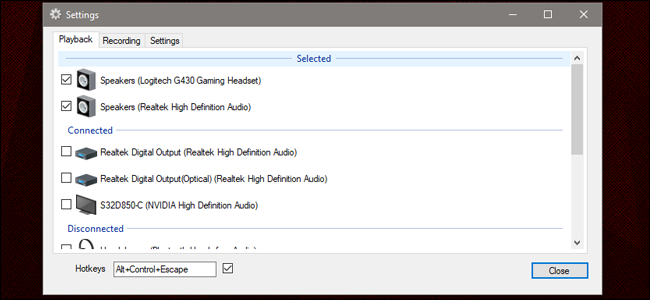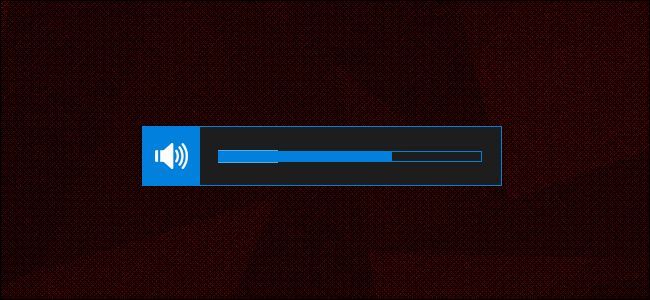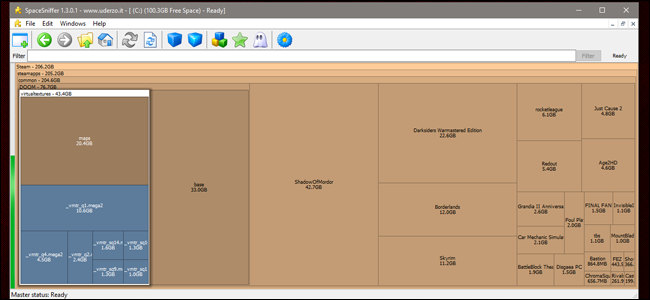Windows is the home of PC gaming, but that doesn't mean it can't use a little bit of remodeling. Here are some handy tools to make your gaming life a little easier.
SharpKeys
Most games have a built-in way to assign keys to a command. If you'd like a more permanent way to alter not just key assignments but Windows' basic controls, SharpKeys is a program that will remap keyboard commands and write them directly to the Windows registry, making the change permanent and applicable to all menus, applications, and games. It's especially handy for modifying keys that can mess with games, like disabling or re-assigning the Caps Lock and left Windows key, or giving your keyboard dedicated volume keys. It's a great tool if you don't have a gaming keyboard with its own dedicated software. Check out our guide for more info on how to use it.
SoundSwitch
If your gaming computer has both standard speakers and headphones (or a full headset), you're probably tired of manually switching the sound output from one to the other whenever you're ready to play a game. SoundSwitch gets around that problem: it's a little application that lives in your system tray and switches from one sound output to the other with a keyboard hotkey. Users can selectively include outputs from the command list (handy for graphics cards that often have HDMI sound no one uses), and there's a separate command for microphone inputs, which is very handy if you have a headset mic and webcam and a dedicated full microphone. The only downer is that the tool tends to reset itself if a USB sound output is unplugged.
Volume²
If you'd rather not use a dedicated key for volume controls (common if you use a small or custom mechanical keyboard), Volume² can help you adjust it on the fly without taking your hand off your mouse. Volume² does a lot of convenient things, like a macOS-style extra-large volume overlay, but it's particularly useful for gamers, since one option allows you to assign a modifier command that can turn your mouse wheel into a volume wheel. I use it to assign the Win key as a modifier, which doesn't activate the Windows menu when held after Volume² is installed, making wheel up/wheel down/wheel click into volume up/volume down/mute buttons, respectively. It's great for games that have inconsistent sound design...or online shooters where random players have their microphone gain set to maximum.
SpaceSniffer
This isn't a conventional "gaming" application, but it's still quite useful, if only because modern digital delivery systems have made game developers lazy about optimizing their resources. With new AAA games often taking up 50 gigabytes of space or more, and SSDs still fairly limited in terms of size to dollar ratio, you might often find yourself low on space. SpaceSniffer shows you the contents of your storage drive in a visual grid, with larger squares indicating directories that take up more space. It makes looking through your Steam or Origin game folders for the largest games fast and easy. It's possible to delete files directly from the SpaceSniffer interface, but that's probably better left to a manual un-installation for games.
MSI Afterburner
Don't let the name fool you: despite being made by graphics card manufacturer MSI, Afterburner will work on any system with any hardware configuration. It's something of a Swiss army knife for overclockers. In addition to basic GPU voltage, clock, and fan controls, it has an on-screen display for system information and a built-in screenshot and video recording tool. The interface takes a little getting used to---it's very "gamer," if that makes sense---but once you find your way around, you'll discover it replaces a bunch of the other stuff you might already be using in one application. It even includes a server with Android and iOS apps for remote system monitoring during games.