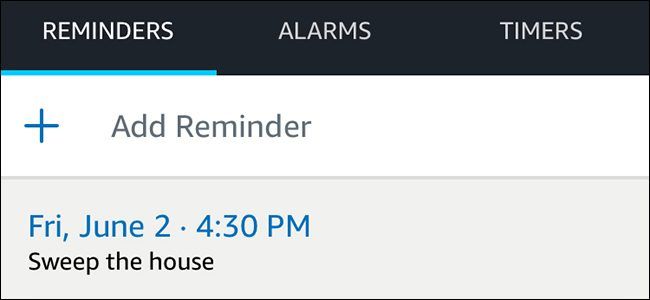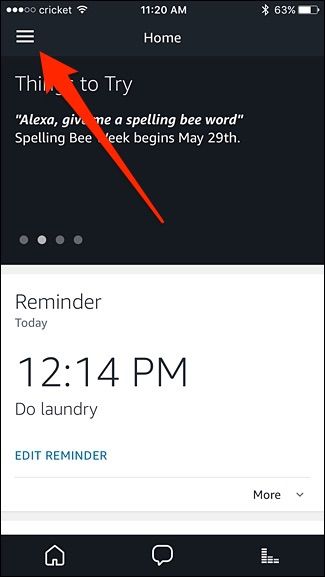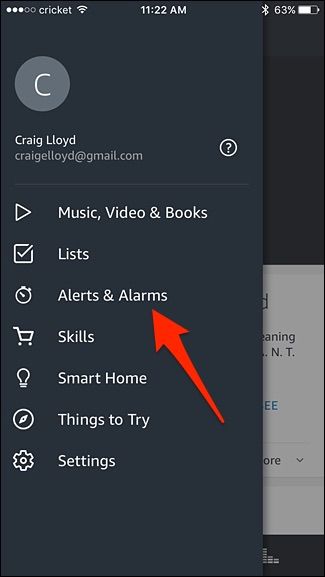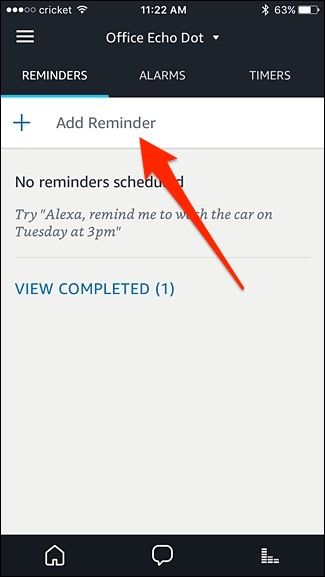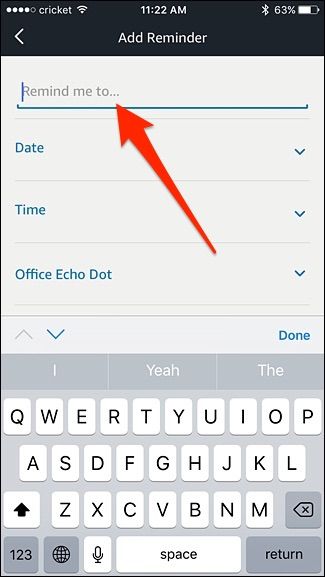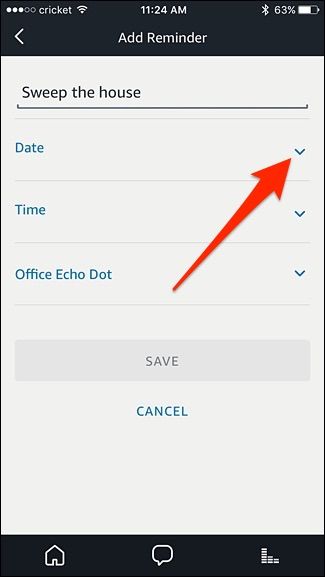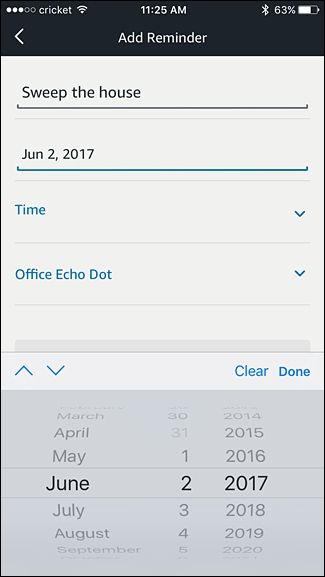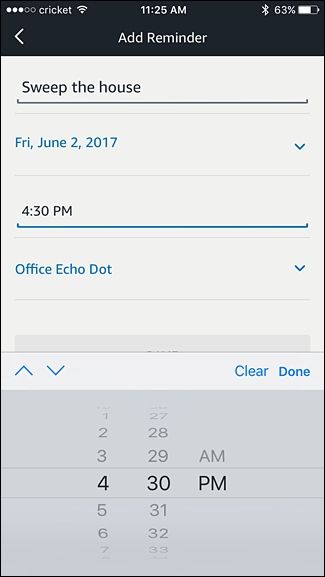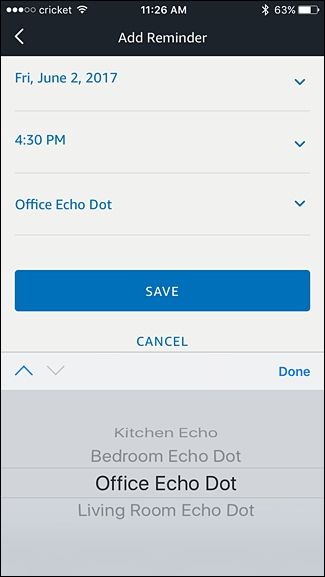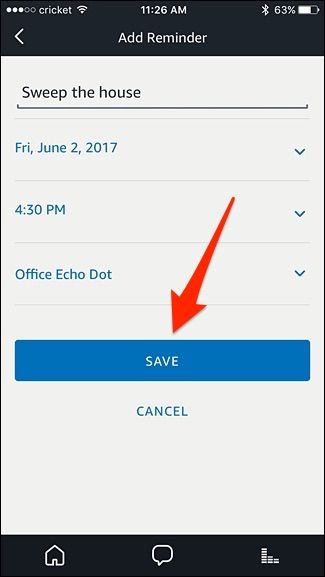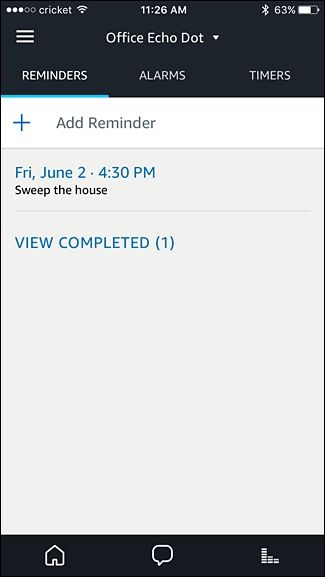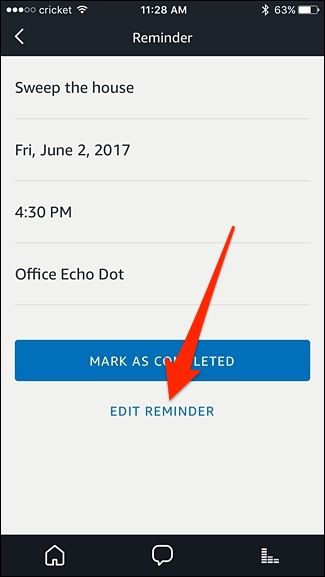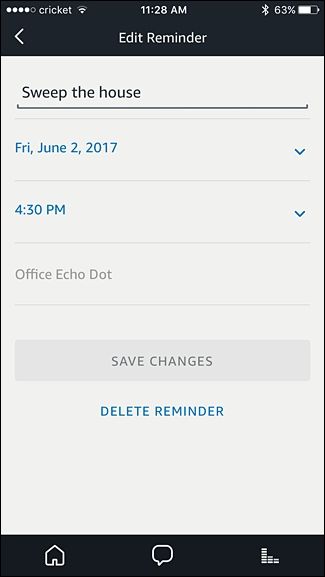The Amazon Echo has long lacked the ability to set reminders, but the company finally added the functionality in its latest update. Here's how to set reminders on your Echo using Alexa.
There are a couple of ways that you can set reminders, one being in the Alexa app on your smartphone and the other using an Echo device with your voice. Both of which are pretty quick and easy.
Setting Reminders Using Your Echo
Perhaps the most useful way to set reminders on your Echo is speaking to Alexa. If you're not near your Echo, you can use the Amazon app on iPhone or Ubi on Android.
You can phrase them in multiple ways:
- "Alexa, remind me about my haircut appointment at 1pm."
- "Alexa, remind me to do laundry in one hour."
- "Alexa, set a reminder for 8am." She'll then ask you what it's about.
When the reminder goes off, your Echo will make a chiming noise and light up, as well as tell you that it's reminding you about your haircut appointment. To dismiss the reminder, just say "Alexa, stop."
You can set multiple reminders, but unfortunately, you can't tell your Echo to cancel reminders. You have to cancel them from the Alexa app on your smartphone, which is a bit inconvenient. (More on that below.)
Setting Reminders In the Alexa App
If you're not near your Echo, but still want to set a reminder for later on, you can set reminders in the Alexa app and pick which Echo device you want the reminder to be set on, if you have multiple Echos in your house or apartment.
To do this, start by opening up the Alexa app on your phone and tap on the menu button in the top-left corner of the screen.
Select "Alerts & Alarms".
Tap on "Add Reminder".
Next, tap on "Remind me to" and enter in the subject of the reminder, like "haircut appointment", "laundry", or "clean the kitchen". Then hit "Done".
After that, tap on the downward arrow to the right of "Date".
Select a date and hit "Done".
Tap on the arrow next to "Time" and select a time that you want to reminded. Hit "Done".
The last option is to select which Echo device you want to be reminded on. Again, tap on the arrow and select which Echo device.
Tap on "Save".
Your reminder will appear in the list and your Echo will remind you about the task at the time you specified.
To edit the reminder, simply tap on it and then hit "Edit Reminder" at the bottom.
Make any changes and then select "Save Changes". You can also delete the reminder from this screen by hitting "Delete Reminder".