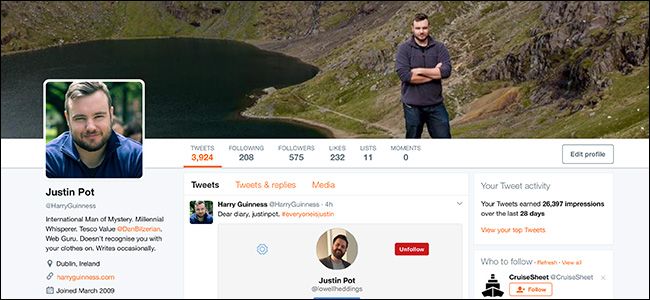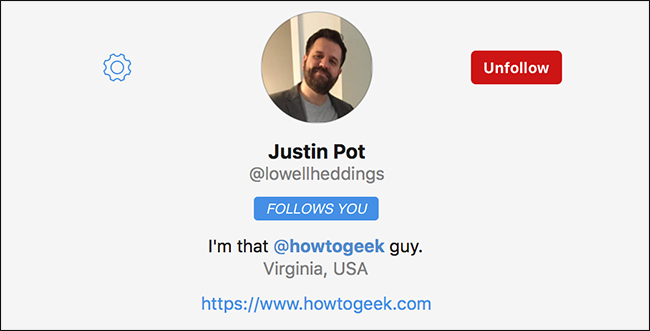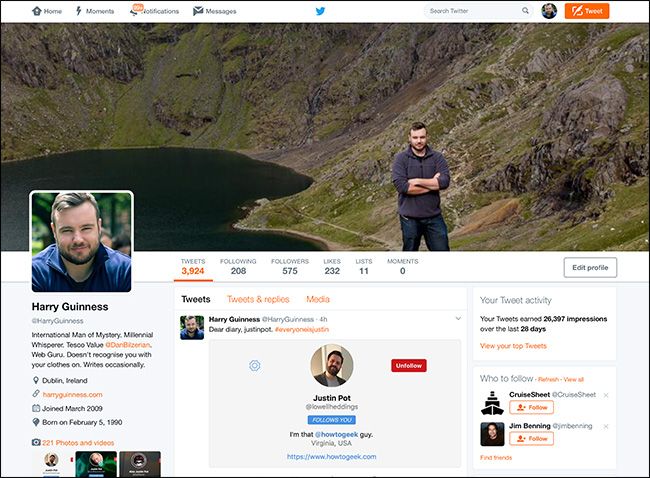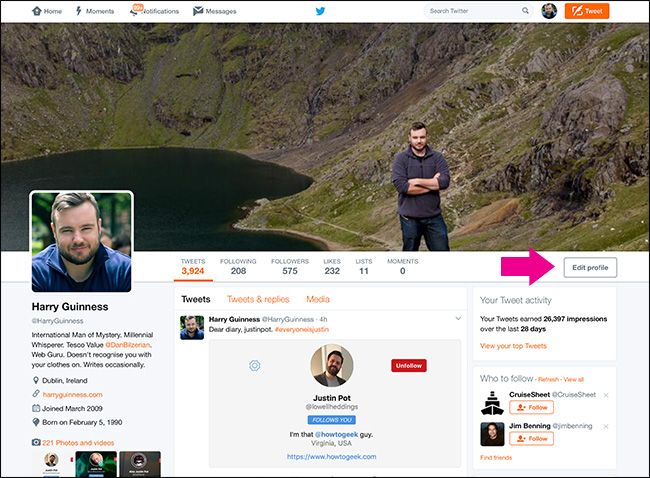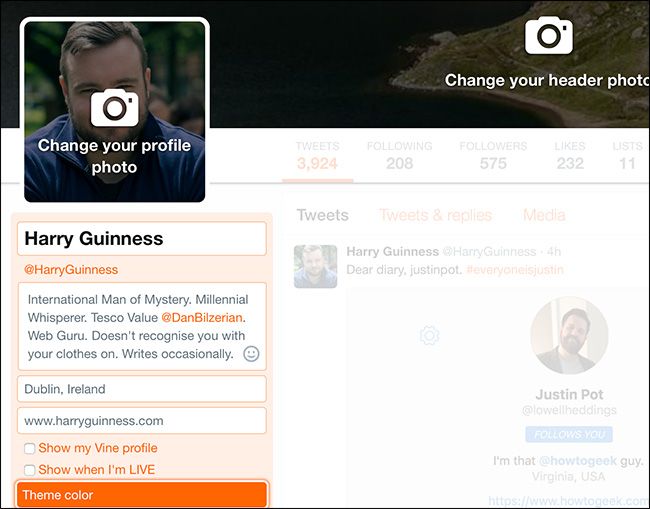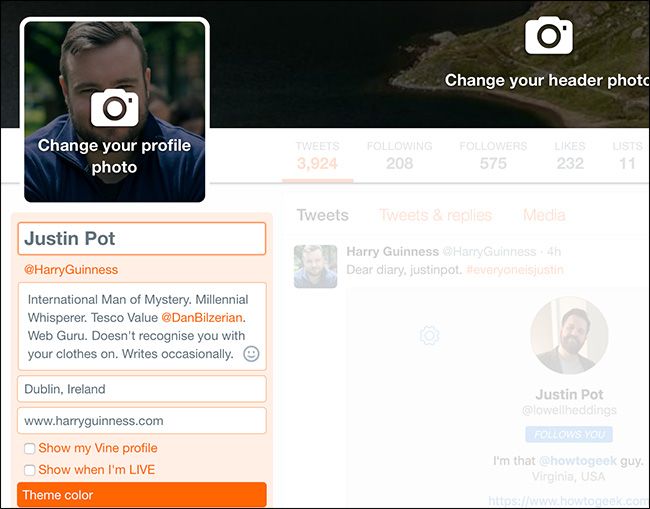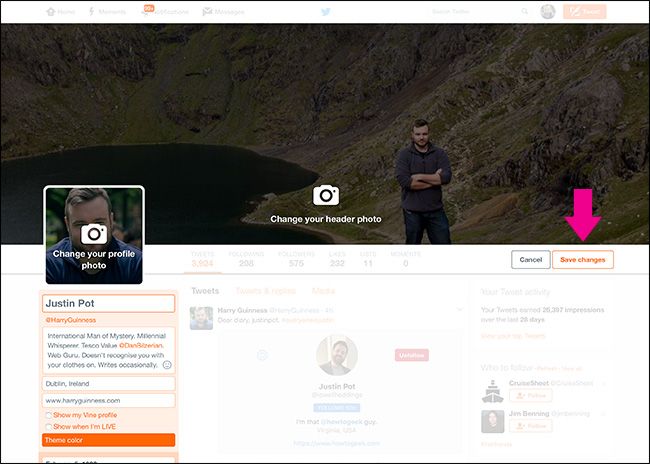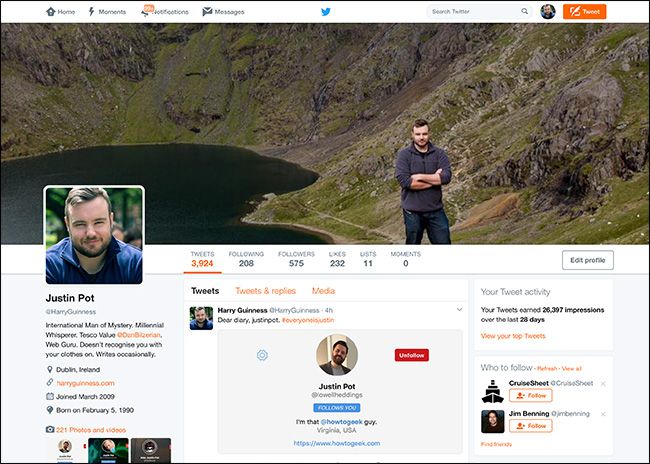Unlike Facebook, Twitter has never insisted people user their real names. In fact, there’s a long tradition of people changing their names to a joke or pun because it’s Christmas or Halloween, or just for no reason at all.
Just this week, half the How-To Geek staff changed their name to Justin Pot, just to annoy the real Justin Pot. Even The Geek himself got in on the act.
So let’s look at how to change your name on Twitter so you can take part in awful collective jokes (or change it for any other much better reason).
Log in to Twitter and head to your profile page.
Click the button in the top right where it says Edit Profile.
Select the text box with your name.
Enter a new one.
Click Save Changes.
Your profile will update.
And that’s it. From now on, people will see your Twitter name as whatever you want it to be, but your actual @ handle won't change---just the name that displays next to it.