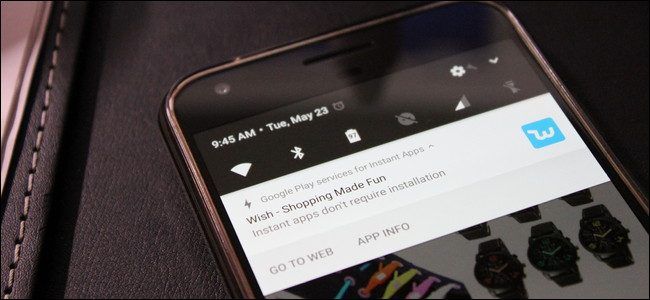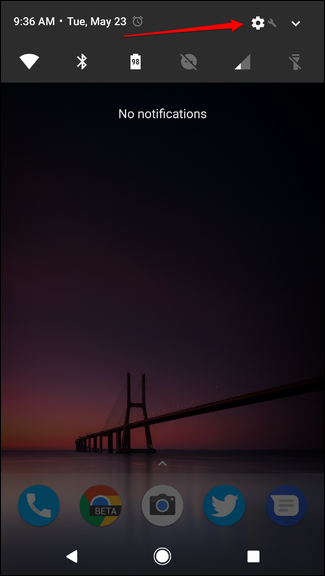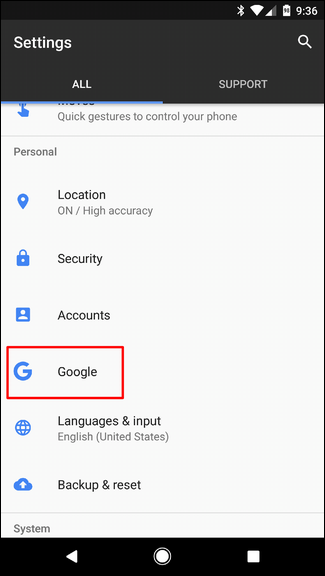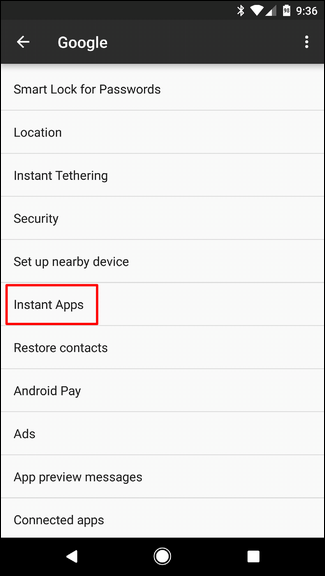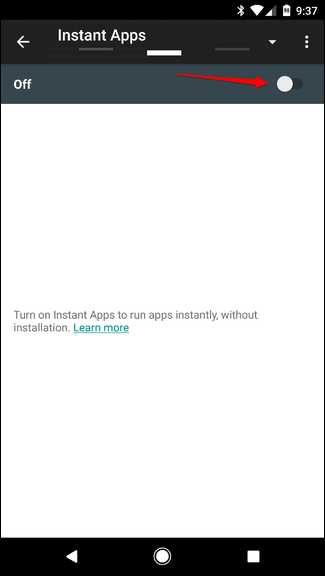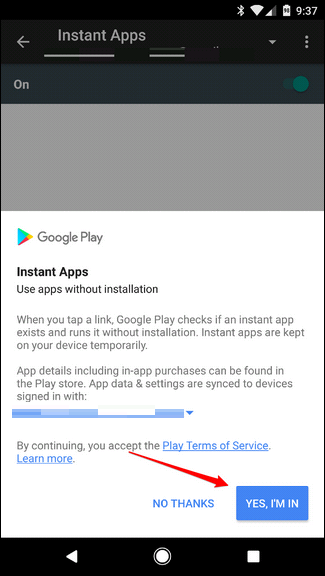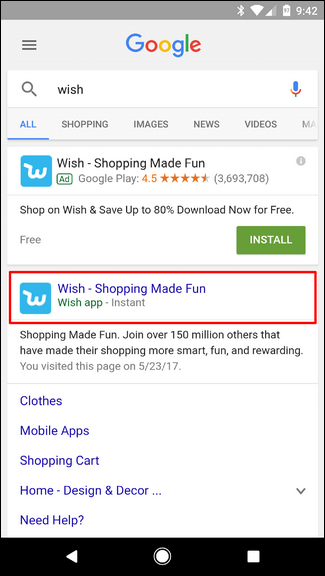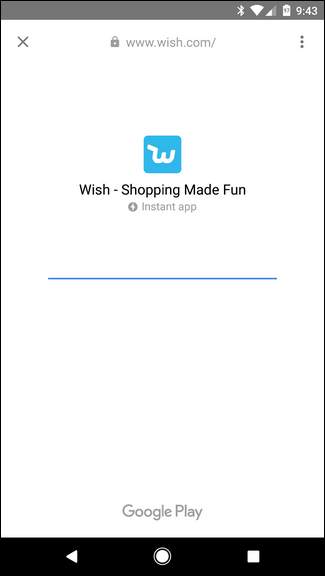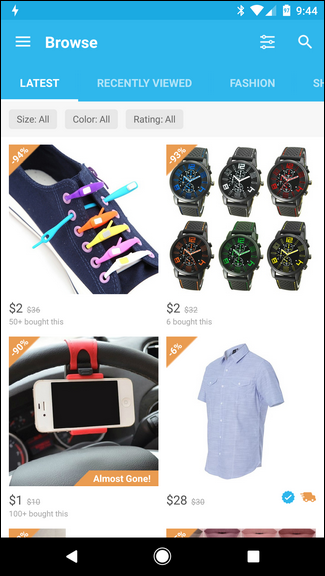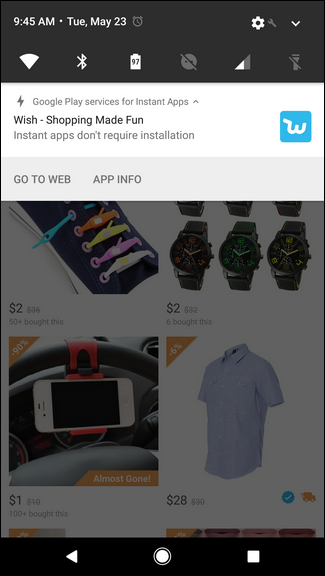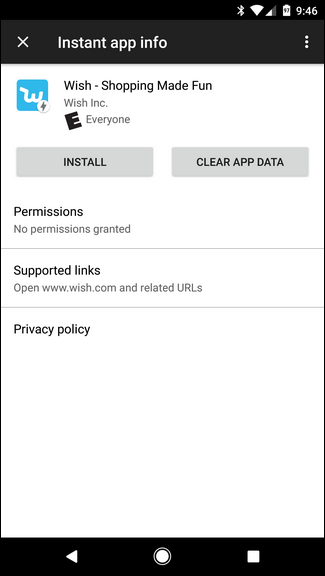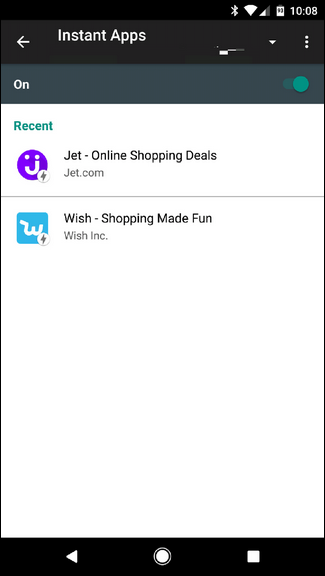Google announced something called "instant Apps" for Android at last year's Google I/O conference. After a year in the oven, they announced that Instant Apps are now available for all developers to use. In turn, there are also a handful of apps you can test out now.
What Are Instant Apps?
In a nutshell, Instant Apps allow users to check out most of the features of an app without actually installing it by using deep links and running in a modular environment---hence the reason developers have to enable it as a feature and it doesn't "just work" for all apps. Now, that said, this doesn't work exactly like you may expect. For example, you don't launch these apps from the Play Store. Instead, they launch natively from search results or other compatible hyperlinks.
Essentially, when you click a link for an website that has an Instant App, Google Play will download a few necessary assets to run the app, then instantly launch it---no install required. In its initial announcement, Google said Instant Apps will be great for apps that you'll use for a single purpose, like paying for parking, for example. This way you can avoid having to mess with a mobile website (which can often be more annoying that convenient), and instead get a native experience that won't hang out when you're finished with it.
At the current time, Instant Apps work on Android 6.0 and above, though support for Android 5.x is currently in the works. If your handset meets those requirements, you might be able to enable access to Instant Apps now.
How to Enable Instant Apps
Alright! Now that you know what Instant Apps are, it's time to make sure you can actually use them.
First, jump into your phone's Settings menu by pulling down the notification shade and tapping on the gear icon.
From there, scroll down to Google and tap on it.
Under the "Services" section, look for Instant Apps. If you don't have this option, it's either not available on your account or incompatible with your device, unfortunately. For example, I have it on my Pixel and Nexus 6P, but not on the Galaxy S8. If you do, however, go ahead and give it a tap.
Slide the toggle at the top to enable the feature. A popup will show up with a brief description of what Instant Apps are. Just tap the "Yes, I'm in" button to get finish up.
Now that you have it enabled, it's time to start using it.
How to Use Instant Apps
At the time of this writing, there are only a handful of apps that support Instant Apps, so we'll keep it simple and use Wish, which seems to be working for pretty much everyone at this point.
Open up Google Chrome or Google Now and do a search for "Wish."
Find the option that has "Wish app - Instant" just under the description, then tap on it.
A Google Play window will show up briefly as it downloads the necessary assets. A few seconds later, a fully native app should launch.
A lightning bolt will show up in the notification shade, which indicates you're running an Instant App. A quick tug of of the shade will give you a couple of options: Go To Web and App Info. The first one will redirect you to the app's mobile website, while the second one will show all relevant info for the Instant App, including a way to install the full application and clear app data.
As you use more Instant Apps, these bits of app data and whatnot will be stored locally on your phone. To get back to the above screen (so you can clear data) without having to actually launch the Instant App again, jump back into Settings > Google > Instant Apps. All of the Instant Apps you've launched will show up here, where you can clear data or install the full app if you'd like.
While Android 6.0+ is required to for instant Apps right now, bigger things are planned in Android O once it's released. For example, users will be able to launch Instant Apps directly from the launcher, just by searching for them in the search bar. Also, there will be an option to add a icon to the home screen for an Instant App, almost removing the need to ever do a "hard" install again. That's neat.